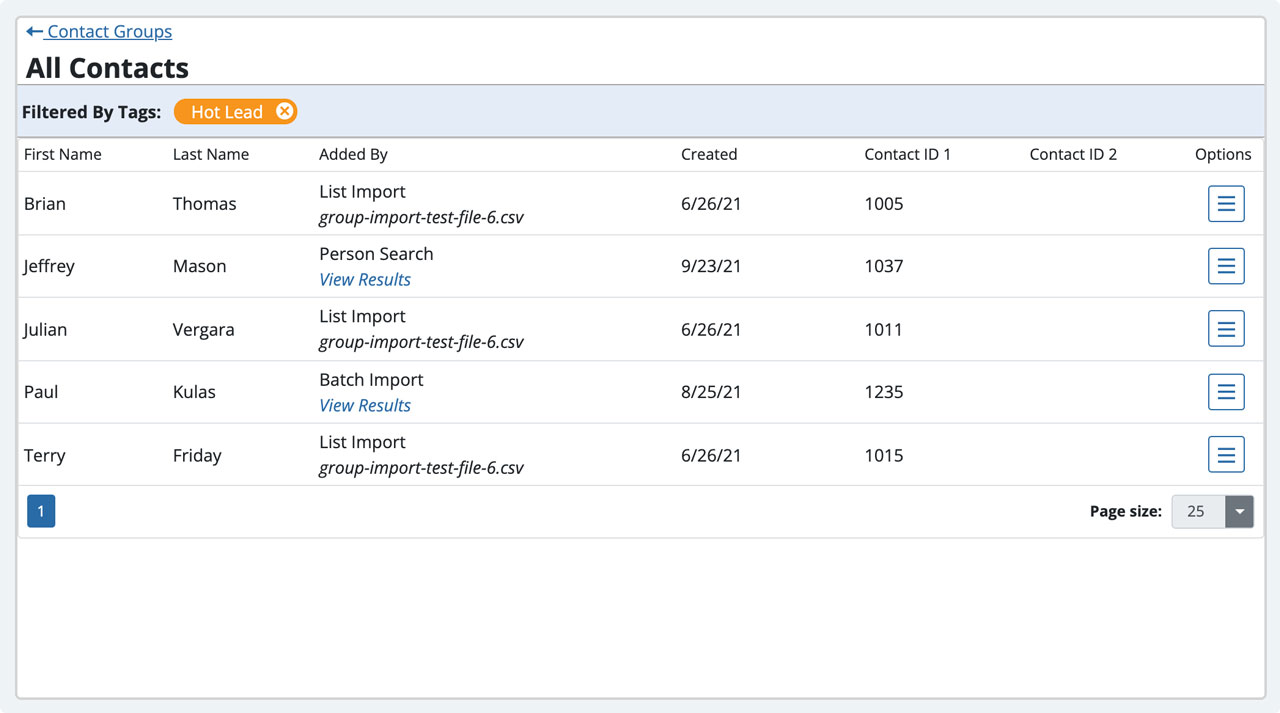Organize contacts with tags
Tags on contacts overview
Watch the video to get a complete overview of all the ways you can organize contacts with tags.
About tags
Once a tag is applied, it becomes available for contact filtering. Filtering on a tag lets you quickly find a contact or see a list of all contacts with the same tag. Filtering a list on a tag is a fast way to create a new contact group.
Tags are flexible and easy to manage. You can add, remove, and create tags when you’re working in a contact record, making calls, or sending texts. You can also edit existing tags.
How to use tags
Tags are completely customizable, so you can use them any way you need to. You might want to create a comprehensive tagging structure to organize all your contacts, or you might just need a few tags as a lightweight way to identify some key contacts. Either way, tags give you the flexibility to bring the system that works for you and your business into BellesLink.
After you create tags and add them to your contacts, you can send use them to filter lists to find a contact or create a new contact group you want to text or call.
Create and add tags
There are a few ways you can create and add tags to your contacts. You can create and add when working in a contact record. You can also create and add tags on the tag manager page.
Create and add a tag in a Contact
Inside a contact record, you’ll find tags at the top-right below the contact’s name. Use the orange tag icon to add a tag or create a new one.
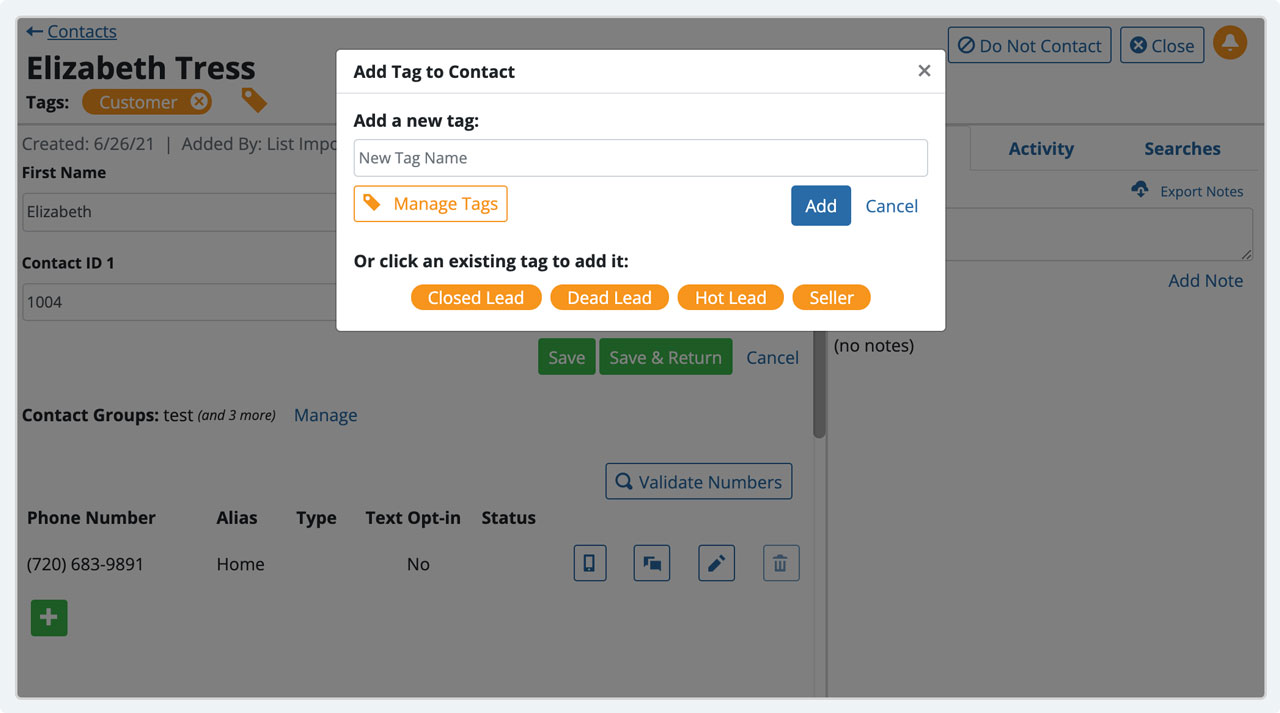
Create a tag in the tag manager
You can create a new tag on the tag manager page. Go to Contacts > Tags from the main menu. Use the orange plus to create a new tag or click to edit an existing tag. Changes you make to existing tags will be applied to all contacts that use it.
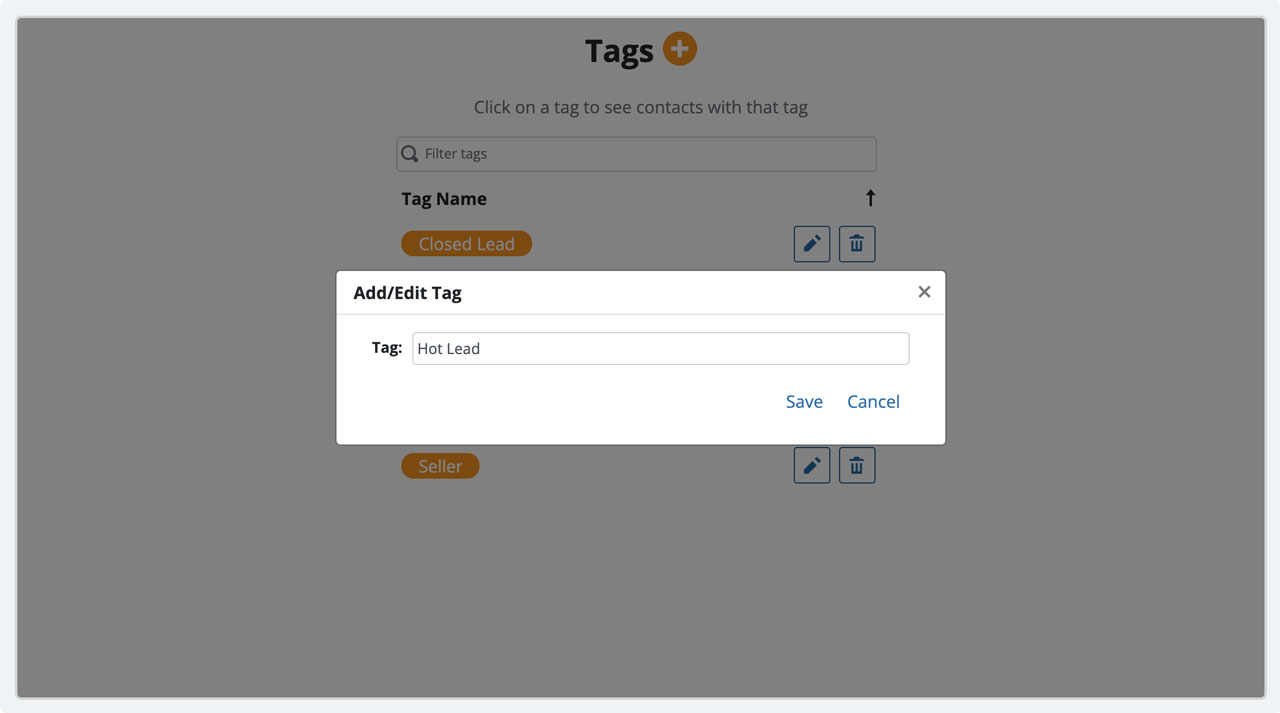
View or filter by tags
Tags are fast way to filter your contacts. Use tags to find a contact or to create a filtered list you can turn in a new contact group. In a contact record or in the tag manager, just click a tag icon to get a list of all the contact with that tag assigned.
When viewing your list of all contacts or a contact group, use the orange tag icon to choose a tag to filter the list with.
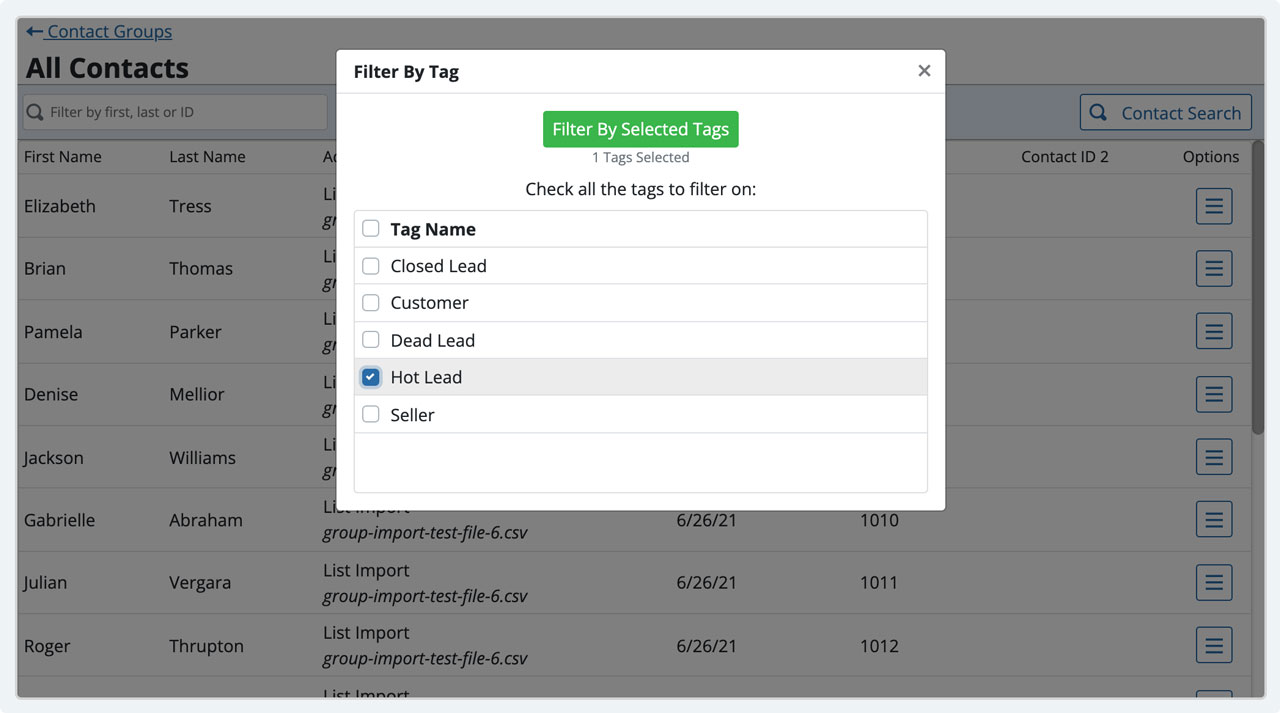
Create a new group from a filtered list
Create a new contact group with all the contacts assigned to an existing tag. This is great if you’ve been making calls and want to gather up all your best leads.
On the Contacts Groups page, use the New Group button and choose to “create group and add contacts, ” then “search for contacts.” You can search on any combination of contact fields, including tags. Select some or all of the contacts you want and add them to your new group.

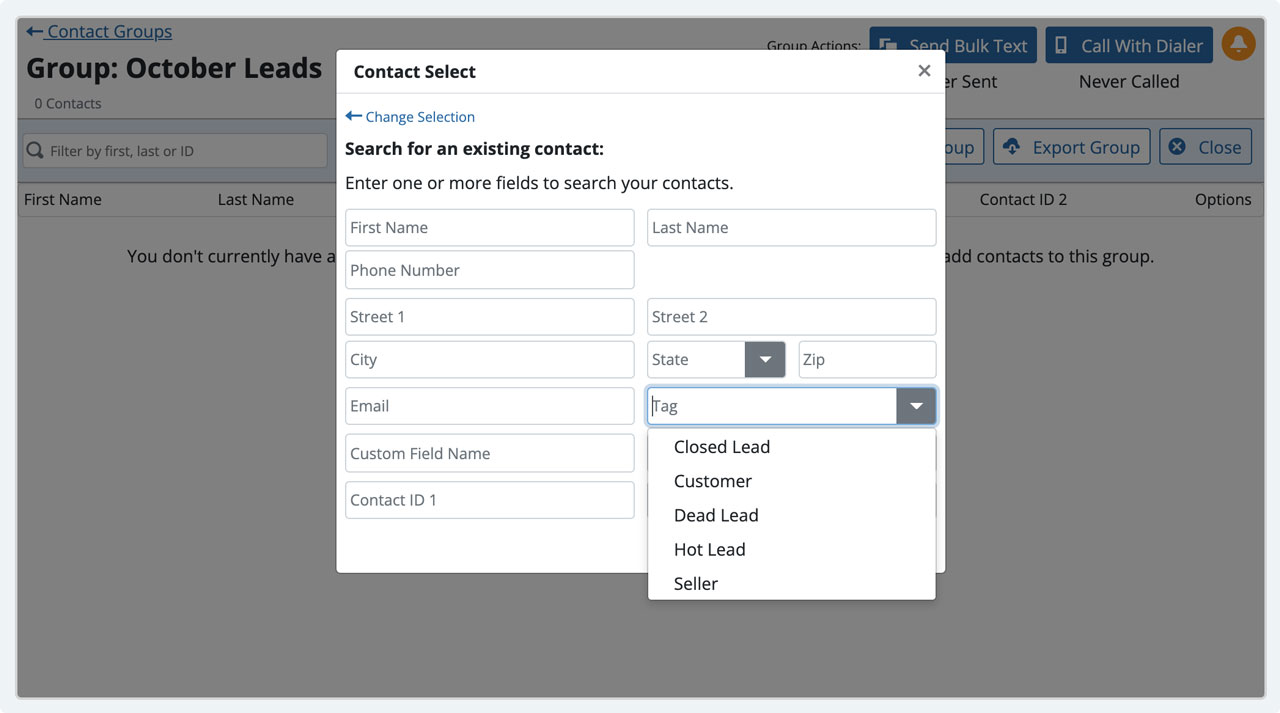
Managing tags
Tags are flexible and easy to manage. You can add, remove, create, and edit tags using the tag manager page. Go to Contacts > Tags on the main menu.
The tag manager shows all the tags used in your account. Click a tag for a fast way to see filtered list of contacts. Edit a tag here and your change will be applied to all the contacts assigned that tag.
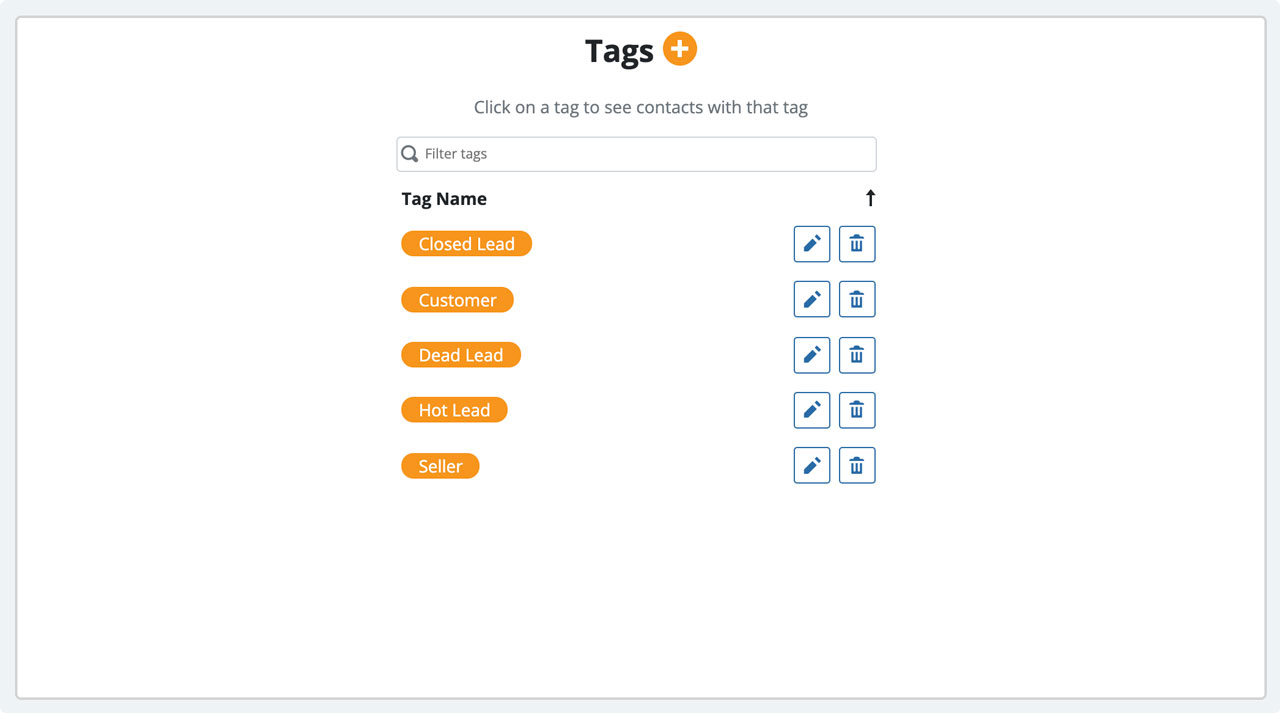
Tag Examples
Tags are completely customizable, so you can use them however you need to. You might want to create a tagging structure to organize all your contacts, or you might just need a few tags to identify key contacts.
Examples:
- Prospect
- Lead
- Cold Lead
- Warm Lead
- Hot Lead
- Customer
- Prefers Phone Call
- Prefers Text
Tags are a simple yet powerful tool for organizing your contacts to match the way you work. Tags help you get more from BellesLink.
Checkout the Contact Manager to learn how you can use tags in combination with other features to manage contact groups and contact records.