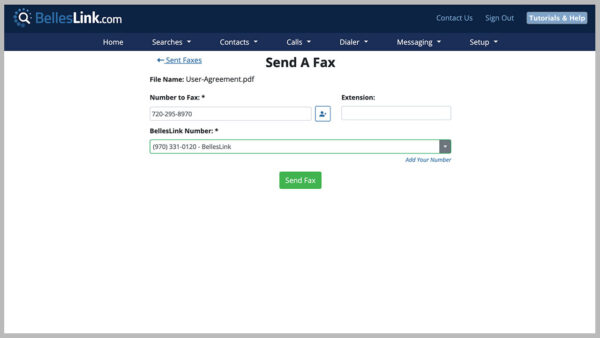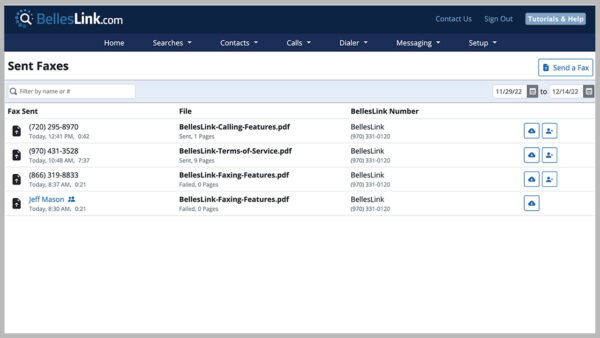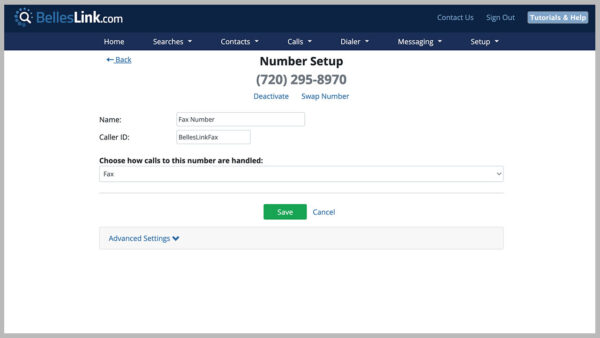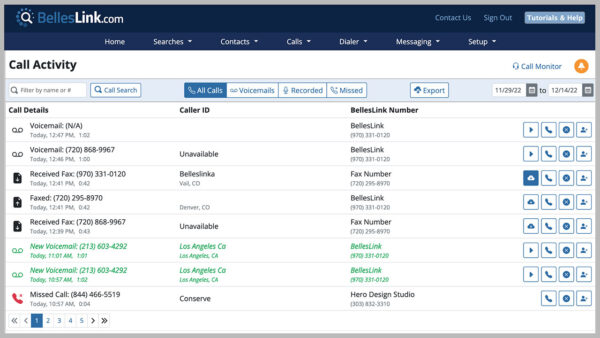Send and Receive Faxes
Remember faxing? Before email, sending a fax was a daily part of business. Today, faxing usually requires a dedicated fax service. But did you know faxing is built into BellesLink? It’s true, you can send and receive faxes in your BellesLink account. Here’s how to do it.
Sending a Fax
To send a fax go to Messaging on the main menu, then Send a Fax. Upload the PDF file you want to send. Your file must be in the PDF format.
Enter the phone number to fax. Be sure it is a phone number that can receive faxes. Not all phone numbers can receive faxes. Next choose the BellesLink number you want to send from. Any BellesLink phone number can send a fax.
Sent Faxes
You can check the progress of the faxes you send on the Sent Faxes page. Go to Messaging on the main menu, then Sent Faxes.
This page will tell you if your fax was sent or if it failed. Faxes usually fail when the phone number you faxed to can’t actually receive a fax or the call was answered by a voicemail or person.
Receiving a Fax
To receive faxes in your BellesLink account you must setup a dedicated fax phone number. On the main menu go to Setup, then Numbers, then Add a Number.
Check out our number setup tutorial for information on adding phone numbers.
Once you’ve added a new local or toll-free number, you’ll set it up to receive faxes by choosing Fax from the number setup dropdown, Choose How Calls to This Number Are Handled.
Monitor Faxes in Call Activity
The faxes you receive are shown in your Call Activity. On the main menu go to Calls, then Call Activity. Use the download button to download a PDF copy of the fax you received. Your sent faxes are also shown in your Call Activity.