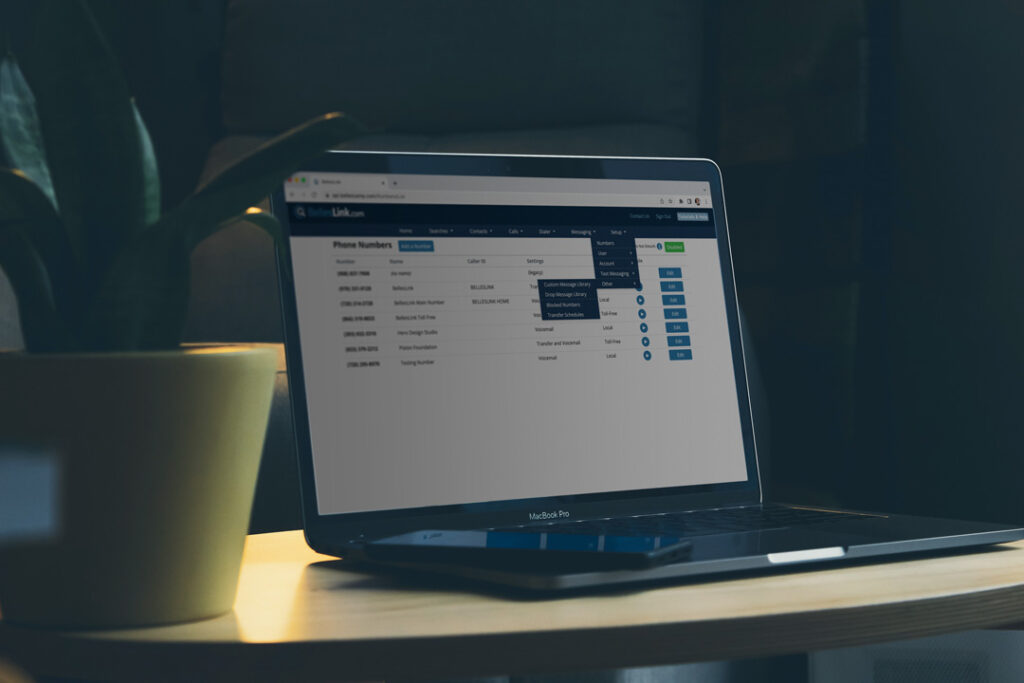
Little Things
It’s the little things in life make the biggest difference and our most recent updates will make your life easier than ever. Beneath the humble Setup menu you’ll find new and improved options for setting up and managing your BellesLink account.
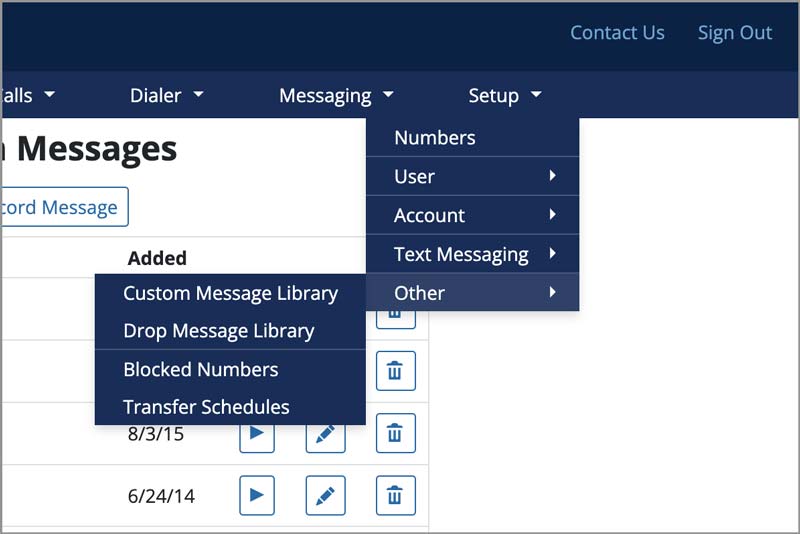
Setup Menu Options
Numbers
Add and edit your phone numbers, including call flow settings and call notifications. Checkout a number setup tutorial.
User
Set your notification email and mobile number, and update your password.
Account
Manage billing and user accounts, and purchase additional searches, call minutes, or texts.
Text Messaging
Manage the business names and website urls you can use to customize your text opt-in request messages.
Other
Manage your message libraries, blocked numbers, and call transfer schedules.
The Mysterious Other Menu
You may think the Other option on the Setup menu is a dead-end of oddball features you’ll never use, but actually it contains useful tools for getting the most out of your BellesLink account. We’ve recently updated everything in the Other menu and these tools have never worked better.
Custom Message Library
When you setup a new phone number and record a custom greeting or voicemail message, the recording is saved in your Custom Message Library. Use it to manage and edit your messages or record a new custom message. You can make a custom message you record exclusive to your user or accessible to all users in your account.
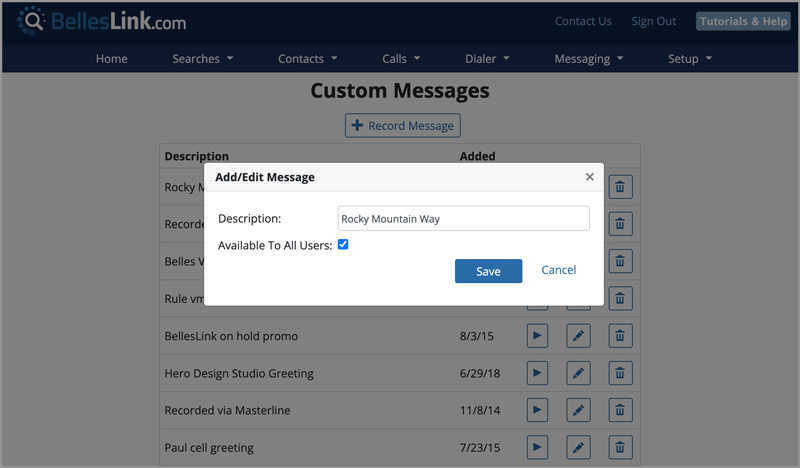
Drop Message Library
When you create a new drop message for use in phone calls and contact dialer sessions it is saved in the Drop Message Library. Use it to manage and edit your drop messages or record a new one. You can make your drop messages exclusive to your user or accessible to all users in your account.
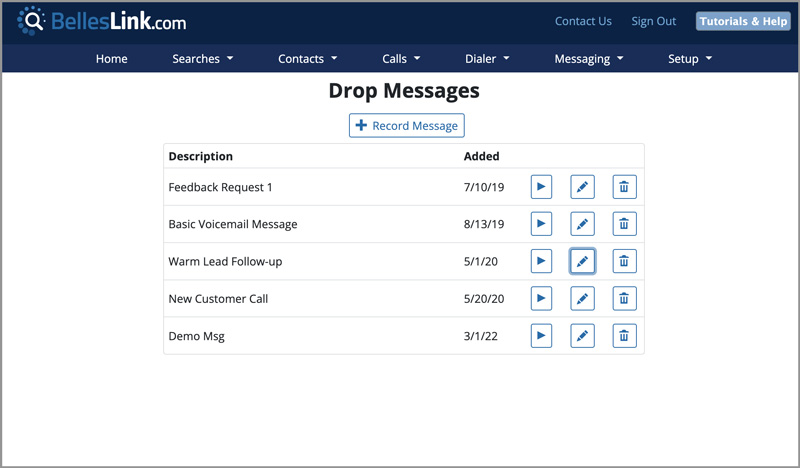
Blocked Numbers
Any phone number you choose to block from your incoming calls is recorded in your Blocked Numbers list. Use it to manage and edit the numbers you’ve blocked. You can block a number for your user or for all users in your account. Blocking a number is not permanent. Numbers can be unblocked by deleting the from the Blocked Numbers list.
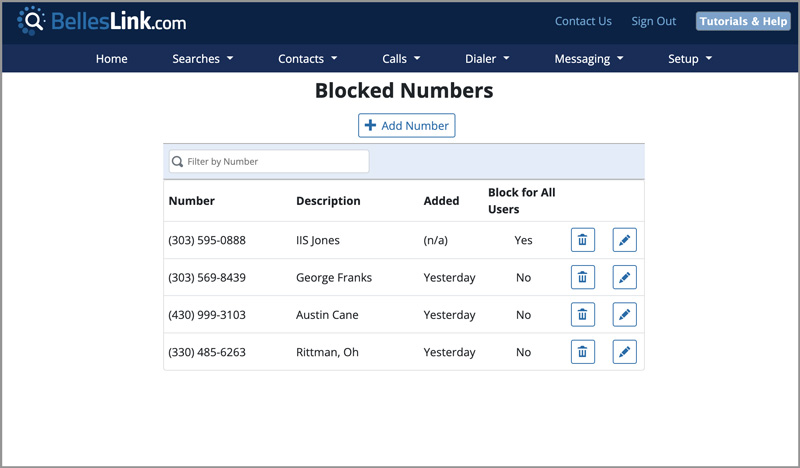
Transfer Schedules
When you setup a phone number to transfer incoming calls to another number, you can use a transfer schedule to define the times of the day when you want calls to be transferred. For instance, outside of business hours you may want to send calls directly to voicemail. Setting up a transfer schedule let you control which days and times calls are transferred. Use Transfer Schedules to setup new schedules and manage your existing ones.
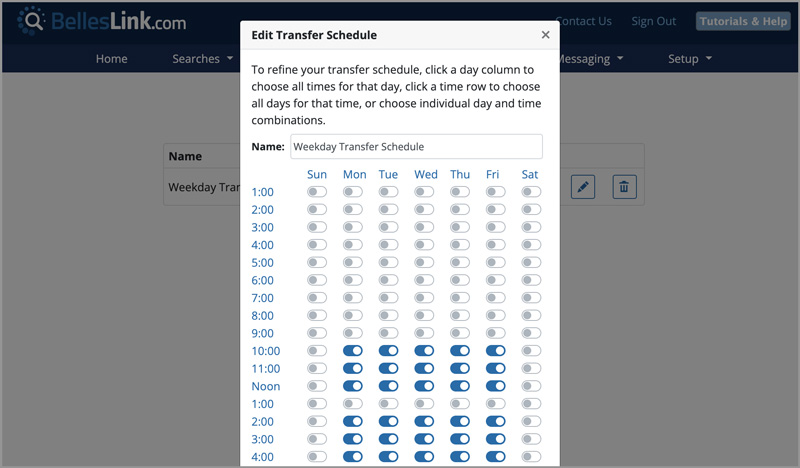
You can apply a transfer schedule to a number in the advanced settings of the number setup. On the Numbers page, use the edit button and scroll down to the advance settings section.
More to Come
Our team is delivering continual improvements to BellesLink to help your business find and contact more customers. Look for more new features soon.

