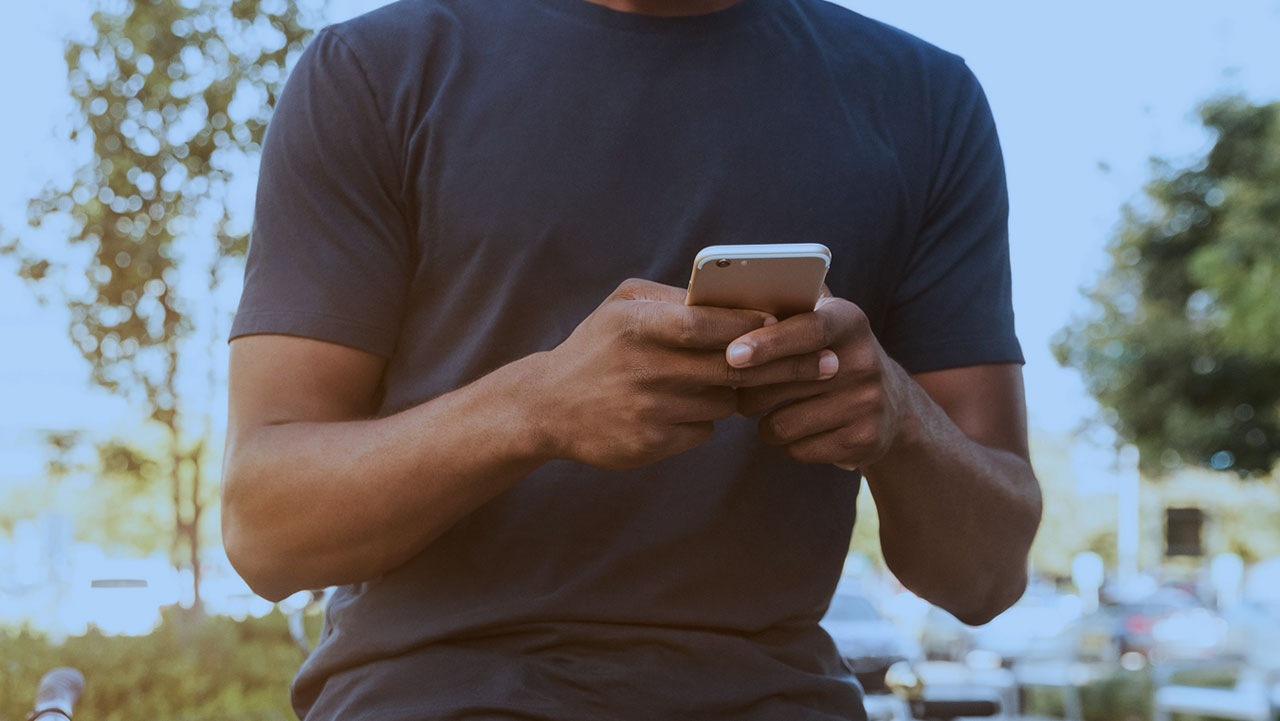Tutorials
Batch People Search
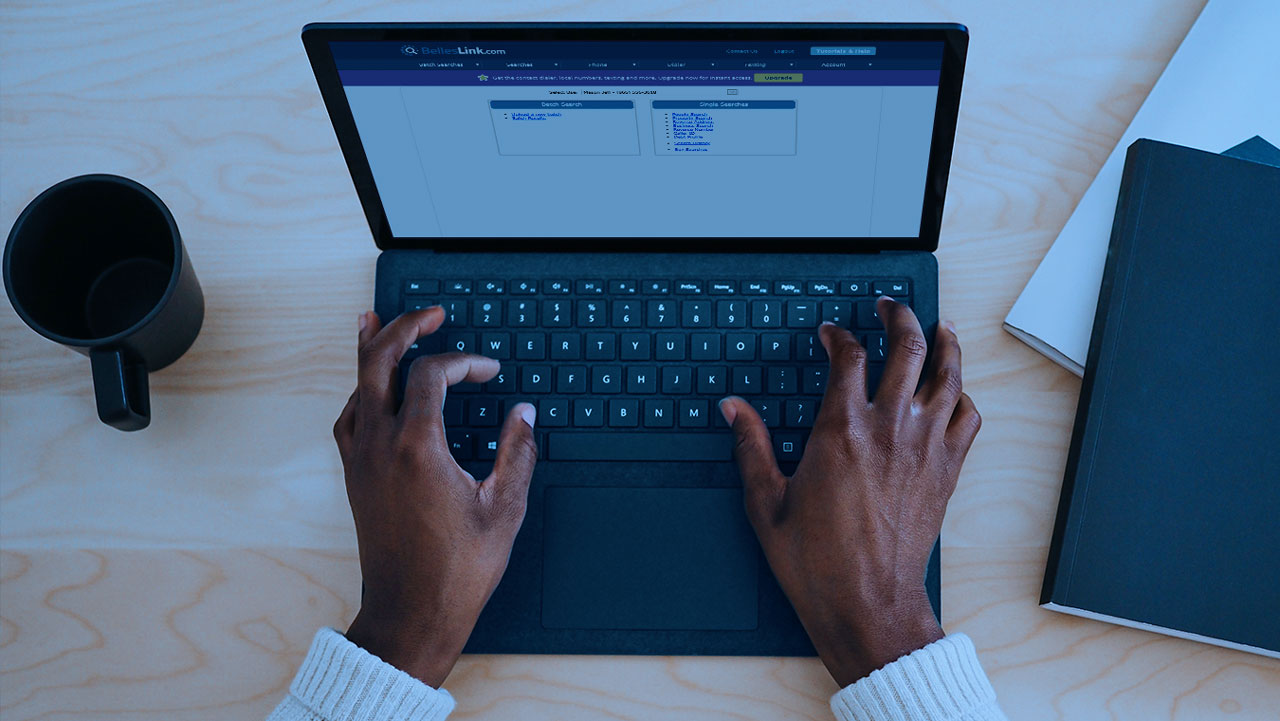
Batch People Search Overview
This tutorial shows you how to use batch people search and how to use your search results to contact customers with the Contact Manager and Contact Dialer.
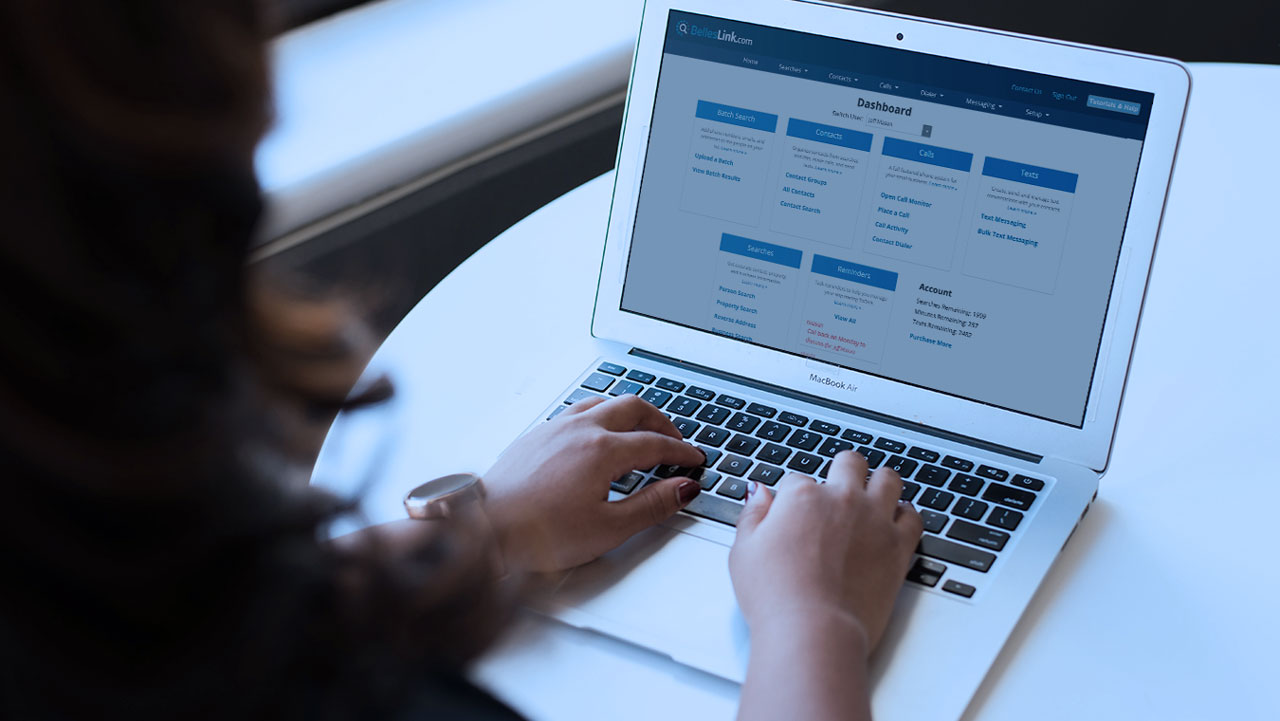
How to Use Batch People Search
This tutorial shows you how to use batch people search, how to upload a batch, and how to access your results. It also has tips for getting the best results.

How To Prepare Your Spreadsheet File For Batch Search
Preparing your file for batch search is easy. The secret to good results is clean formatting of the name and address data in your spreadsheet. Here’s a how-to guide.

Batch People Search Results Overview
Batch search results can be confusing. Never fear. We break down the data included and the different types of exports available.
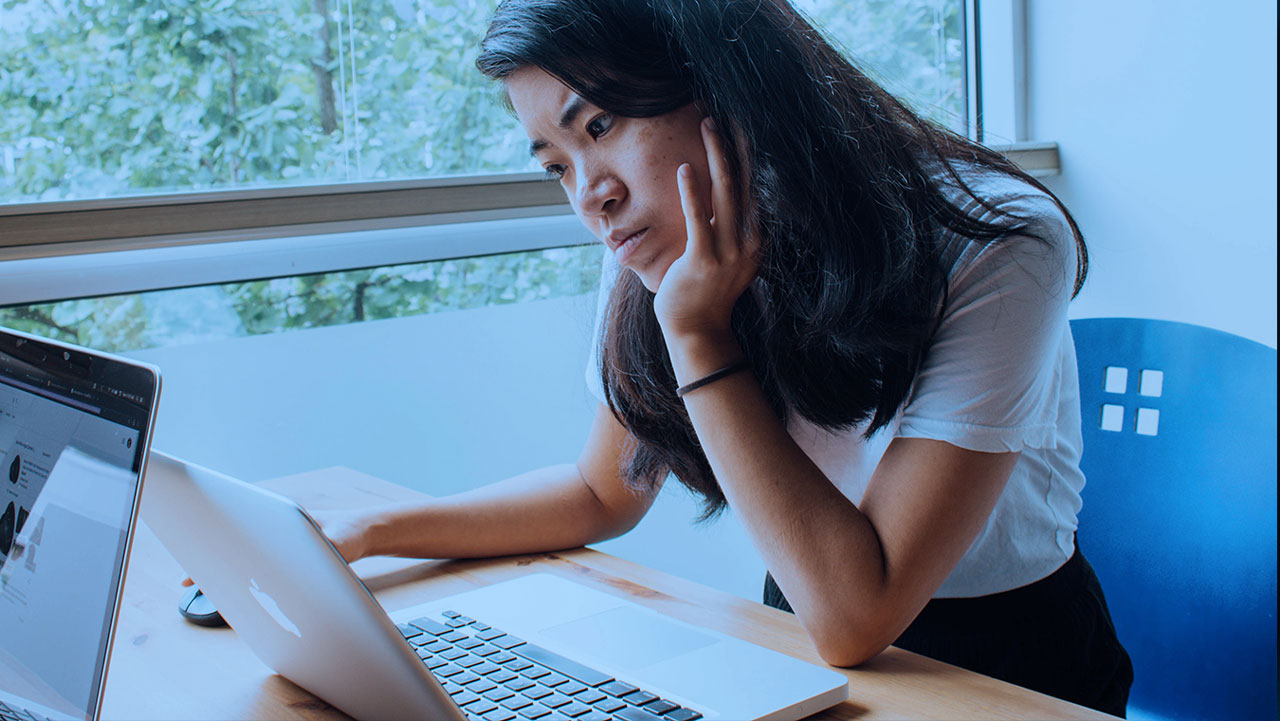
Batch Search Stats Overview
BellesLink Batch Search Stats help you understand the return on investment you get from every batch skip trace.
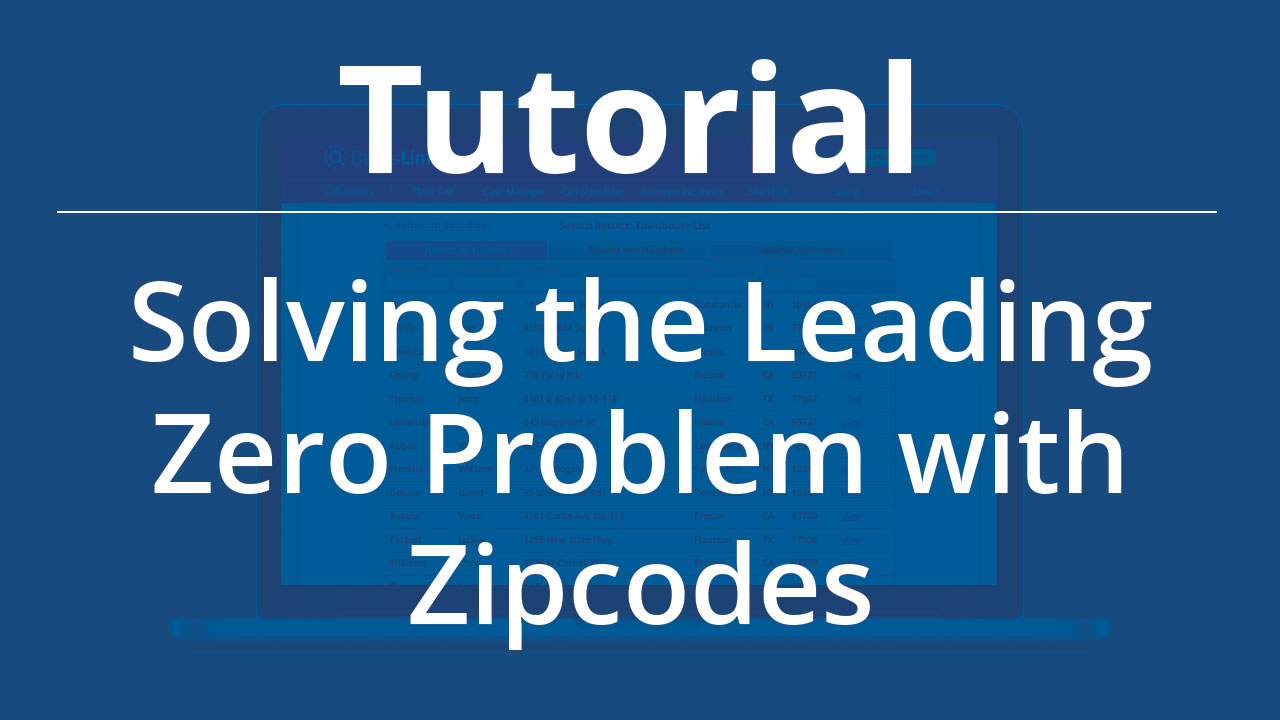
How To Solve the Leading Zeros Problem with Zipcodes
This tutorial explains why leading zeros on zip codes get removed in spreadsheets and and how to fix it.
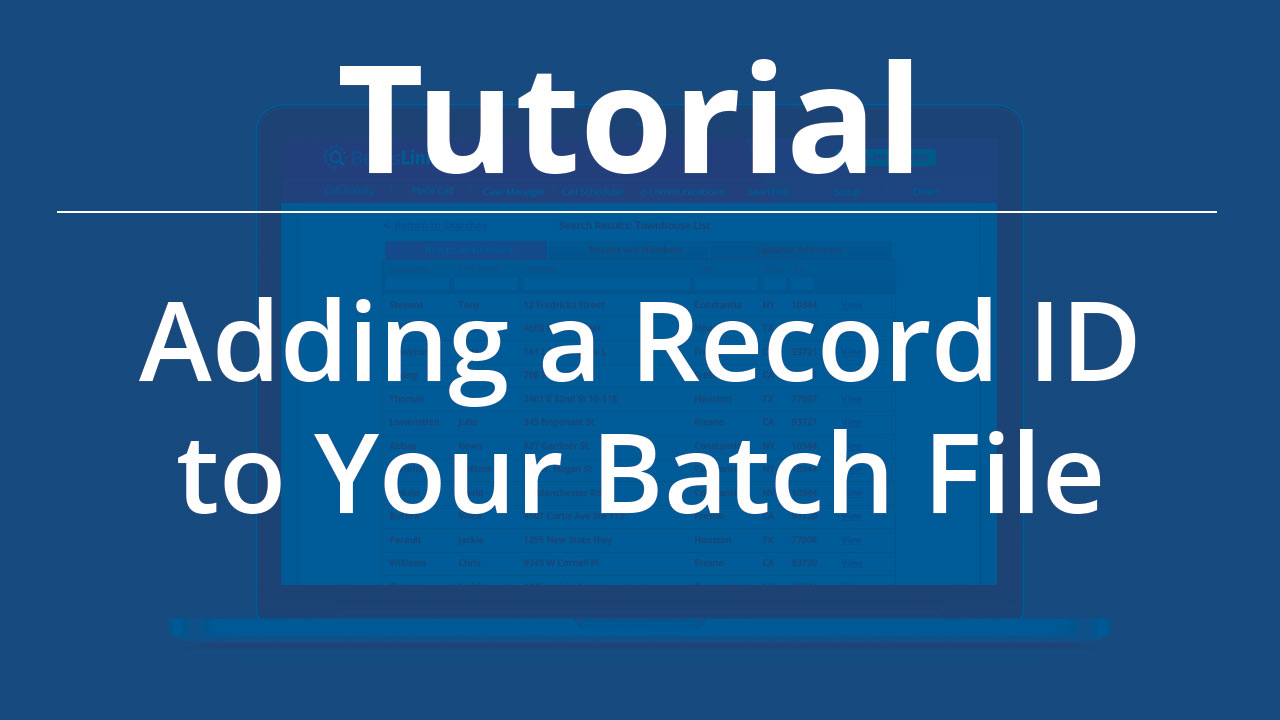
How To Add a Record ID to Your Batch File
Here’s an easy way to add a unique record ID for every row of your spreadsheet.
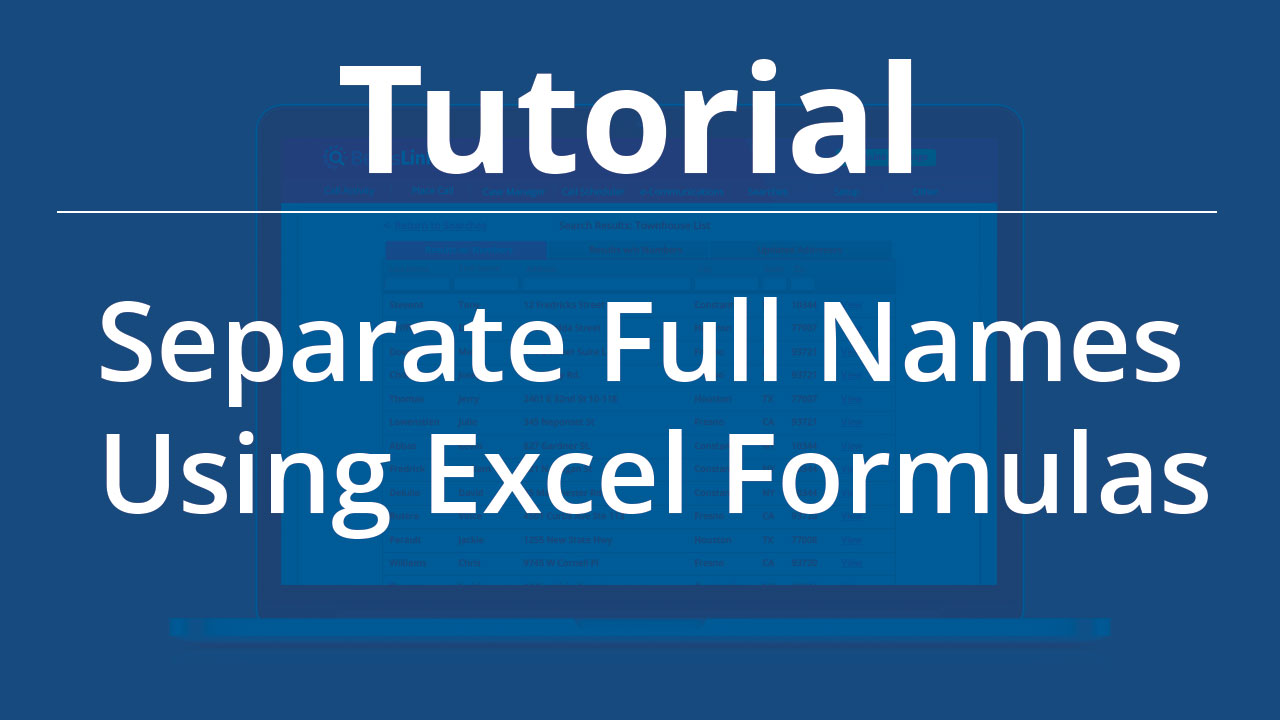
How To Separate Full Names with Excel Formulas
Here is a method using Microsoft Excel formulas for splitting full names into the separate first name and last name columns required for Batch Search.
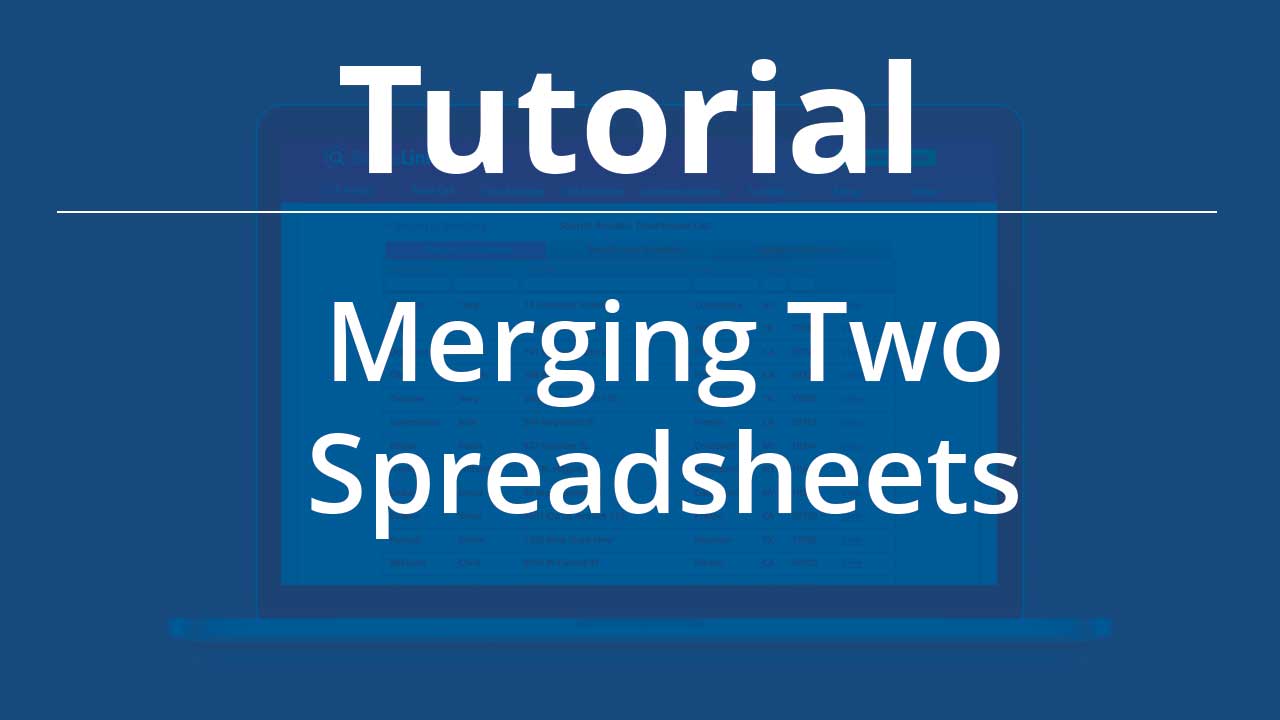
How to Merge Batch Search Results Into Your Spreadsheet
Here is an easy method for merging two spreadsheets together by using the Record ID column to match up the rows.
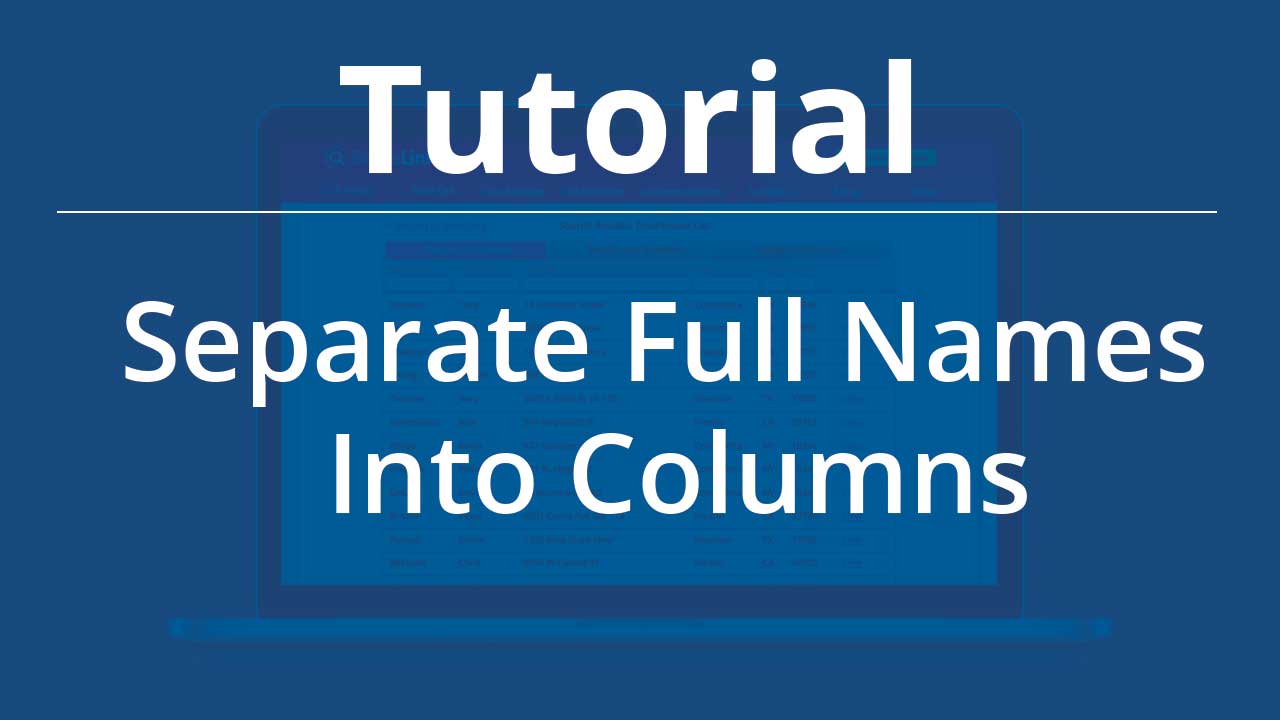
How to Separate Full Names into Columns for Batch Search
Here is an easy method for splitting full names into the separate first name and last name columns required for Batch Search.
Contact Dialer
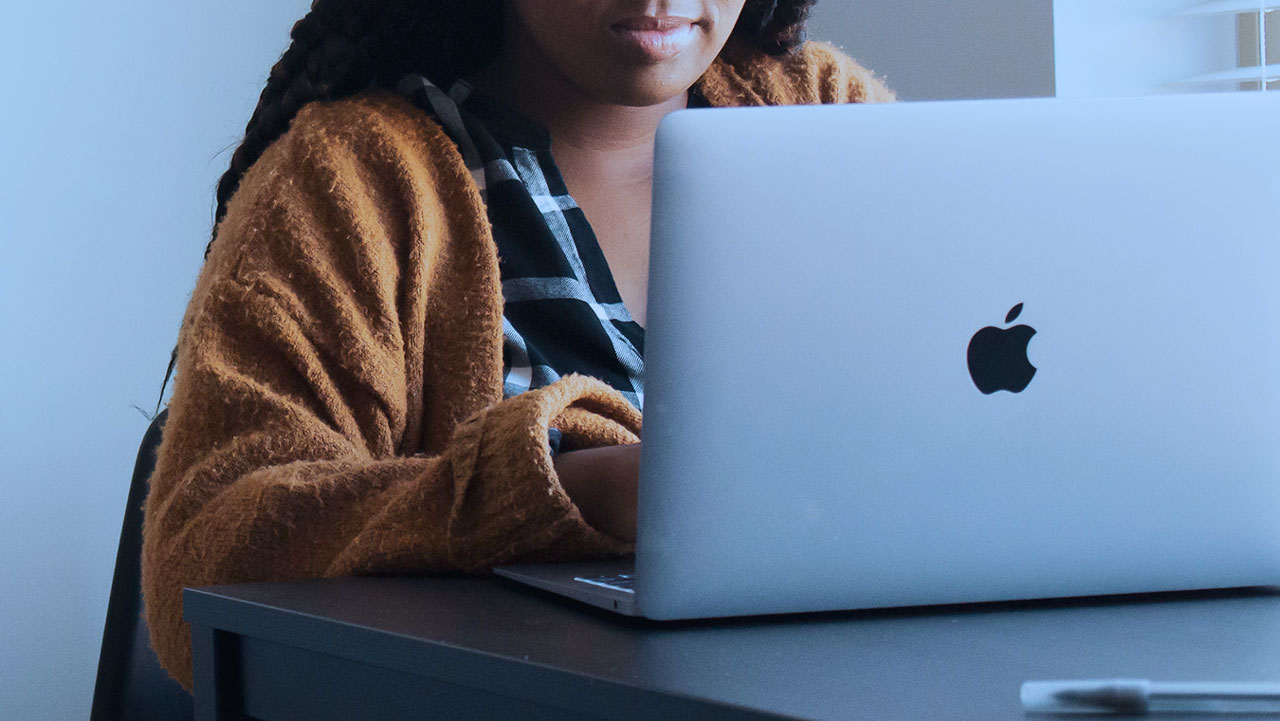
Contact Dialer Updates
We’ve updated the calling list filters in the Contact Dialer to include Called Today and remove disconnected and wrong numbers from the calling list. We’ve improved the accuracy of our drop message feature but still recommend you wait for the beep before dropping your recorded message.
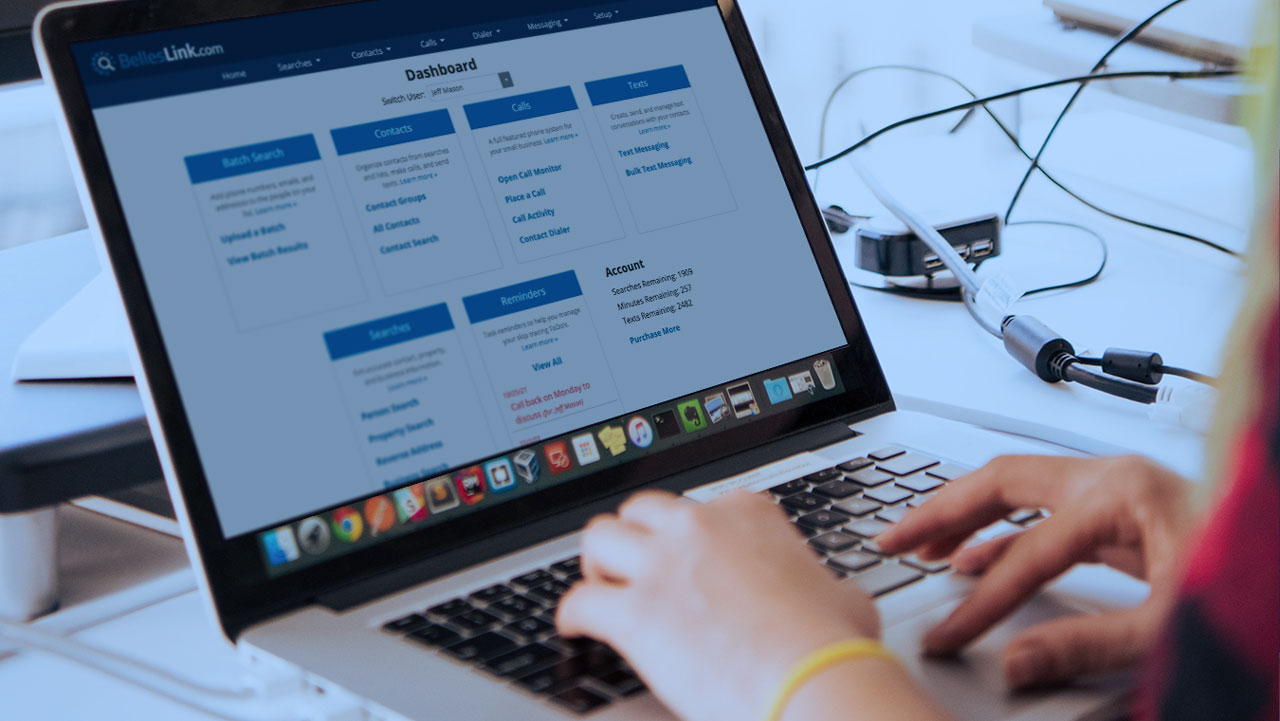
Use The Contact Dialer To Cold Call Your List
Organize calls to your list by using the Contact Dialer to cold call a contact group. Here’s a how-to guide.

Contact Dialer Overview
Our preview dialer eliminates manual dialing, automates voicemails, has one-click call dispositions, and integrates with batch people searches.
Contact Manager

Dashboard Overview
The dashboard gives you an organized place to start your people search work.

Tags Overview
Tags are labels you create to help organize your contacts. You can use tags to filter contacts, create and manage contact groups.

Save a Search Result to a Contact
When doing people searches to find phone numbers and addresses, it’s convenient to save a search result to a contact record. It’s an easy and powerful way to get more from your searches.

Save a People Search as a Contact
You can save a people search as a contact record that includes the phone numbers, addresses, and emails in the search result. No copying or pasting information. Just a click and the contact is created.

Setting Task Reminders
When you’re finding and contacting customers there are always lots of ToDo items. BellesLink has task reminders to help you and your team manage your work. Watch the video to get a complete overview of all the ways you can use task reminders to manage your team and your work. Reminders help you manage your…
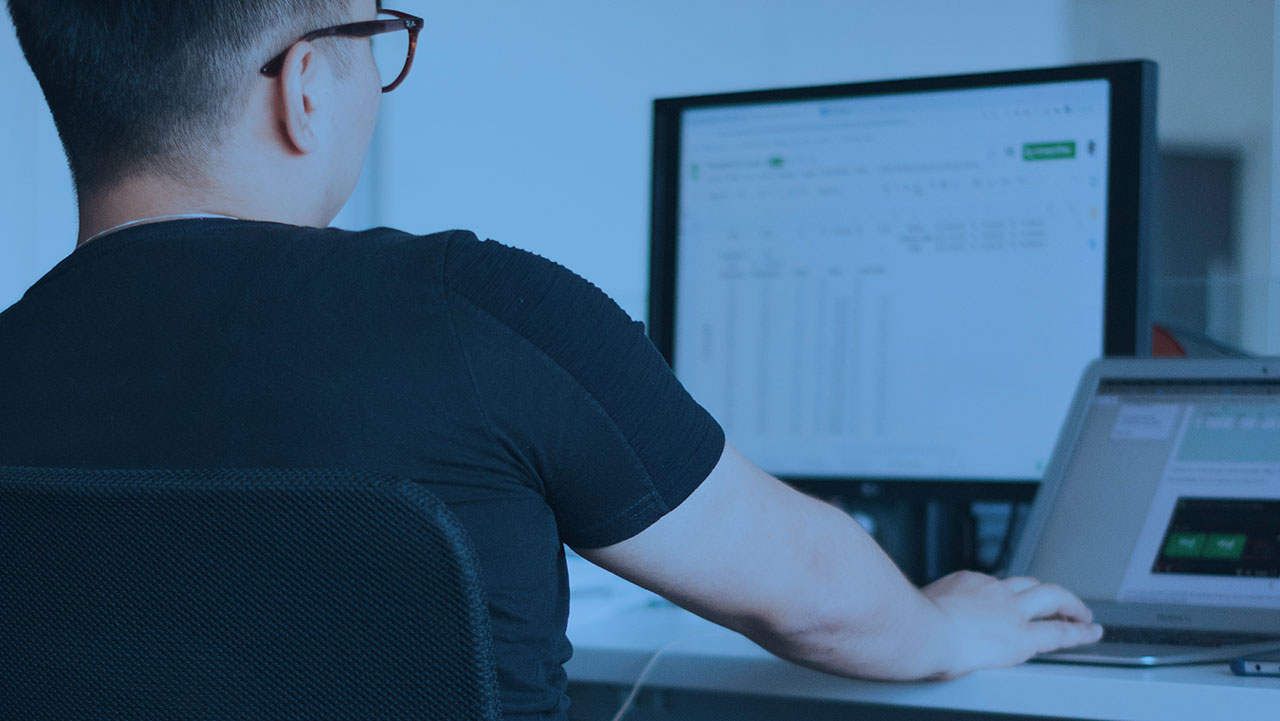
Importing a List to Create a Contact Group
Contact groups are the heart of the BellesLink platform. You can import a spreadsheet to create a contact group you can use to call and text.

Working with Contact Records
Working with individual contacts you can make calls, send texts, save notes, link searches, and set reminders. This video will show you how to get started using contacts.
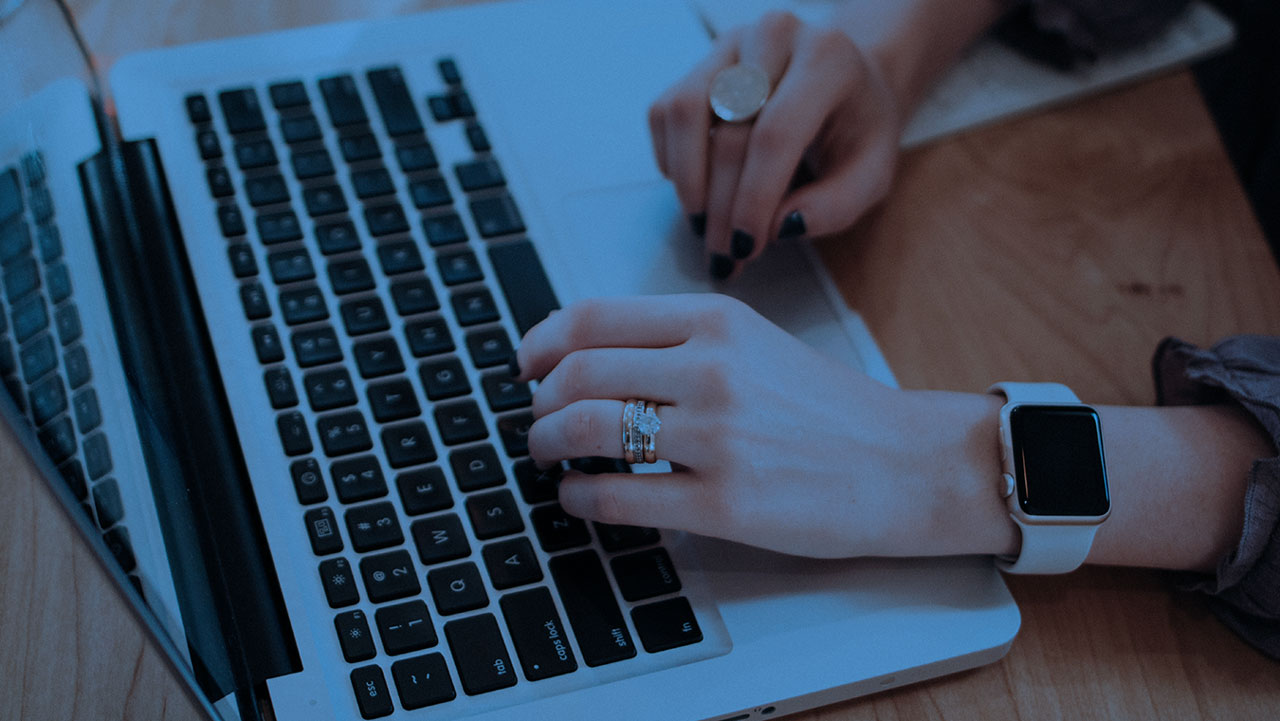
Working with Contact Groups
Contact groups are the heart of the BellesLink platform and this video tutorial will show you how to work them.

Import Contacts from a Batch People Search
Create a new contact group by importing a batch people search result. All the phone numbers, addresses, and emails are automatically formatted into contact records you can use to call and text.

Contact Manager Overview
Using the Contact Manager you can work with individual contacts to make phone calls, send texts, save searches, save notes, and set reminders.
Getting Started
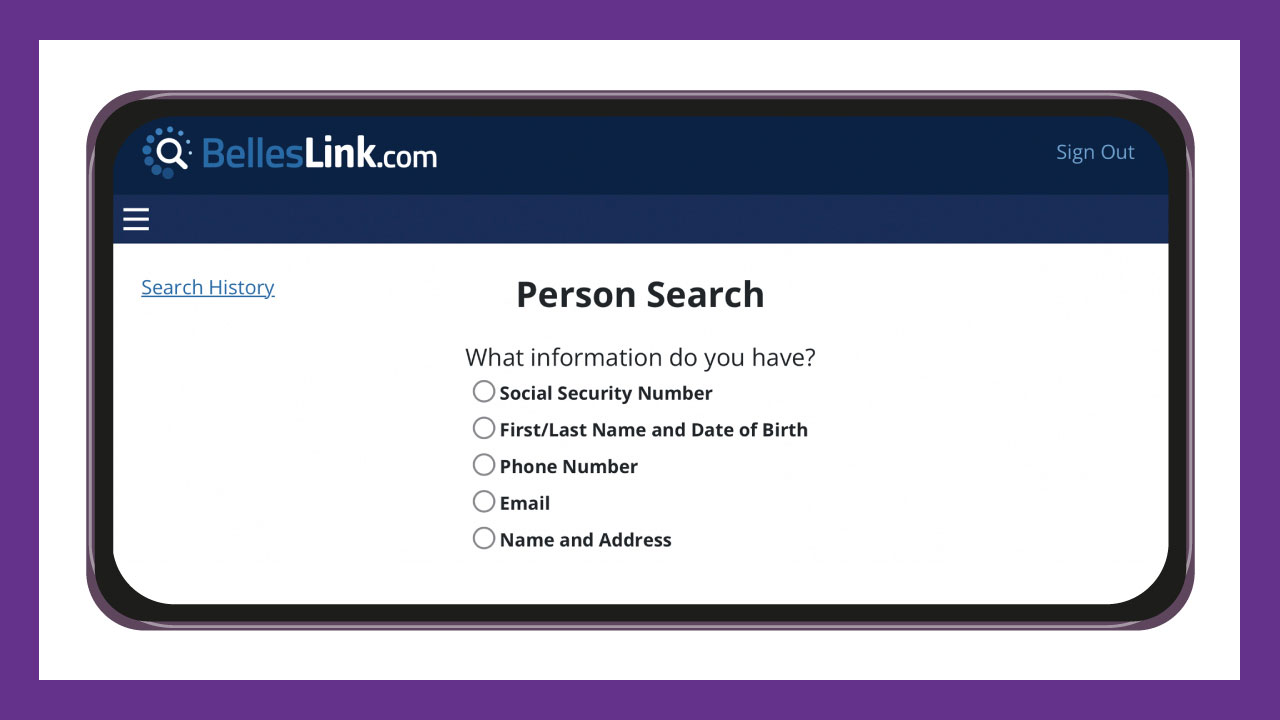
Work Online and Mobile. No App Needed.
The BellesLink people search platform delivers a seamless online and mobile experience that enhances accessibility and convenience, works on any device, and is always updated with the latest features. At your desk or on the go, BellesLink works where you do.
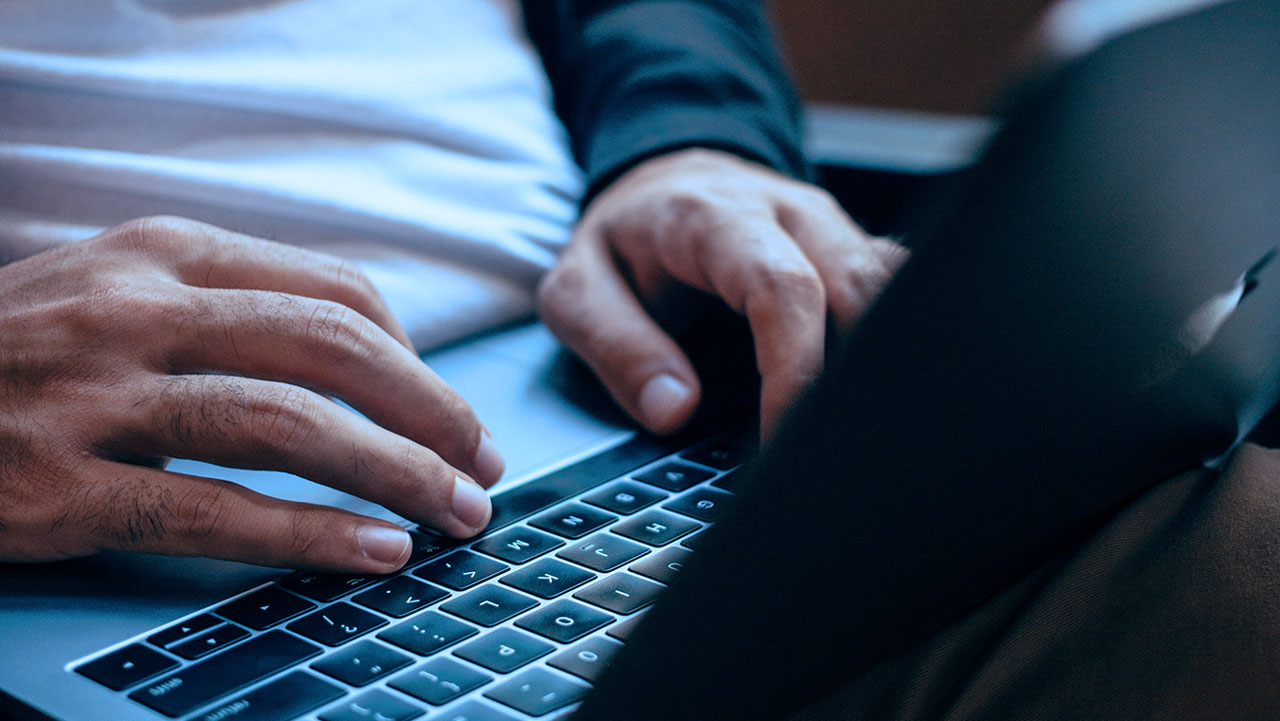
Pro and Business Plan Overview
The BellesLink Pro and Business plans help you scale your people search and cold calling workflow with all the essential tools in one app.

Basic Plan Overview
In this overview, we’ll take a look at the features that are included in the BellesLink Basic Plan and how you can use them for batch search and people search.
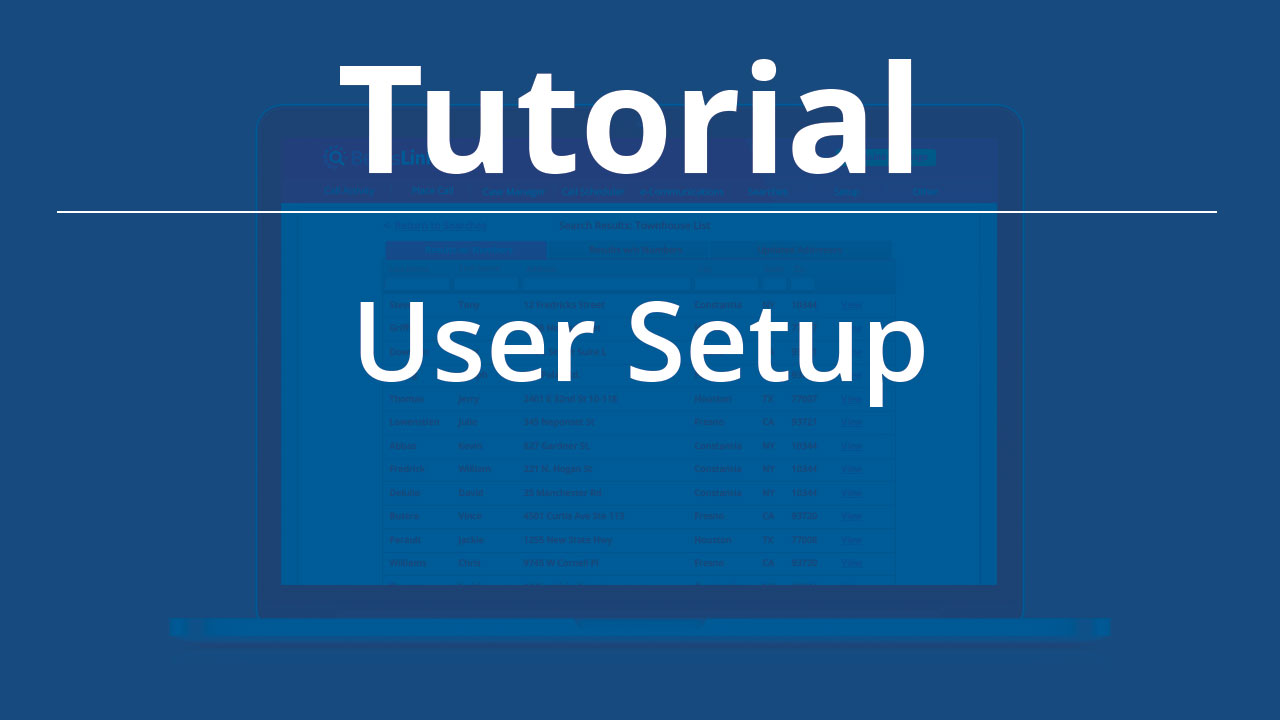
User Setup
In this tutorial we’ll review the standard user set-up for a BellesLink account.
People Searches

Save a Search Result to a Contact
When doing people searches to find phone numbers and addresses, it’s convenient to save a search result to a contact record. It’s an easy and powerful way to get more from your searches.

Save a People Search as a Contact
You can save a people search as a contact record that includes the phone numbers, addresses, and emails in the search result. No copying or pasting information. Just a click and the contact is created.
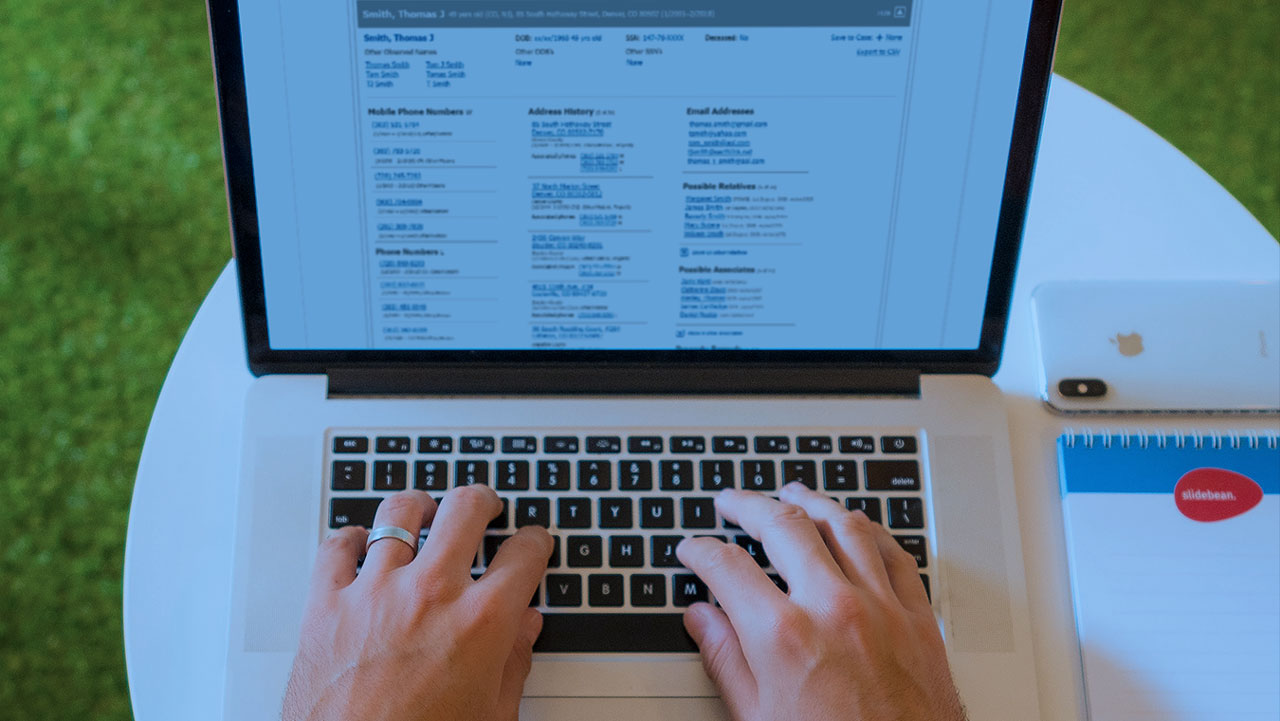
People Search Overview
Watch the overview video to learn how to use people searches, like reverse phone number and reverse address, to get accurate contact information.

People Searches and Asset Searches Overview
Single people searches are the heart of people search. There are two categories, people-focused and asset-focused searches. In this post we’ll review what they are, and how to use them.

Search Stacking: How to Use Single Searches
How to use multiple single searches in a people search stack to skip trace the phone number of a business owner or family trust.
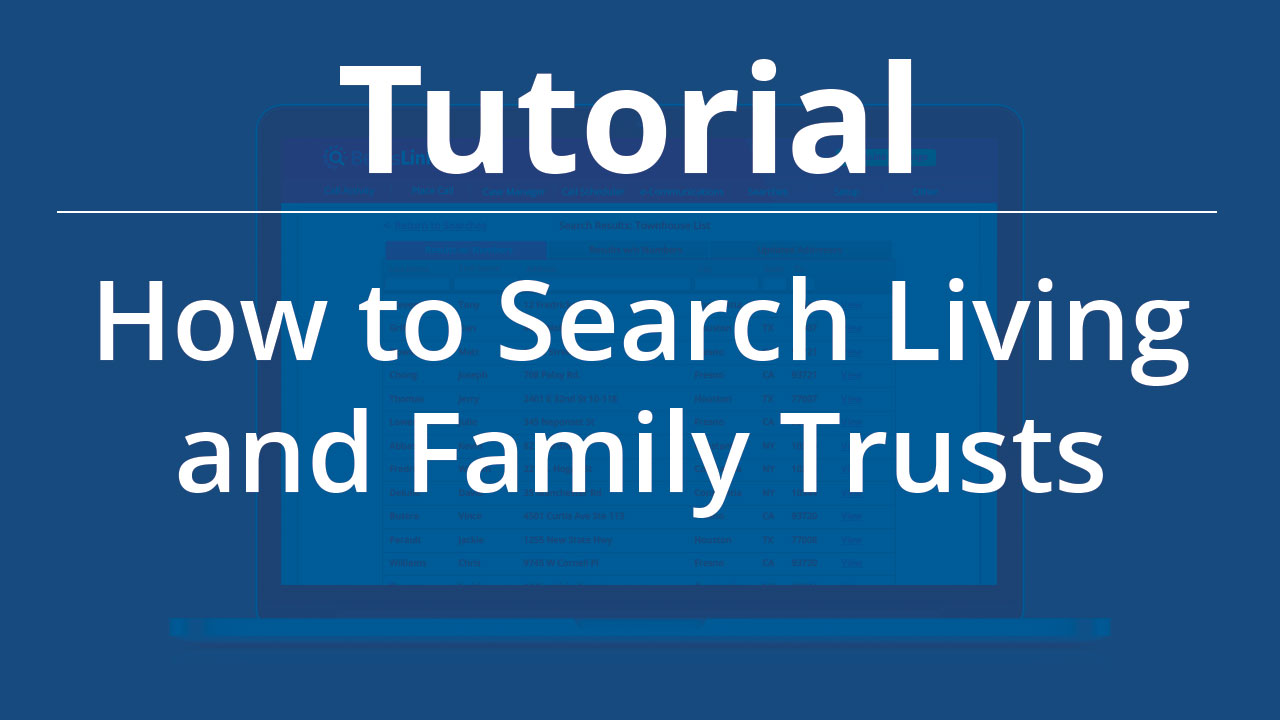
How To Search Living and Family Trusts
How to search family trusts and living trusts by using BellesLink’s Find Person Search and Batch Search.
Phone System
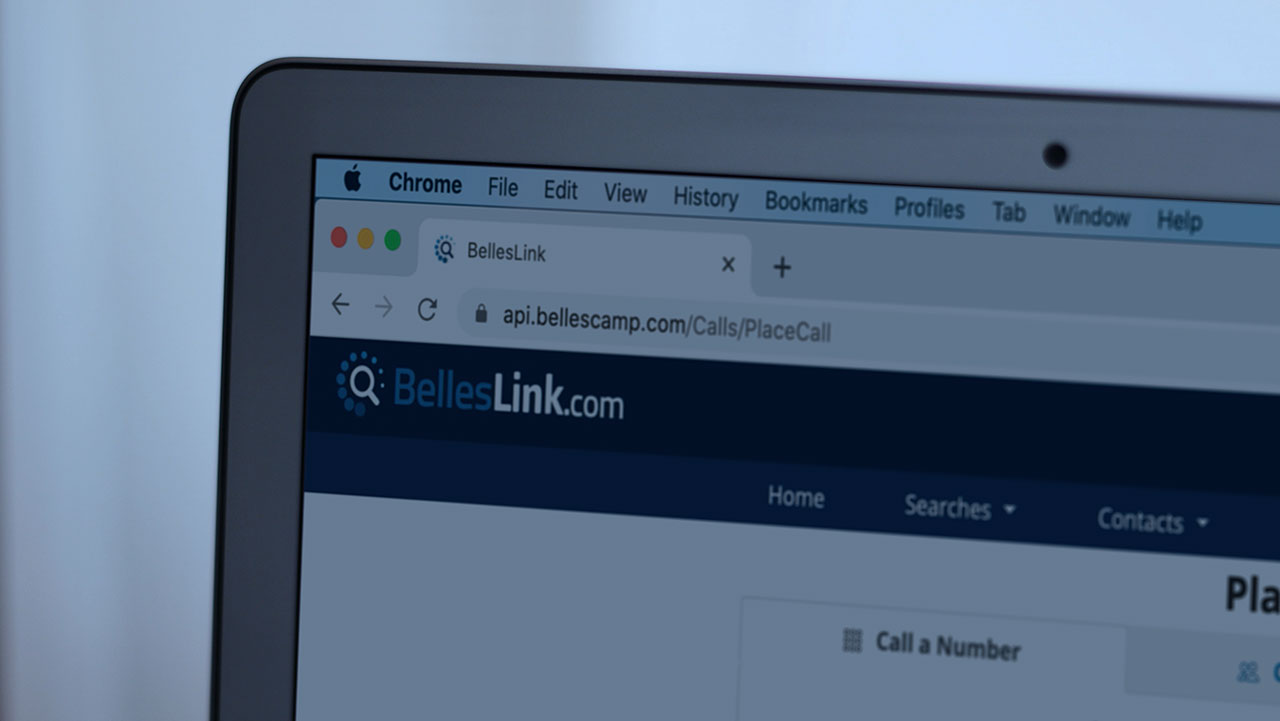
Calling Extension for Google Chrome
The Calling Extension for the Google Chrome browser is a time-saving productivity tool. It lets you to call a phone number from a webpage, using your BellesLink account.

Custom Recorded Message Examples for Toll-Free Number Setup
Examples of custom recorded number greetings and voicemail messages you can use when setting up your toll-free texting number in your BellesLink account.

Toll-Free Number Setup
Once you’ve added a toll-free number to your account for making phone calls or for texting it’s important to complete the setup. We strongly recommend you add custom greeting and voicemail messages. Here’s how to set up your texting number.

Voicemail Drop Message Overview
Save time and add consistency when you leave messages by using a pre-recorded drop message you can use again and again.

Number Setup Overview
Watch the video to get an overview of how to setup your BellesLink phone numbers for forwarding, voicemail, transfers, and more.

Business Phone System Overview
Watch the video to get a complete overview of all the ways you can use our business phone system to make and manage calls for your business.

How to Transfer a Call
If your BellesLink account has multiple users, you can transfer a call to another logged-in user when using the Contact Dialer or from any other call.
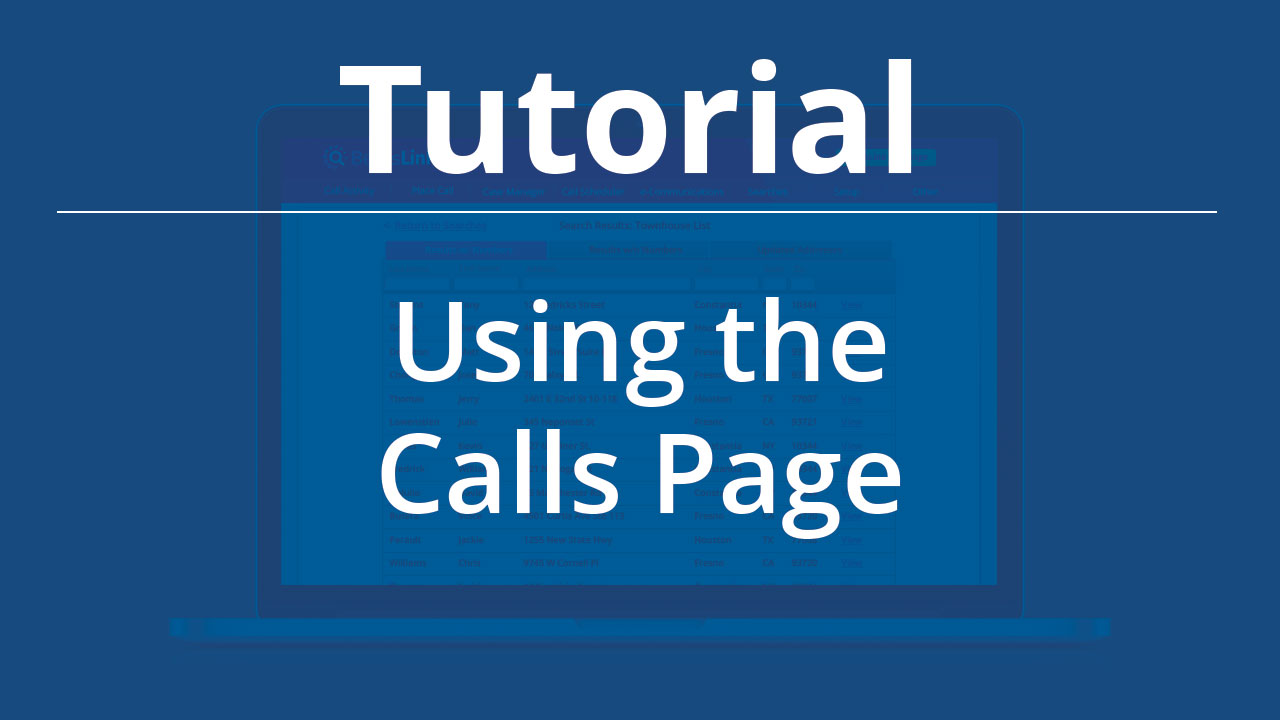
Using the Calls Page
In this tutorial we’ll take a closer look at the features of the Calls page.
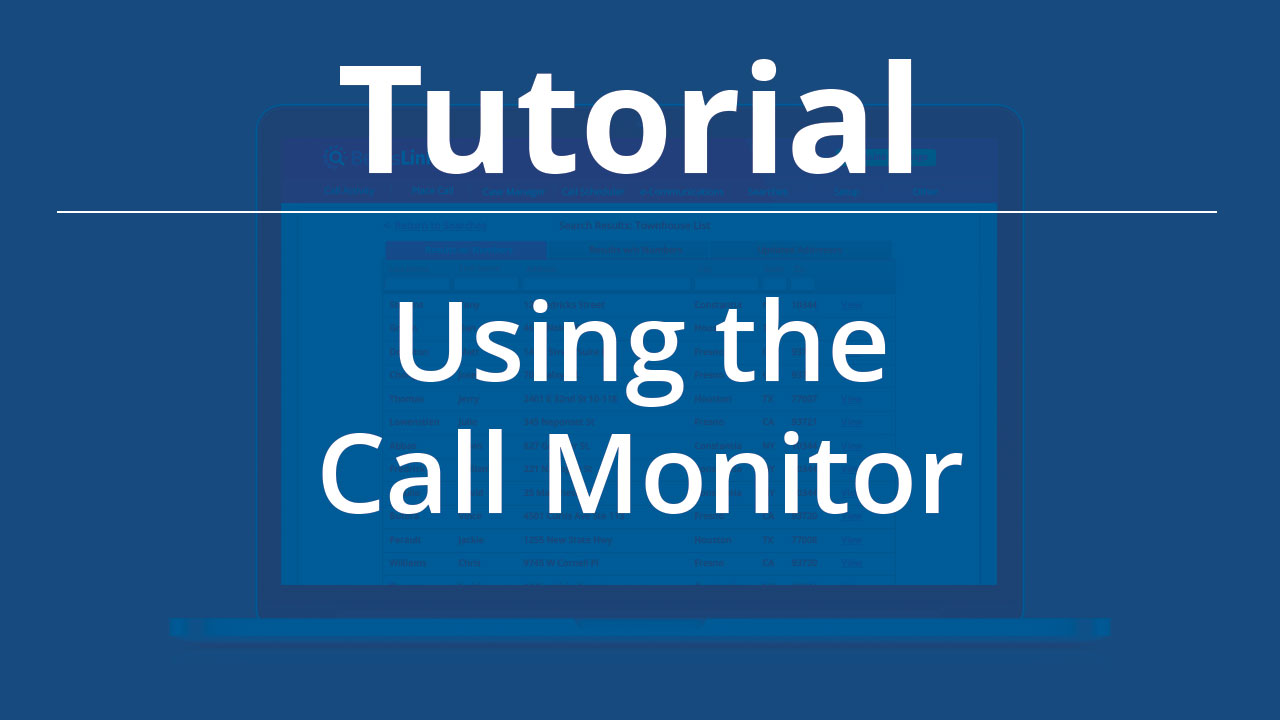
Using the Call Monitor
In this tutorial we’ll take a look at how to setup and use the Call Monitor.

Call Recording for People Search: Common Problems
Learn how to avoid the common problems of recording calls for compliance.
Status & Uptime
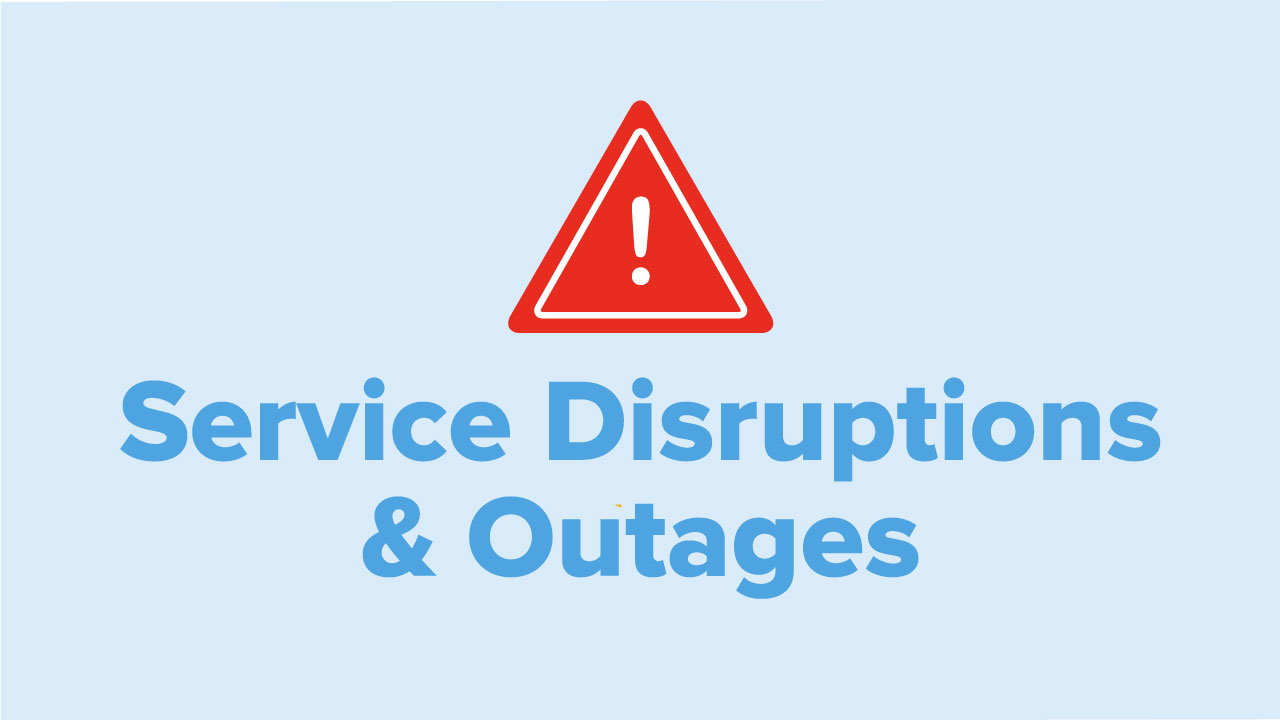
Service Disruptions & Outages [Updated 9/30]
BellesLink customers are experiencing call quality and network connection issues due to a distributed denial of service, DDoS, attack on our communications provider.
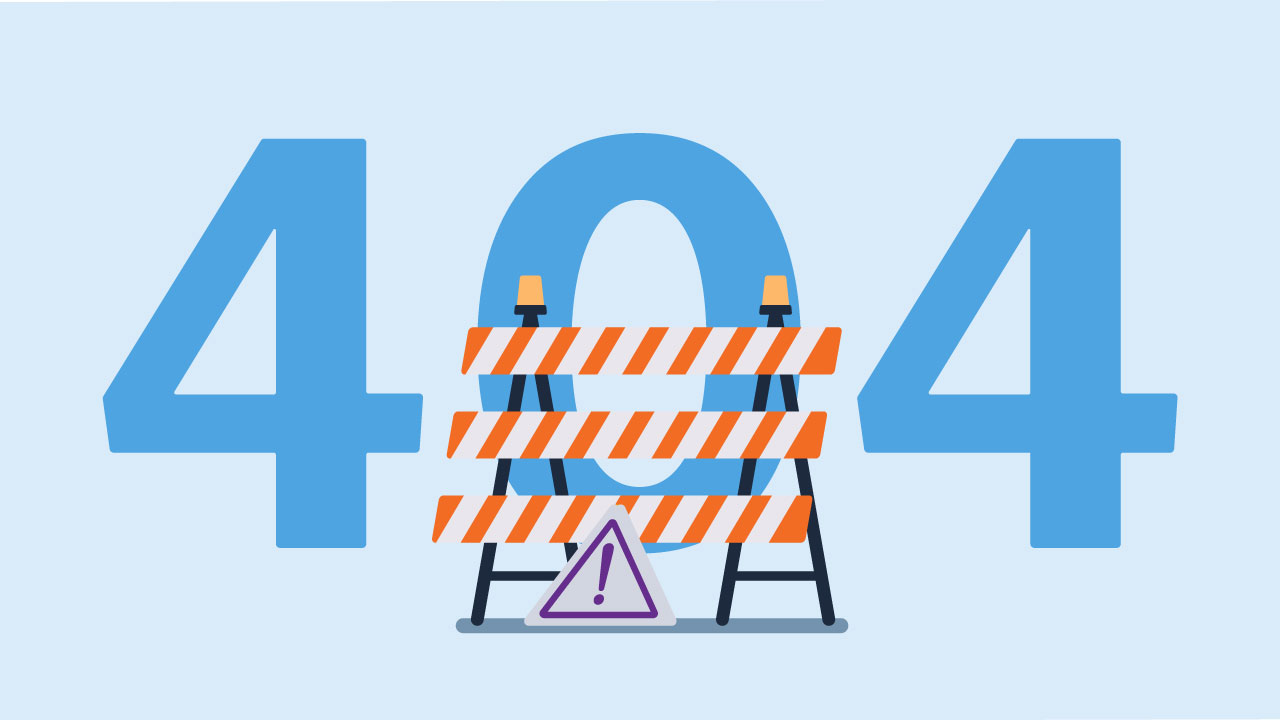
404 Errors in BellesLink
We apologize for the inconvenience of search errors, 404 pages, and other hick-ups caused by the ongoing work on the BellesLink site. Here are the two most common issues customers are experiencing and how to fix them.
Text Messaging
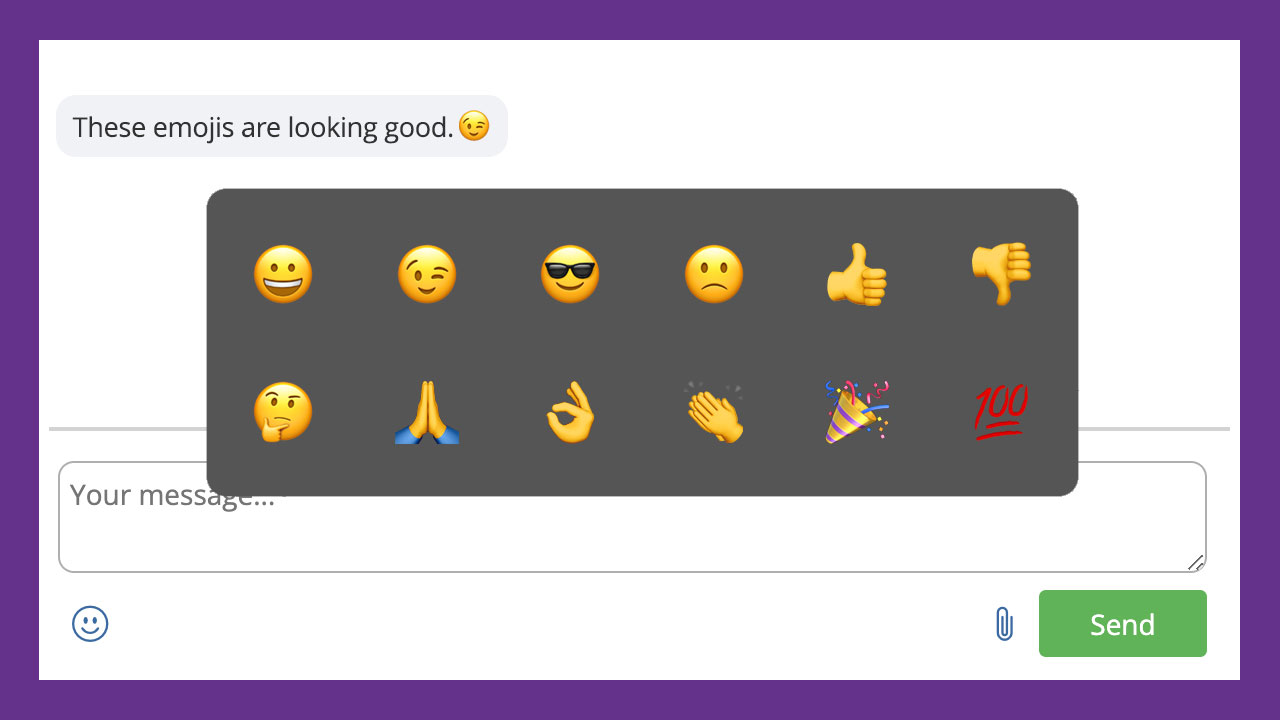
Image Attachments and Emojis for Texts
You can add image attachments and emojis when you text from your BellesLink account. Help your customers see it and feel it.

Creating a Privacy Policy and Terms & Conditions for Business Texting
For business texting, having an accessible privacy policy and terms & conditions website page is a requirement. Learn why they’re needed and how to create them for your business.

Writing A Text Opt-in Call to Action
When you start using texting in your business, you’ll want to create a clear, compliant call-to-action (CTA). A CTA is the invitation to join your texting list that you use in your marketing, on your website, or at your point of sale. Though your CTA can vary, based on your option method, this tutorial shows you the elements that should be included.

Ineligible Uses for Business Texting
While texting is a great way to communicate with customers, not all businesses are eligible to use business texting. Here’s a list of business types that carriers restrict. Businesses of these types cannot be approved for a verified toll-free texting number.

How to Get Started with Business Texting
Texting can be a powerful tool for your business. To get started first add a text-enabled toll-free number to your BellesLink account, then complete your business texting registration. This guide will show you how to get started.
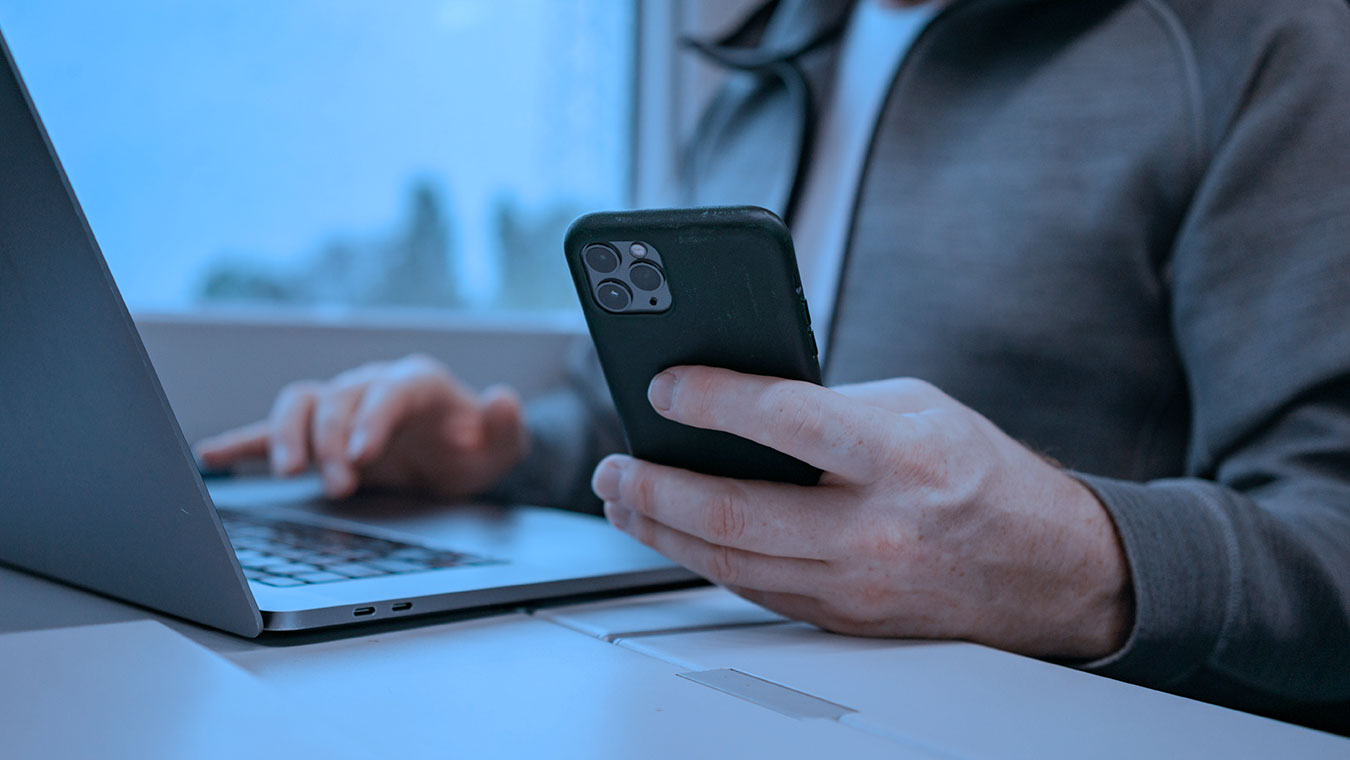
Business Texting Registration and Toll-Free Number Verification
To prevent fraud and reduce spam, mobile carriers now require businesses who want to send SMS text messages to register and verify their toll-free numbers. This registration requirement applies to all BellesLink customers. Here are details on what this means for your business and how to register your business for texting in your BellesLink account.

Business Texting Registration Form Guide
We’ve created a step-by-step guide to help you fill out the business texting registration form so that you can begin texting your customers. You’ll need samples of the text messages you plan to send along with screenshots of how your customers will opt-in to your text messages. The form takes less than 10 minutes to fill out and it saves your progress as you go. Once your number has been submitted you can start texting.

Text Opt-in Methods Guide
Here is an overview of different opt-in text messaging methods you might use to obtain their express written consent. You can use one or all of these methods in your business.

Business Text Message Templates
We’ve created some text message templates using best practices that you can customize for your business.
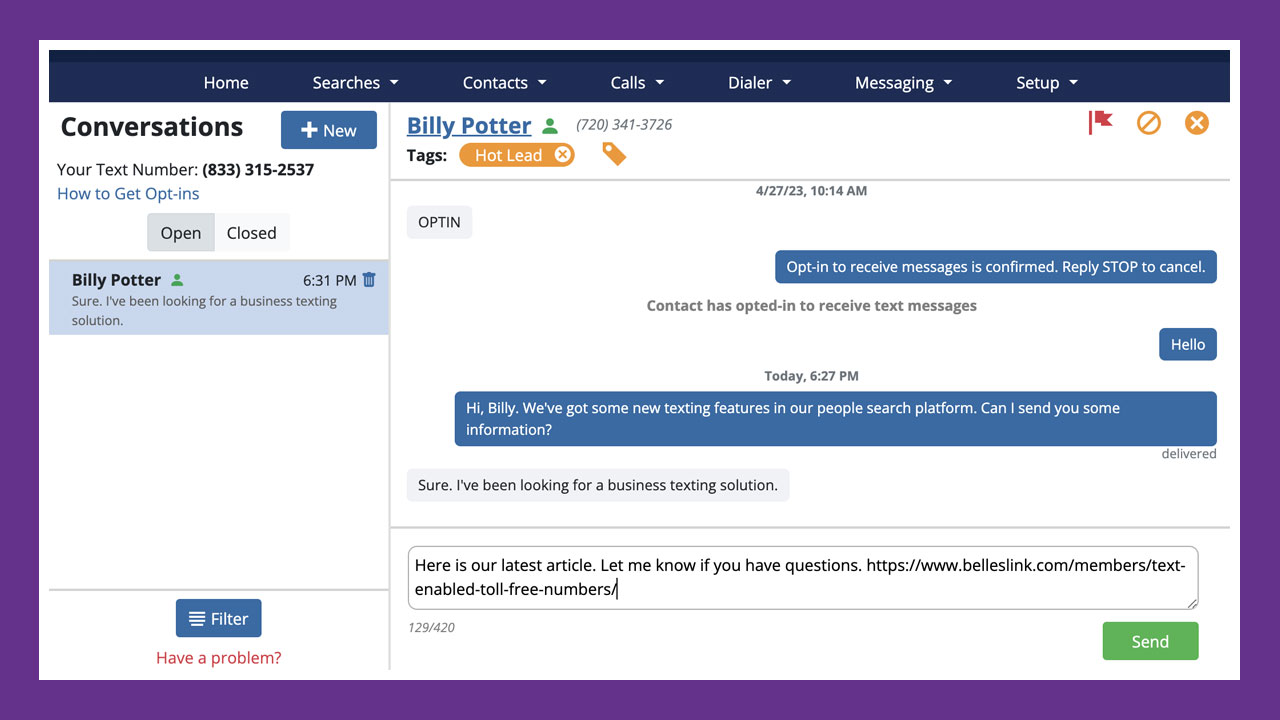
Why Business Text Messaging is Different
It’s important to understand how business text messaging is different than personal text messaging, and why you can’t text your customers they way you text your friends. Compliance is key.
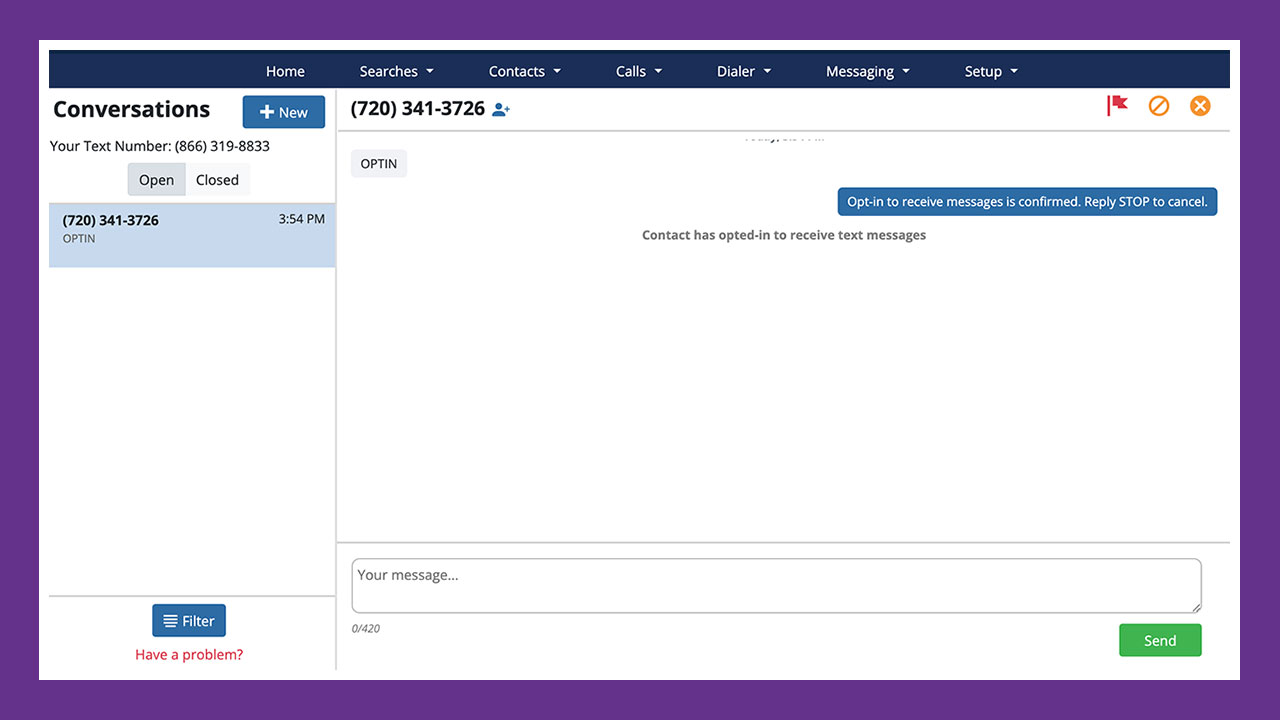
How to Get a Text Opt-in Through Your Website
Your BellesLink texting number makes a great contact number because it can receive both calls and texts. Many of the contacts you get from your website won’t want to call, email, or complete a contact form, so give them a texting option.
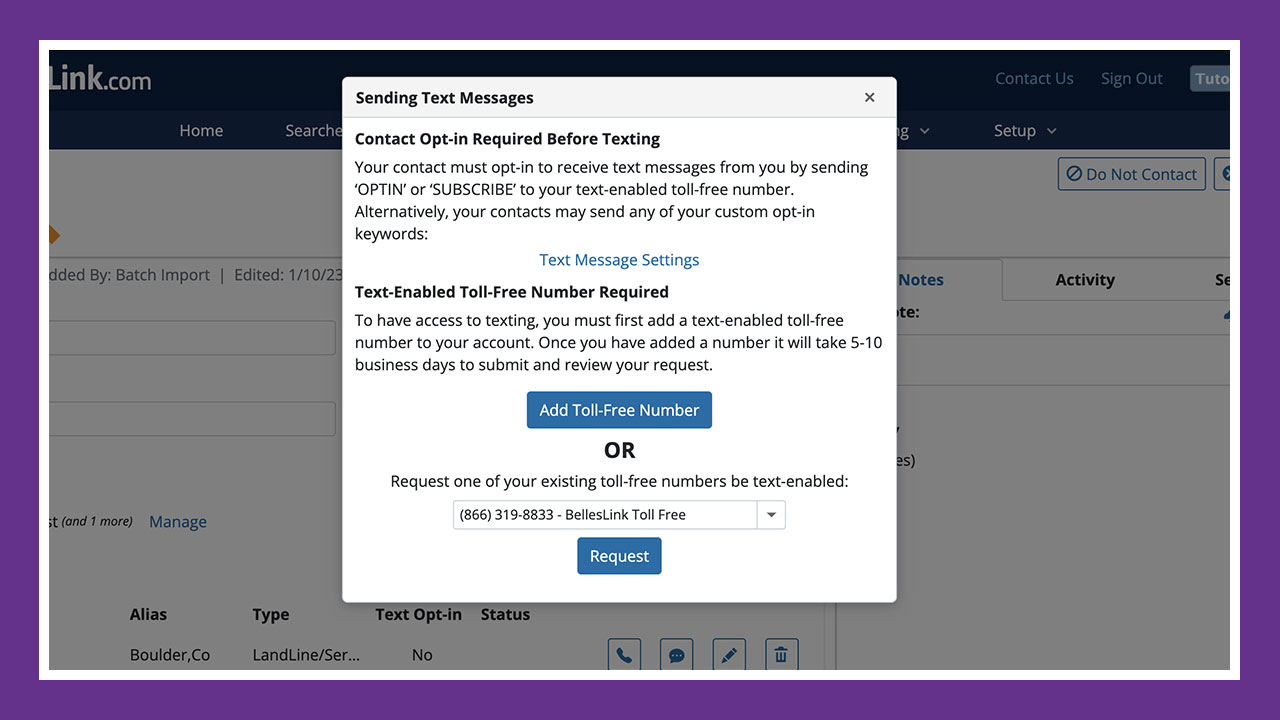
How to Get a Text Opt-in on a Call
One of the most valuable things you can create for your business is an opt-in list. When you are on the phone with a contact that is the best time to ask them for a text opt-in. The BellesLink platform makes it ease to do.

Toll-Free Number Setup
Once you’ve added a toll-free number to your account for making phone calls or for texting it’s important to complete the setup. We strongly recommend you add custom greeting and voicemail messages. Here’s how to set up your texting number.
Webinars
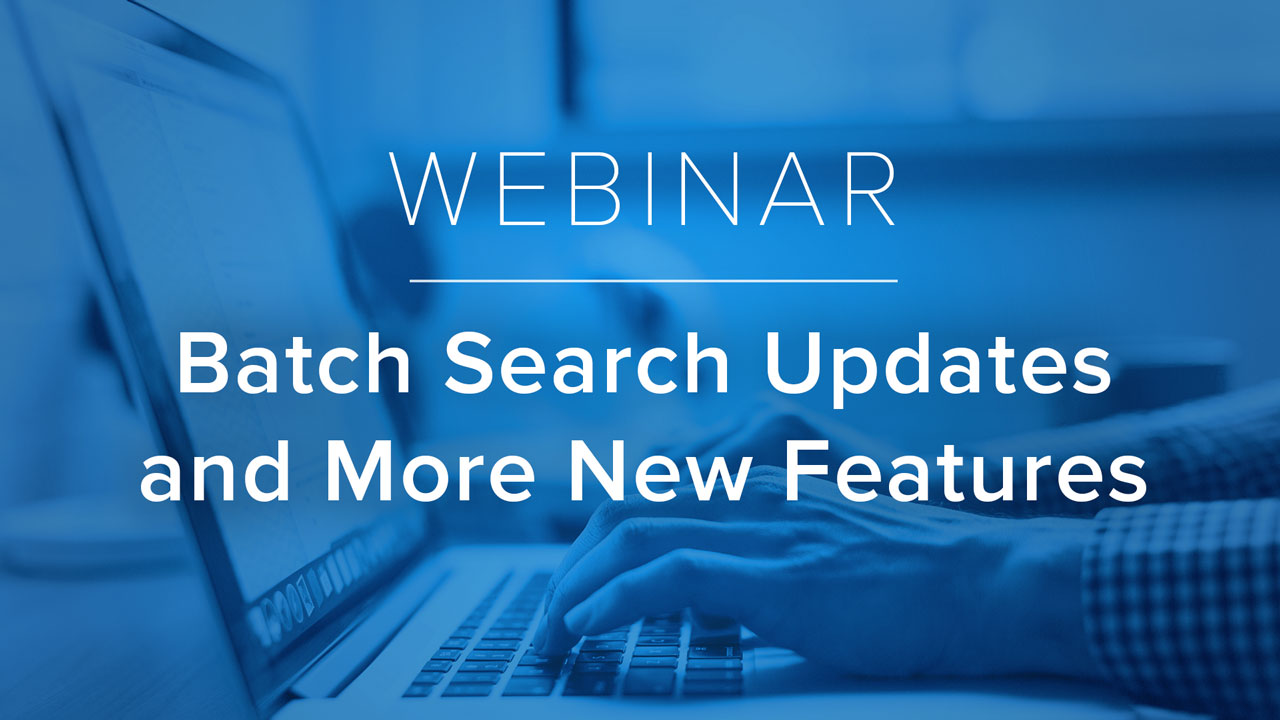
[Webinar] Batch Search Update and More New Features
We’ve just released a major update to Batch People Search. Along with phone calls, texts, and people searches, batch searches are fully integrated with the Case Manager CRM.
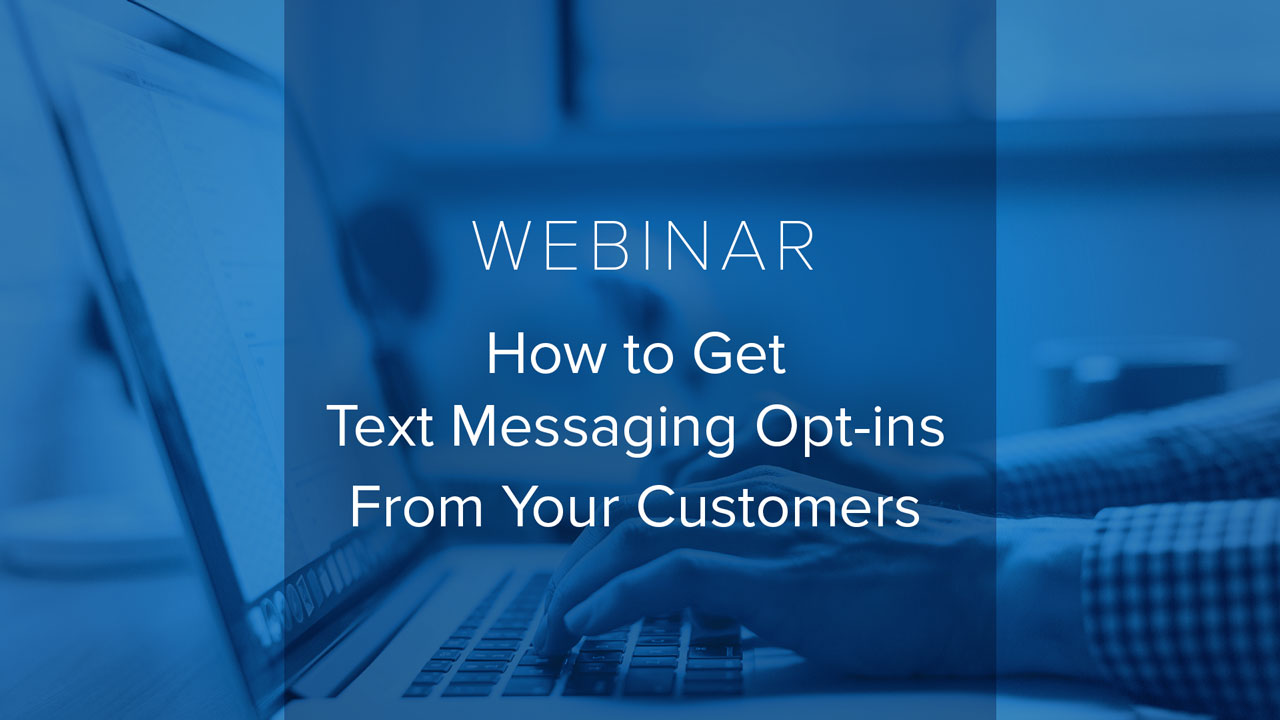
[Webinar] How to Get an Opt-in from Your Customers
There are three types of opt-in consent for text messages. This webinar shows how to use BellesLink’s built-in opt-in request feature to get express written consent for full texting compliance.
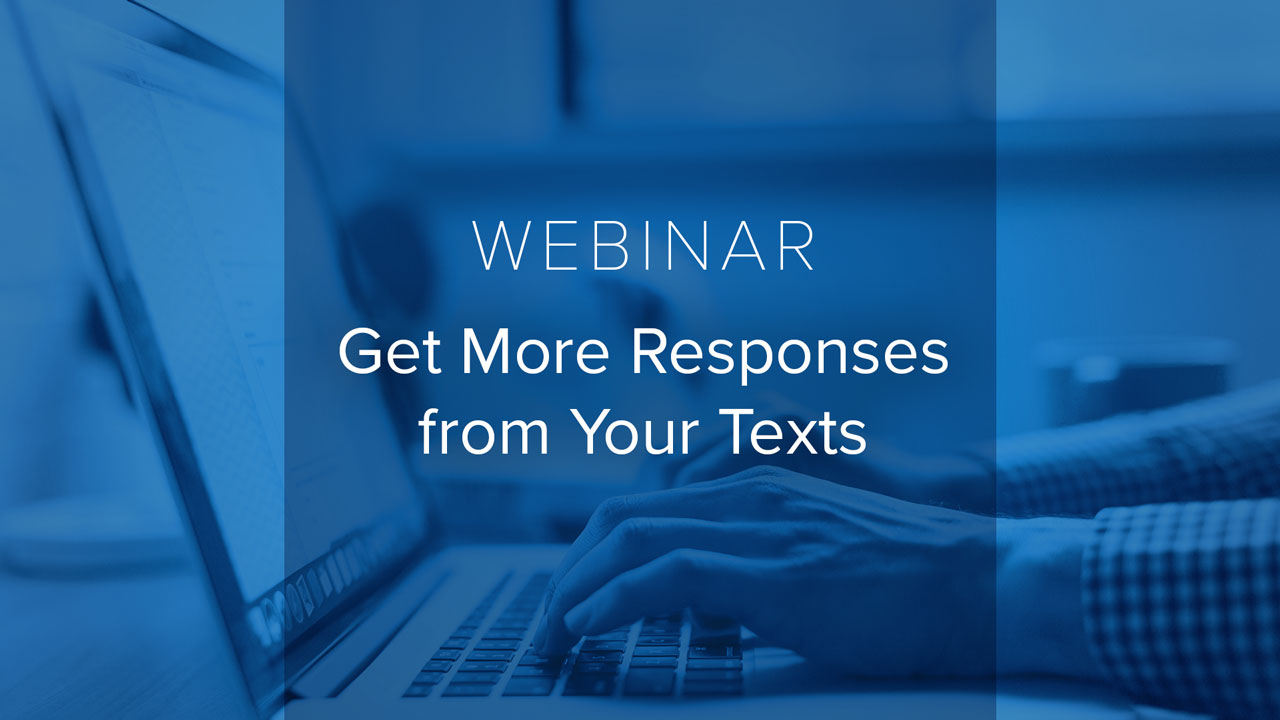
[Webinar] Getting More Responses from Texts
The five important things a business text needs to encourage more responses from customers—trust signals and authenticity.
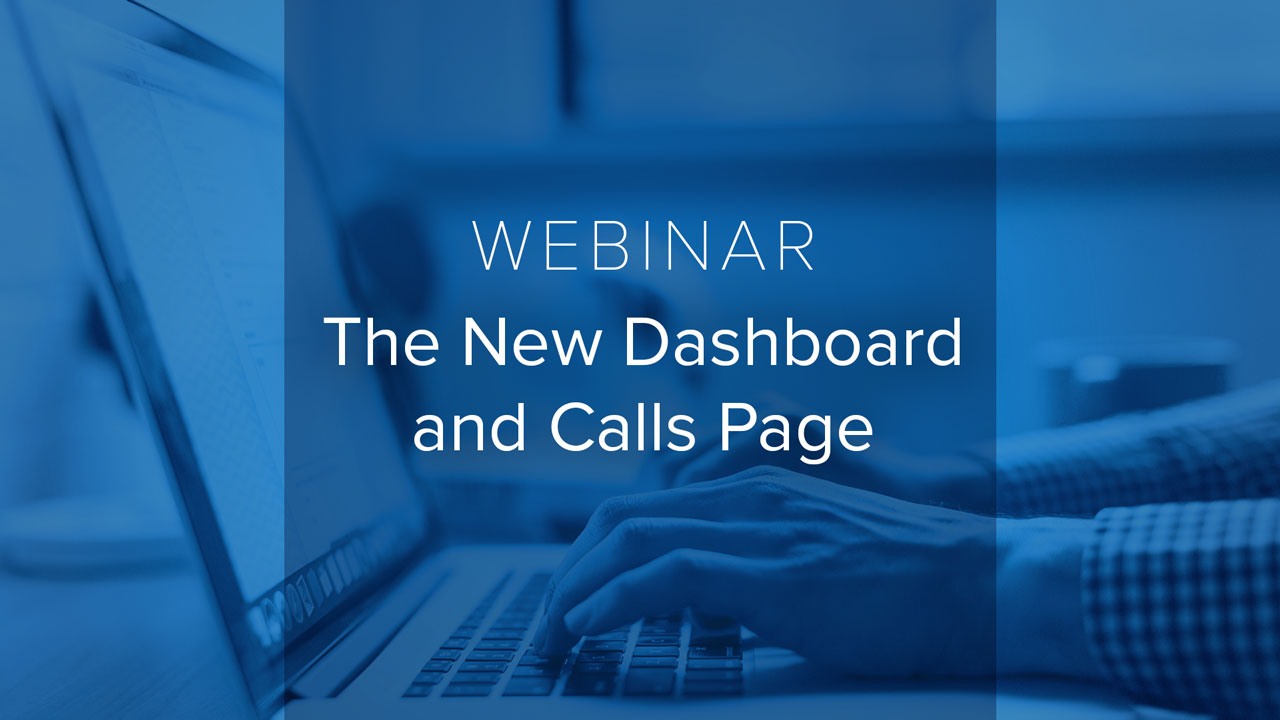
[Webinar] The New Dashboard and Call History Page
The dashboard gives you an organized place to start your work with easy access to all BellesLink tools. The calls page is a log of all the incoming and outgoing calls in your account.
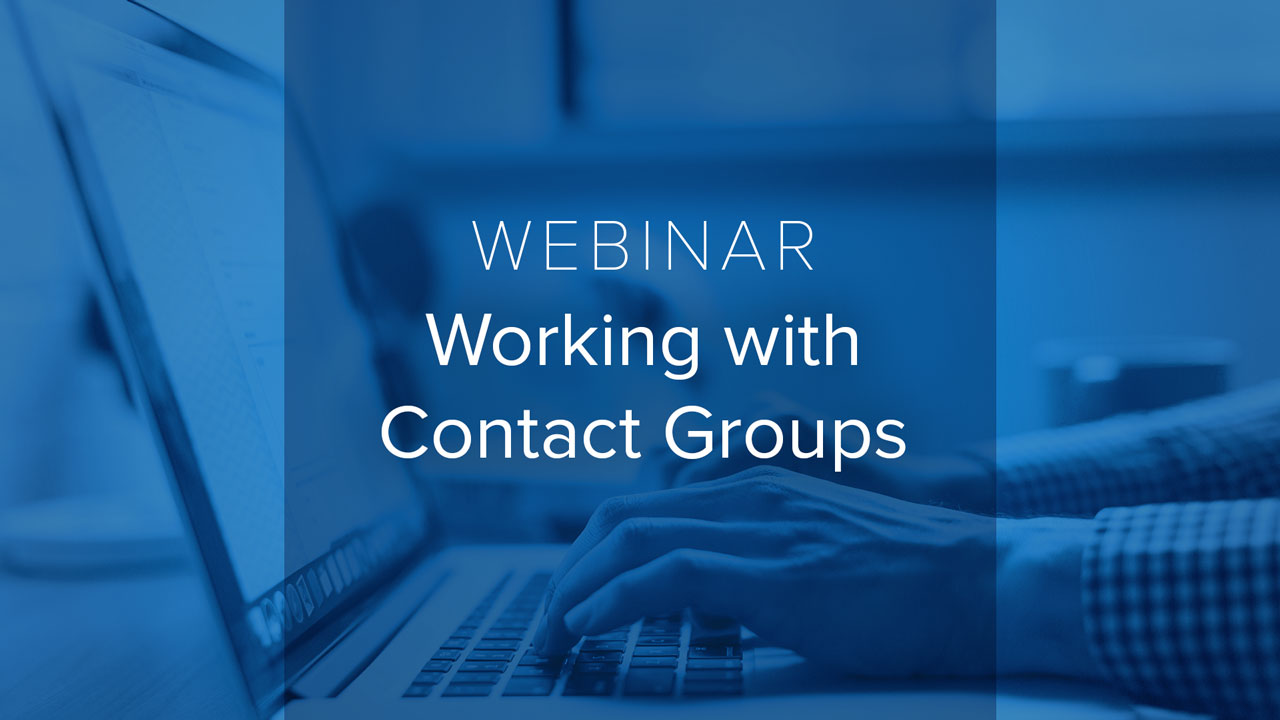
[Webinar] Working with Contact Groups
Hot leads, key customers, FSBO lists, these are all contacts you can organize using group. In this week’s webinar we’ll teach you how to use tags and contact searches to create and manage groups.
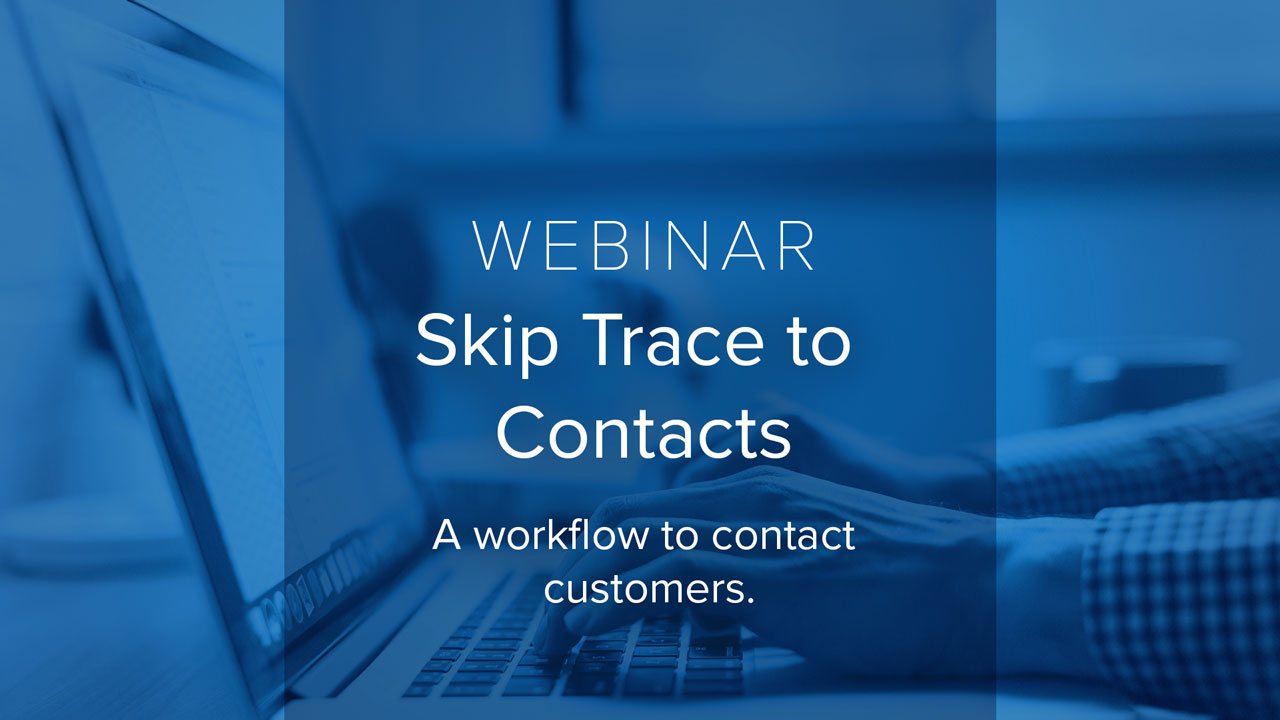
[Webinar] People Search to Contact
Learn the workflow that makes it easy for you to find and contact customers. Start with batch search, then make calls, send texts, and organize contacts to export them.
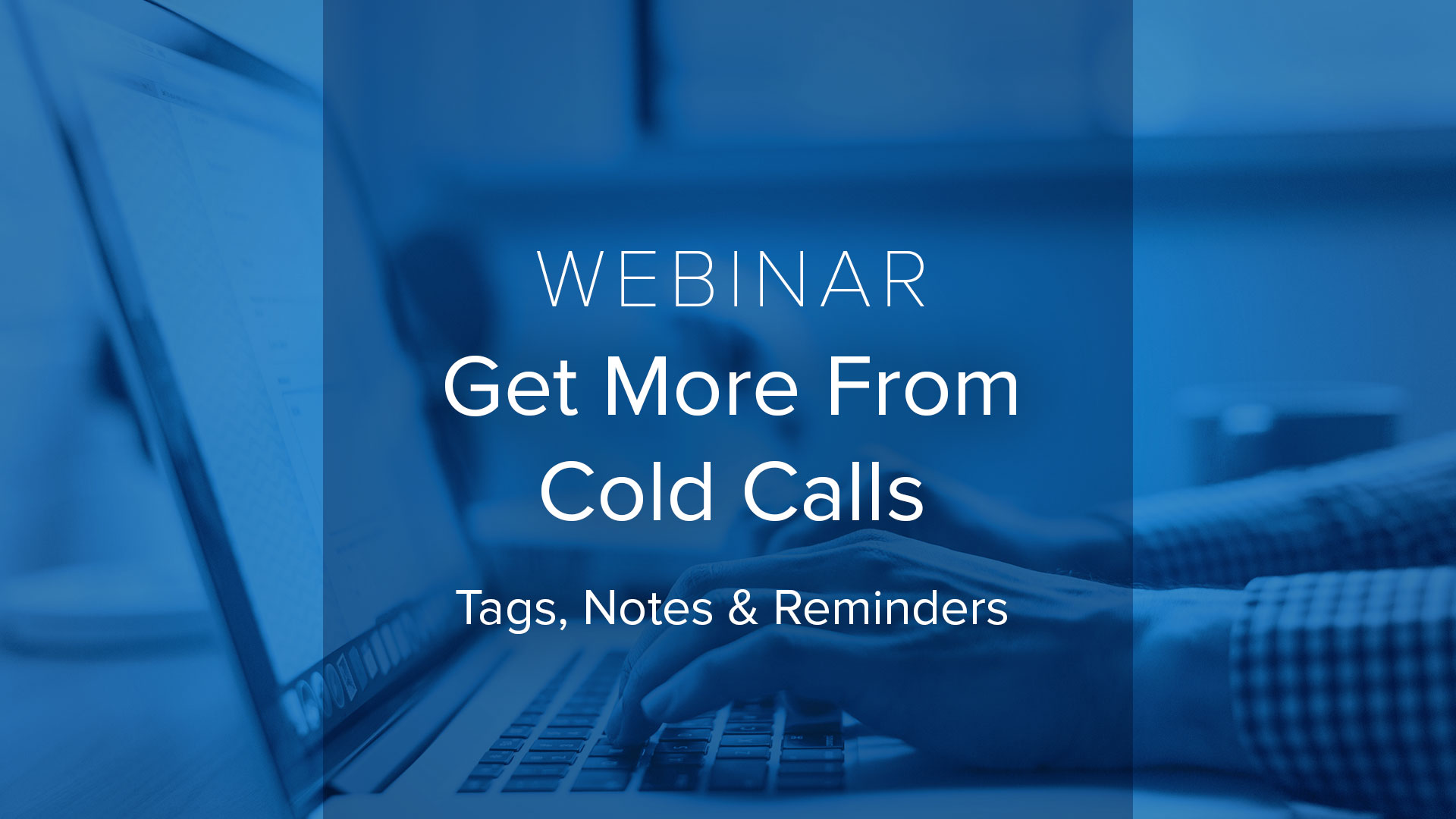
[Webinar] Get More from Cold Calls with Notes, Tags, and Reminders
In this webinar we demonstrate how you can use contact tags, reminders, and notes in the BellesLink Contact Dialer to get from your cold call conversations.
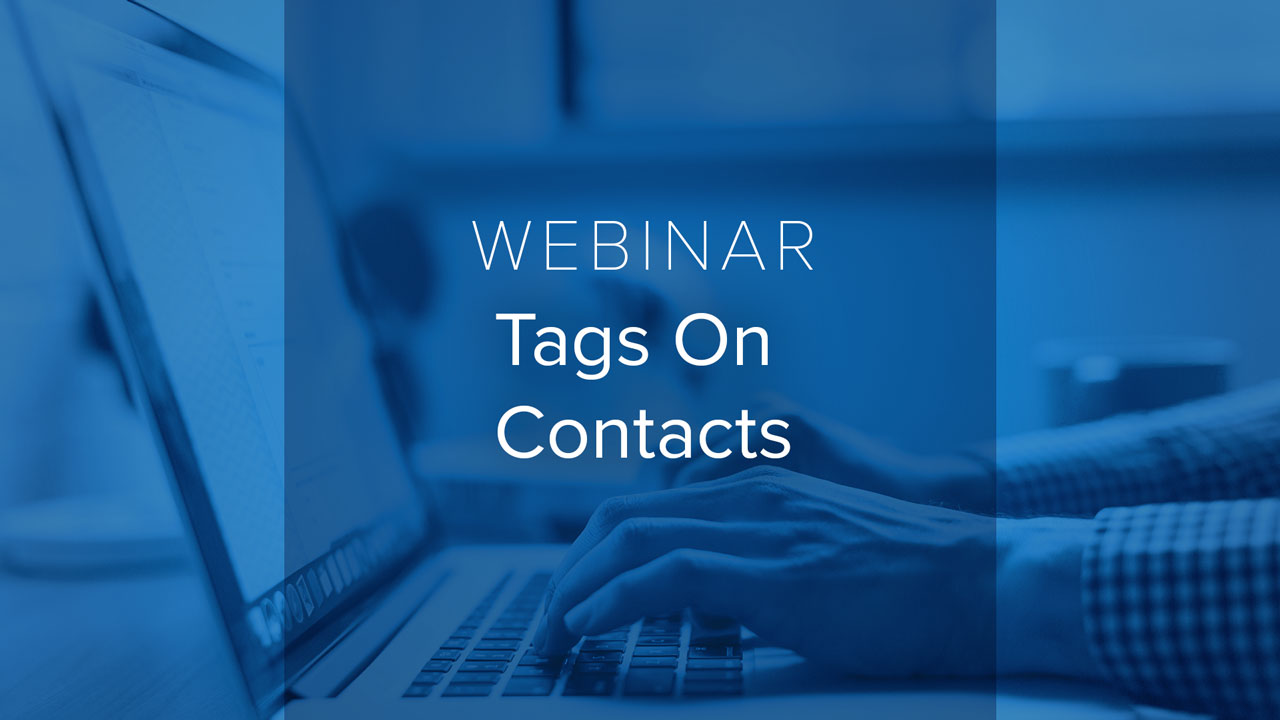
[Webinar] Tags on Contacts
Learn how to organize your contacts using tags. Tags are labels you create to organize and filter contacts, create and manage contact groups.
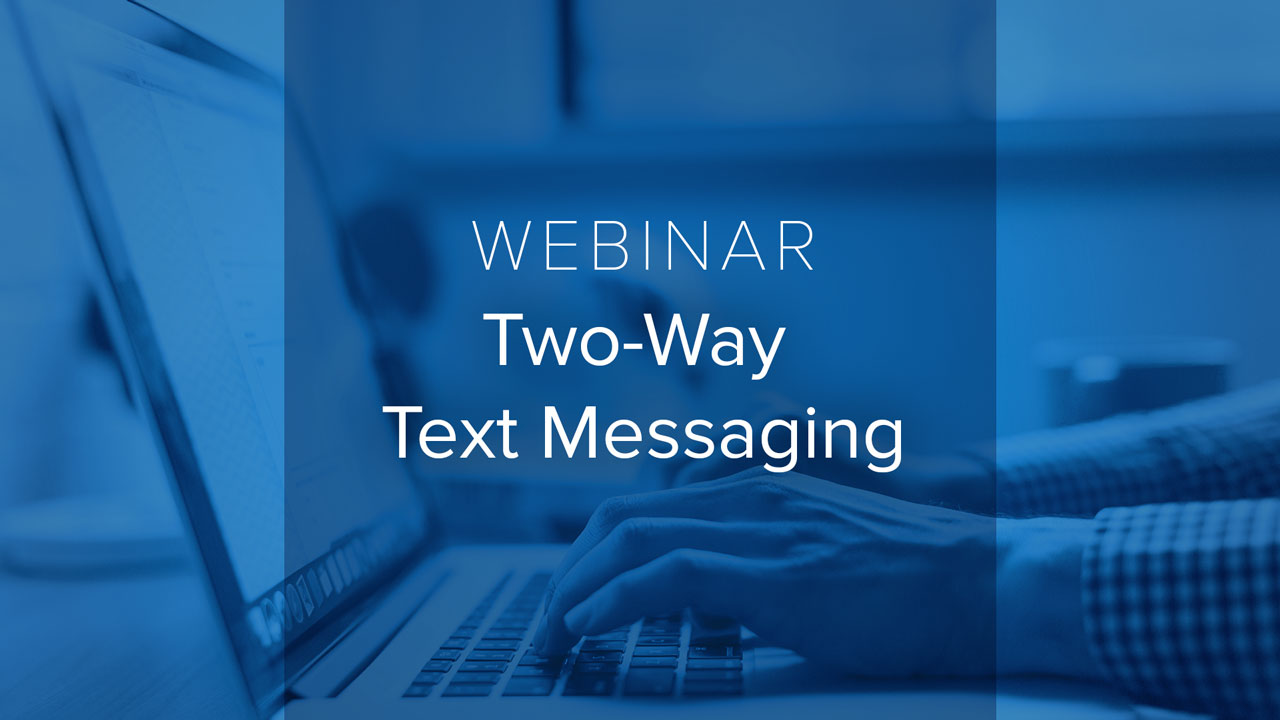
[Webinar] Using Two-Way Text Messaging
Learn how to create contacts from people searches to automatically organize the phone numbers, addresses, and emails in your search results so you can work with them. Link any search with any contact to keep track of related people, properties, and businesses.
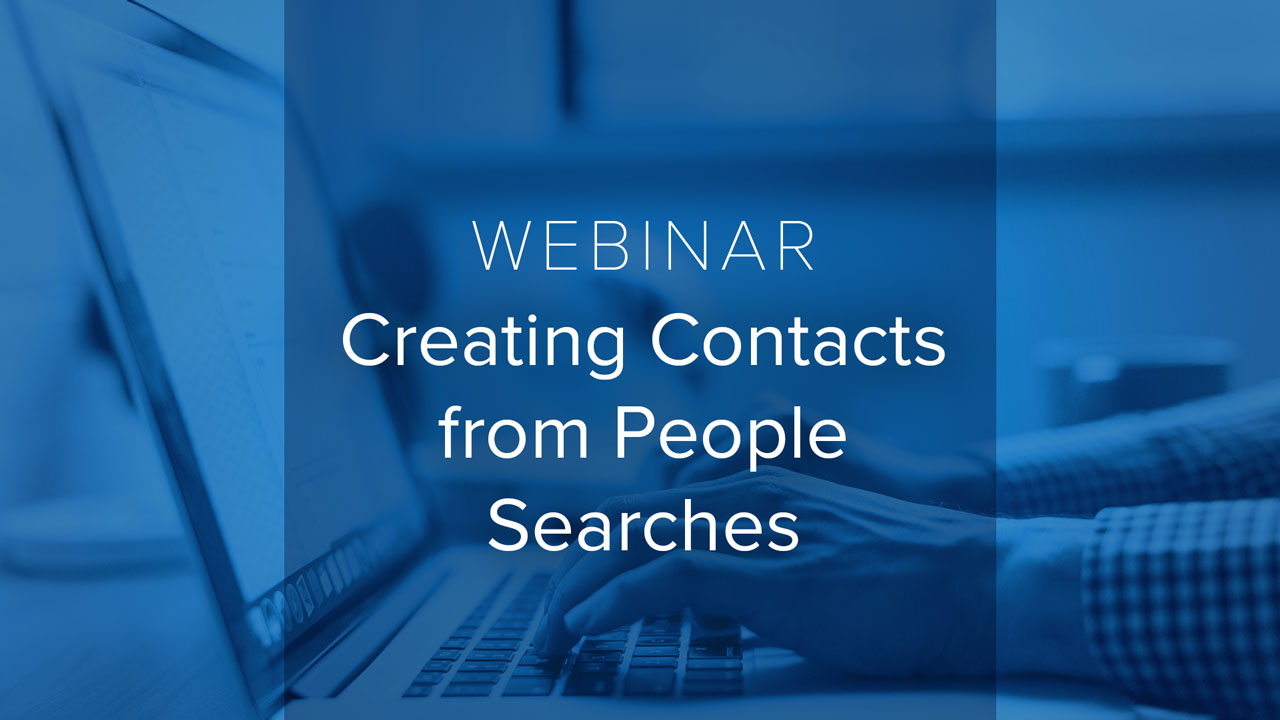
[Webinar] Create Contacts from People Searches
Learn how to create contacts from people searches to automatically organize the phone numbers, addresses, and emails in your search results so you can work with them. Link any search with any contact to keep track of related people, properties, and businesses.
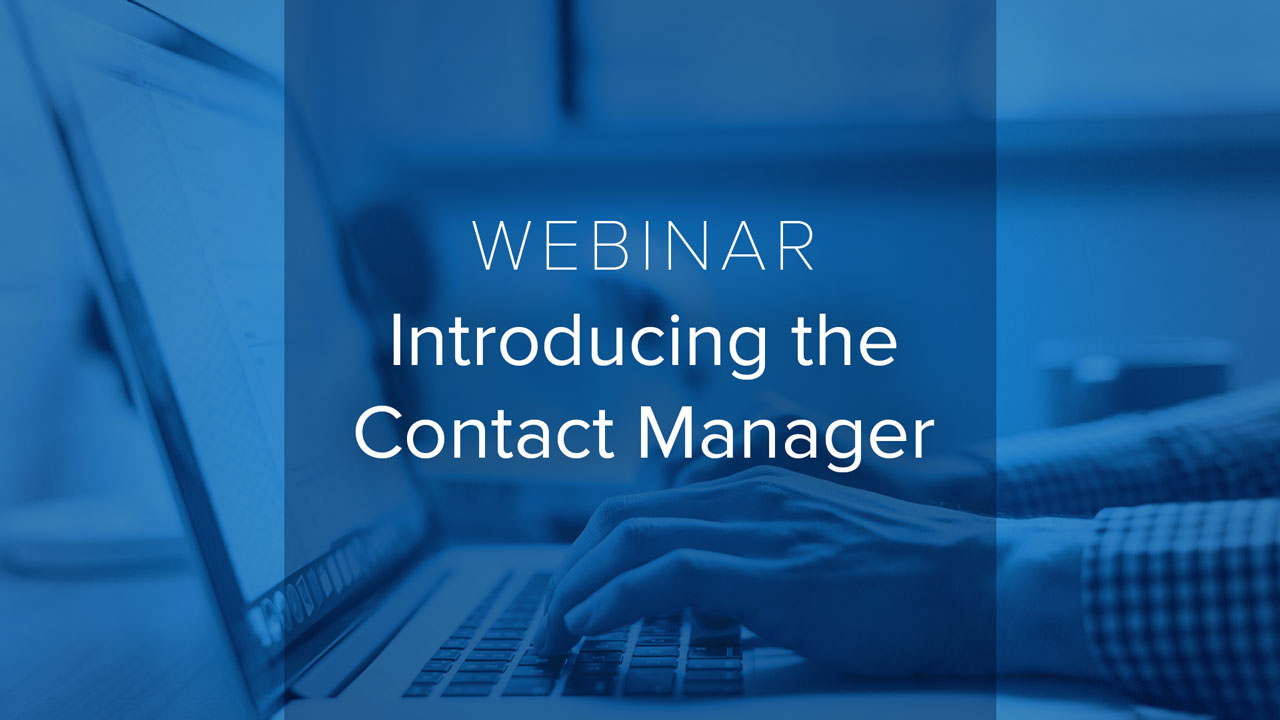
[Webinar] Introducing the Contact Manager
The Contact Manager CRM links your searches, calls, texts, and notes to the contacts you create when you import your list or your batch search results.
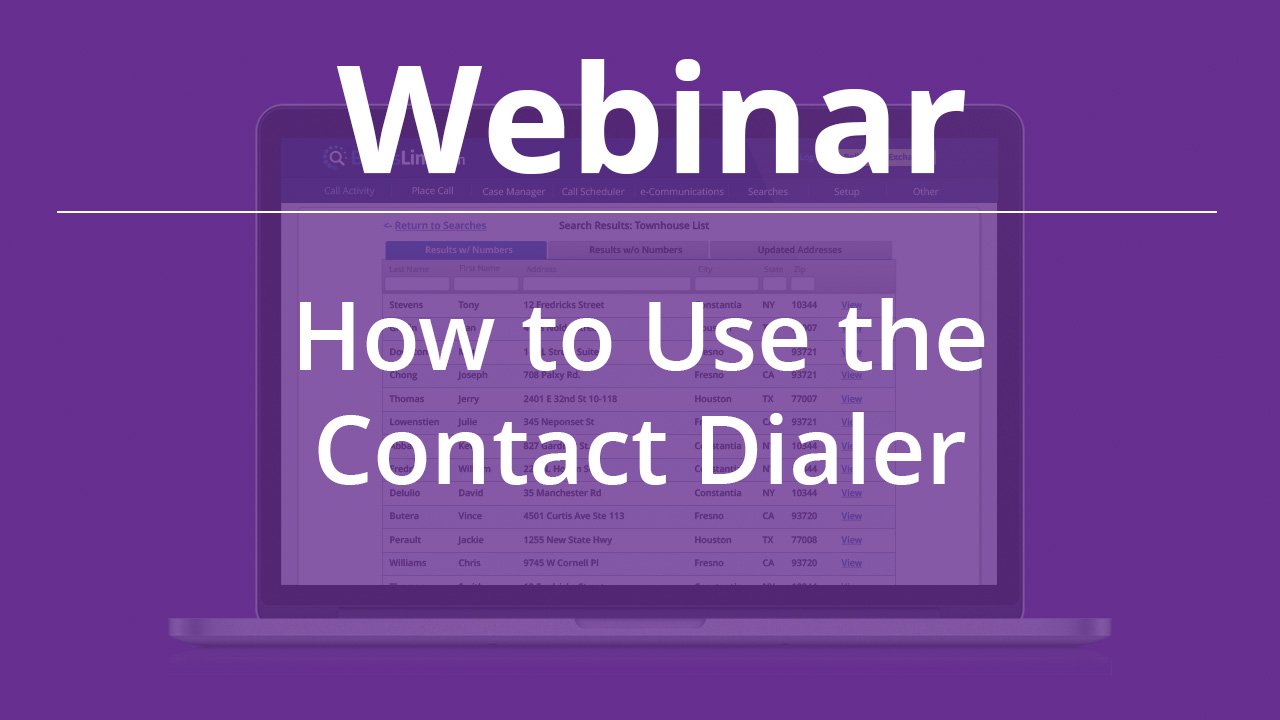
[Webinar] How to Use the Contact Dialer
In this webinar we show how to use the Contact Dialer with a call list created from a batch search.

[Webinar] How to Record Calls In BellesLink
Call recording in BellesLink is free and unlimited. This video tutorial will show you how to set it up and get started.
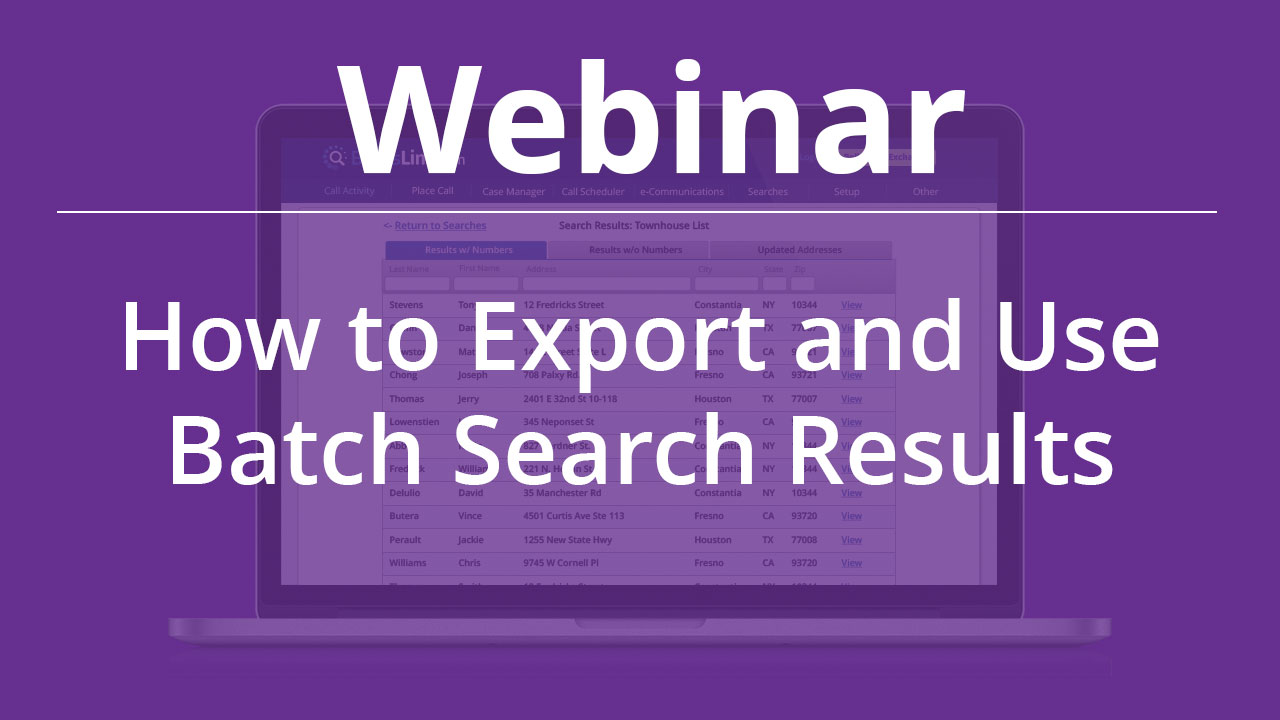
[Webinar] – How to Export and Use Batch Search Results
Your batch search results are ready. Now what? In this webinar we talk about how to export and use your batch search results.
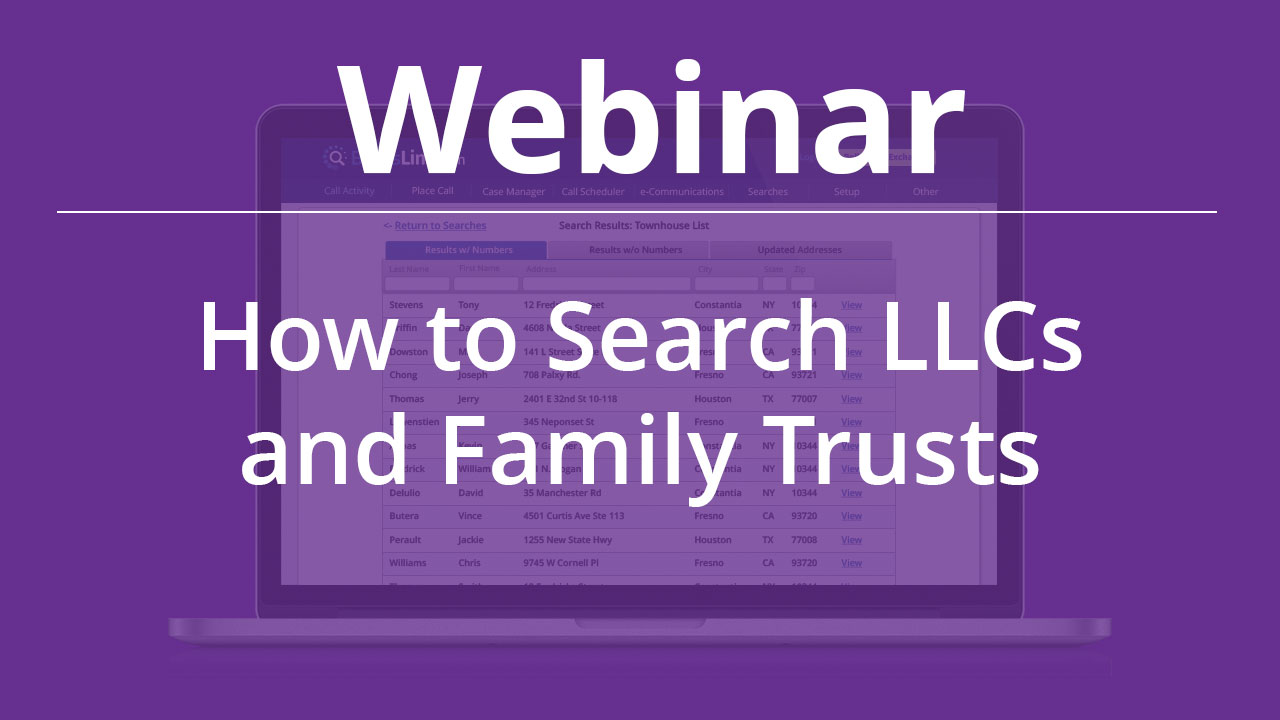
[Webinar] – How to Search LLCs and Family Trusts
In this webinar we show you how to stack multiple searches—business, property, and people—to find a current phone number for the business owner you want to contact.
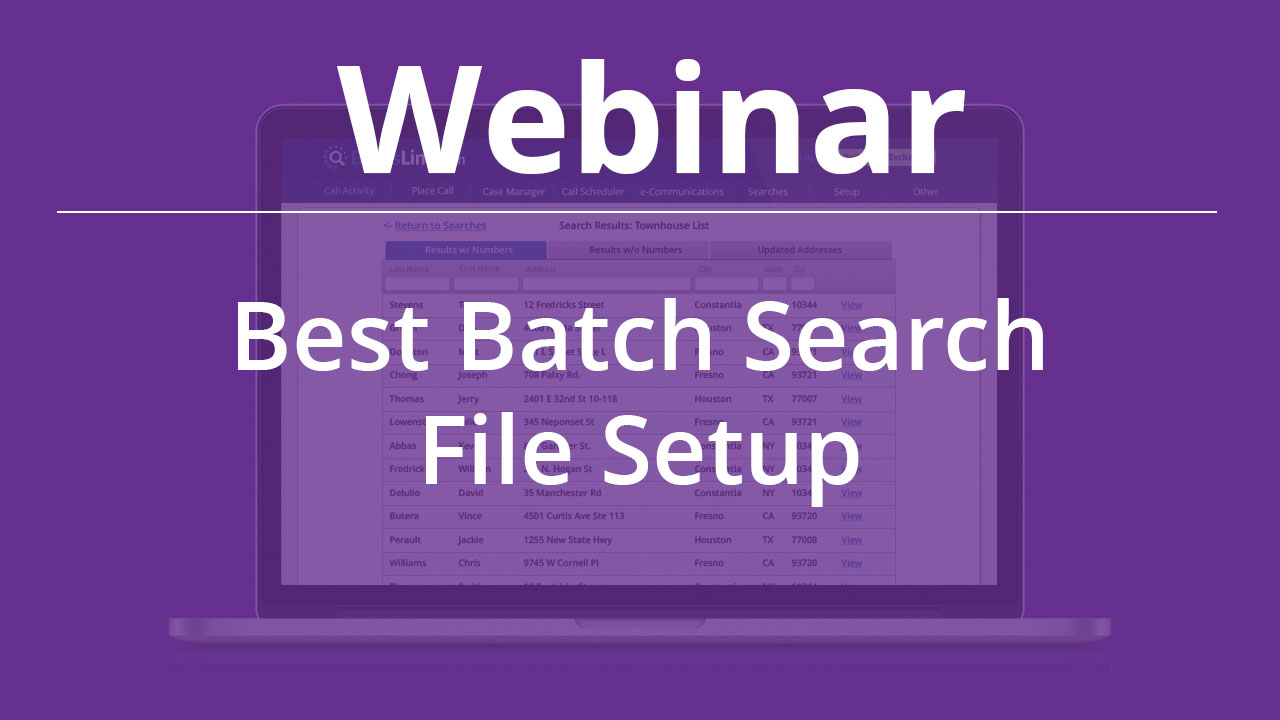
[Webinar] – Best Batch Search File Setup
Want the best possible results from a batch search? In this webinar we walk through how to set up your spreadsheet to get the best results from a batch search.
What's New
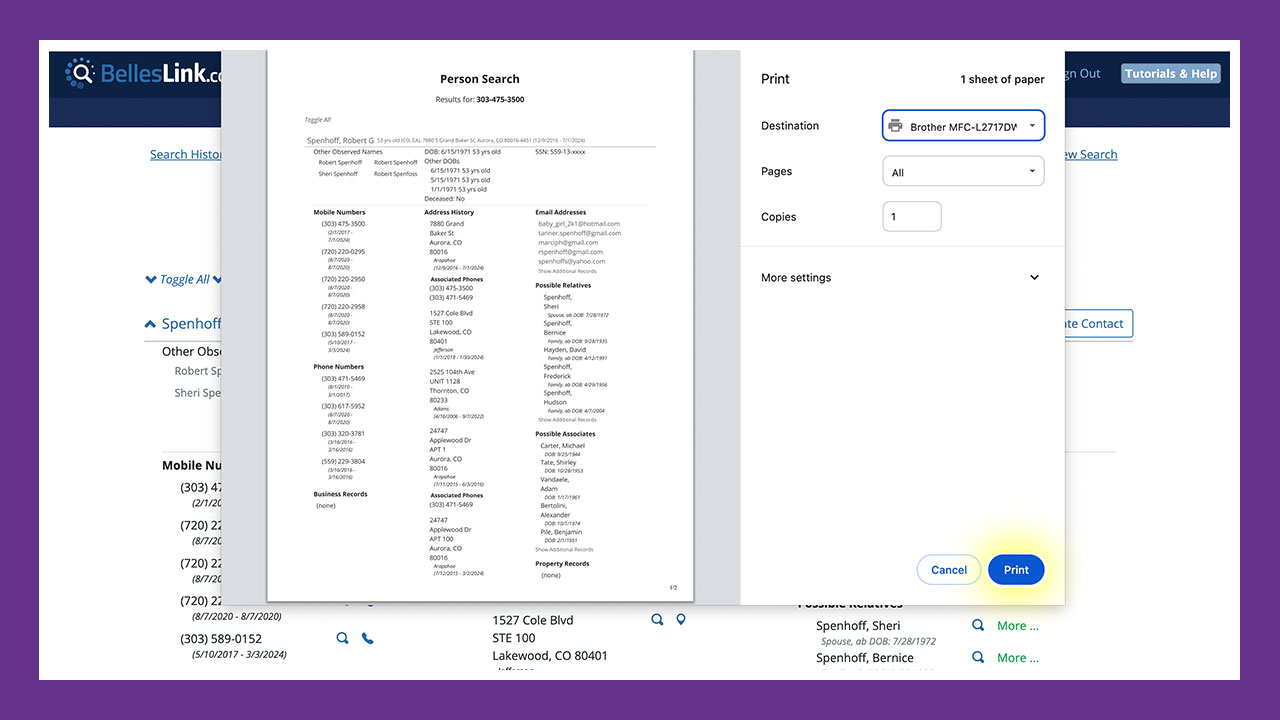
Print Search Results
You can now print search results from every type of BellesLink search. Use your web browser’s Print function to get a cleanly formatted copy of what you see on your screen.
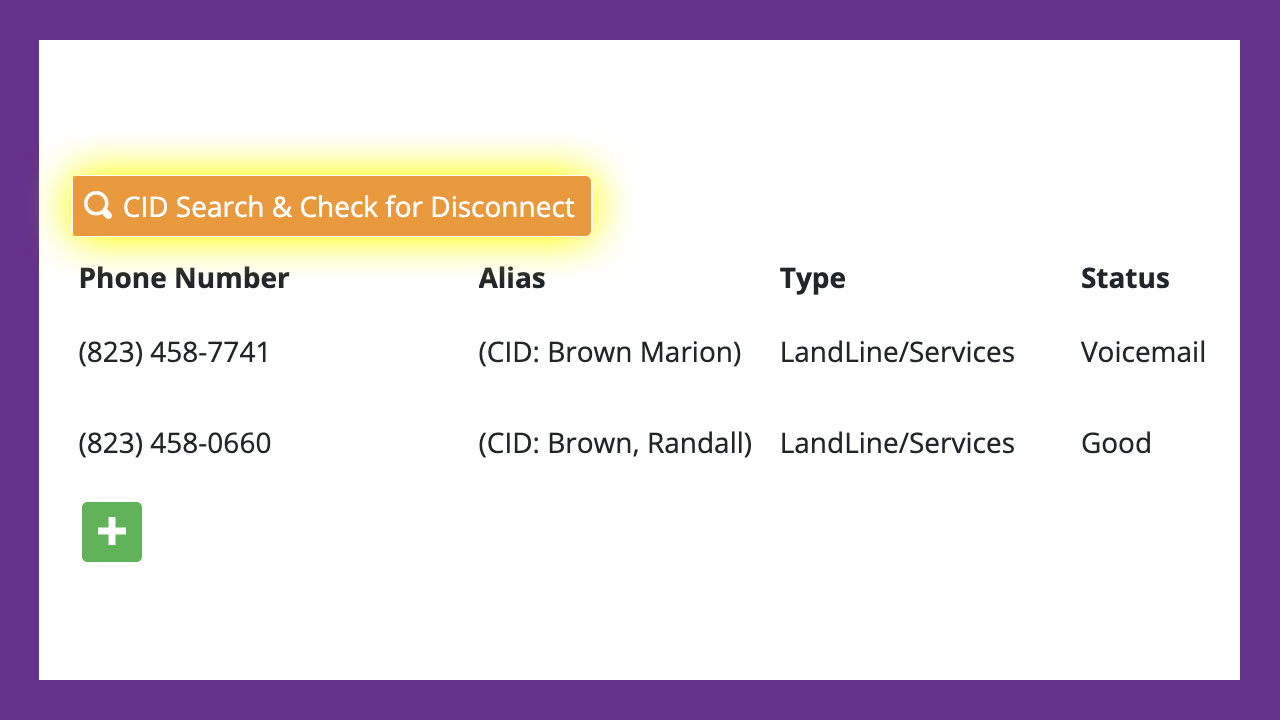
Caller ID Search and Disconnected Number Check
We’ve updated two essential phone call features: Caller ID Search and Disconnected Number Check. Use them to improve your phone calls with Caller ID information and to avoid wasting time calling disconnected numbers.
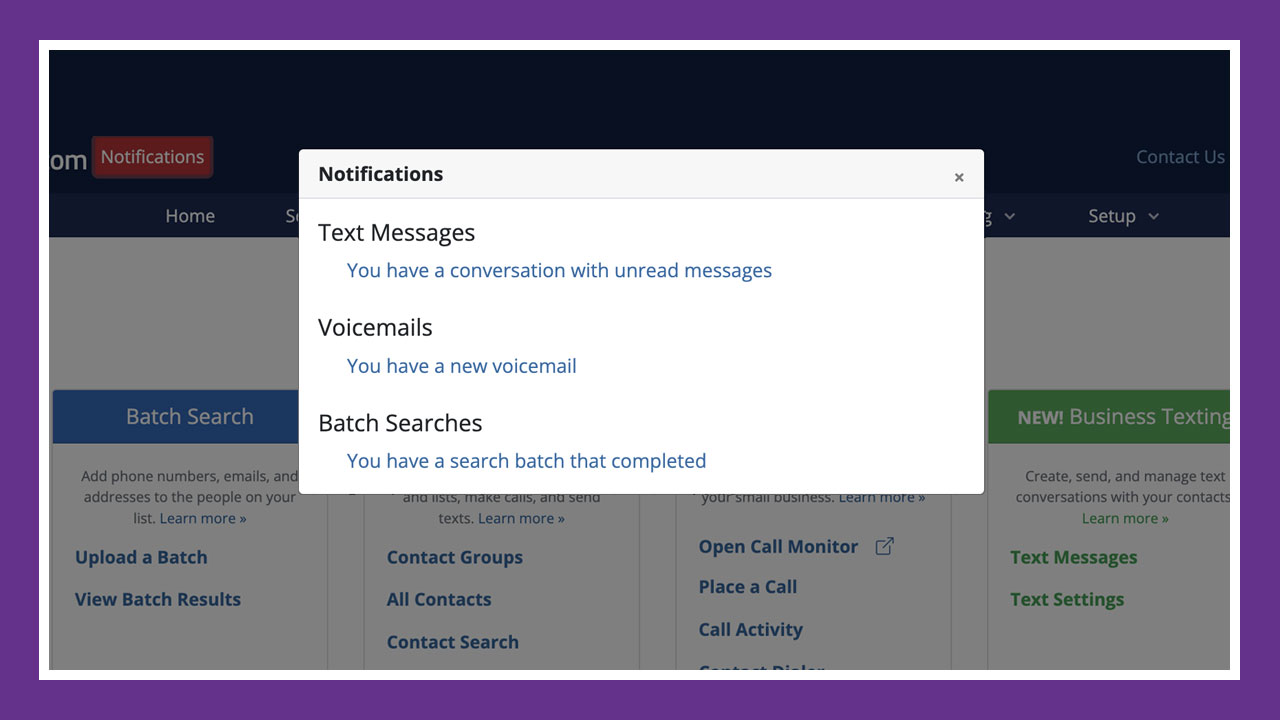
In-App Notifications
No business can afford to miss customer calls and texts. That’s why we’ve added in-app notifications to BellesLink. Along with notifications by email or text, BellesLink is working to keep you up to date on all your important contacts.
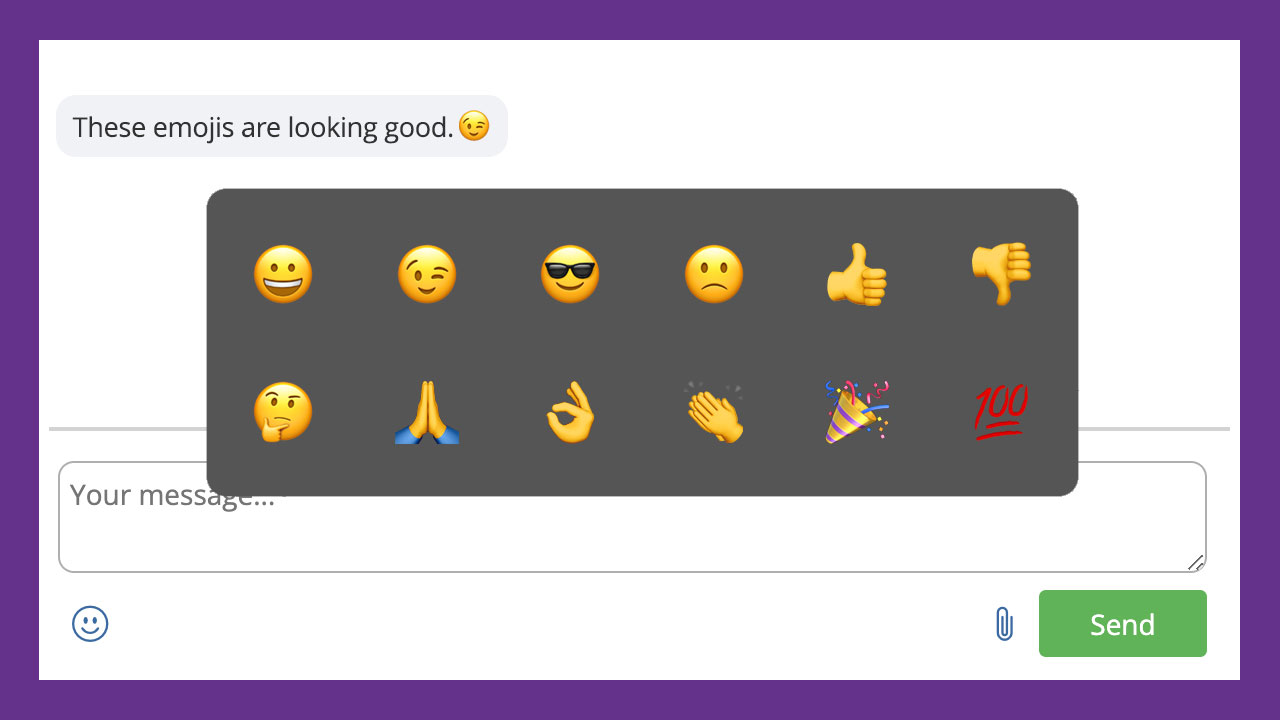
Image Attachments and Emojis for Texts
You can add image attachments and emojis when you text from your BellesLink account. Help your customers see it and feel it.
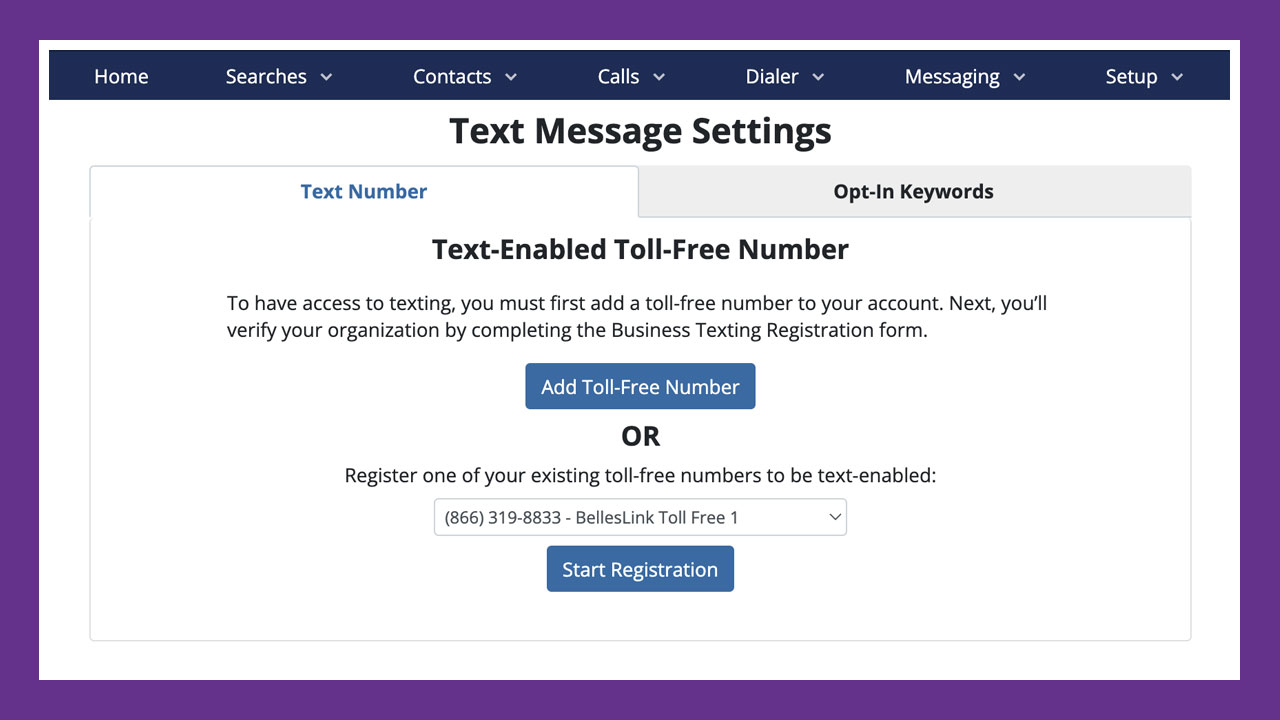
All New Business Texting
We’ve updated BellesLink so it’s now easier and faster to get started with texting. We’ve put together resources to help you add texting to your BellesLink account and complete the business registration process required by new carrier rules.
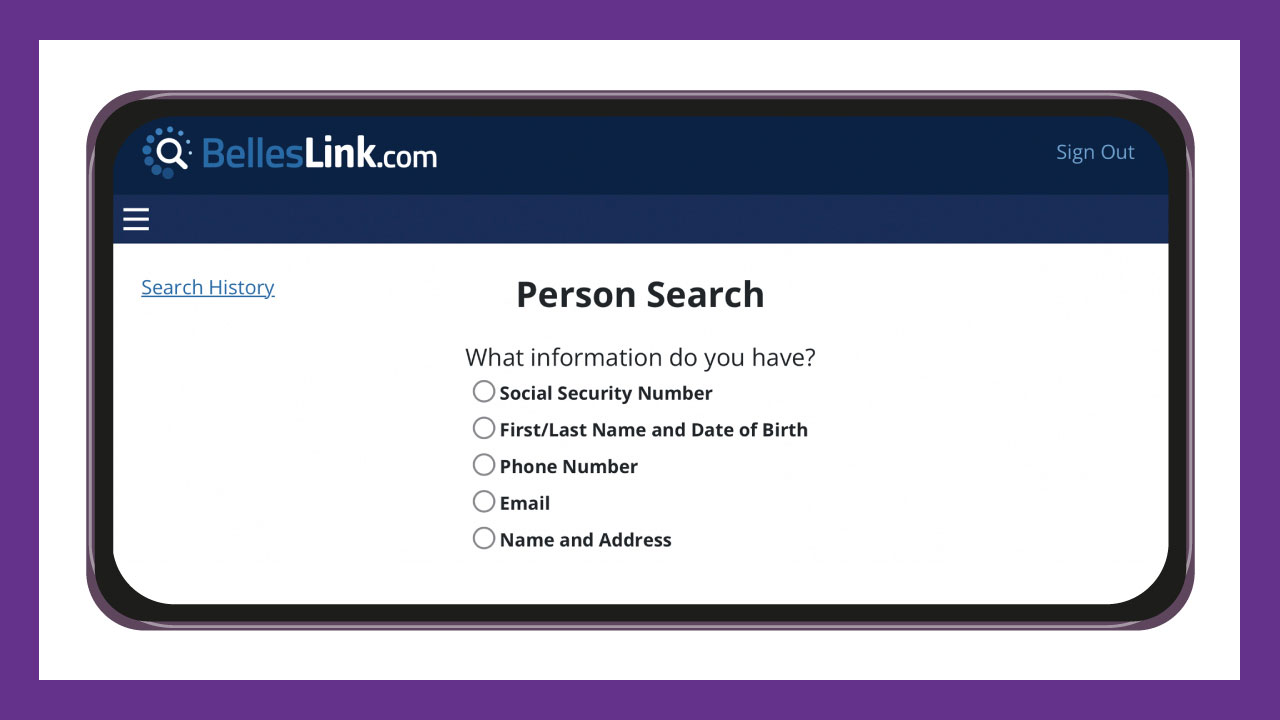
Work Online and Mobile. No App Needed.
The BellesLink people search platform delivers a seamless online and mobile experience that enhances accessibility and convenience, works on any device, and is always updated with the latest features. At your desk or on the go, BellesLink works where you do.
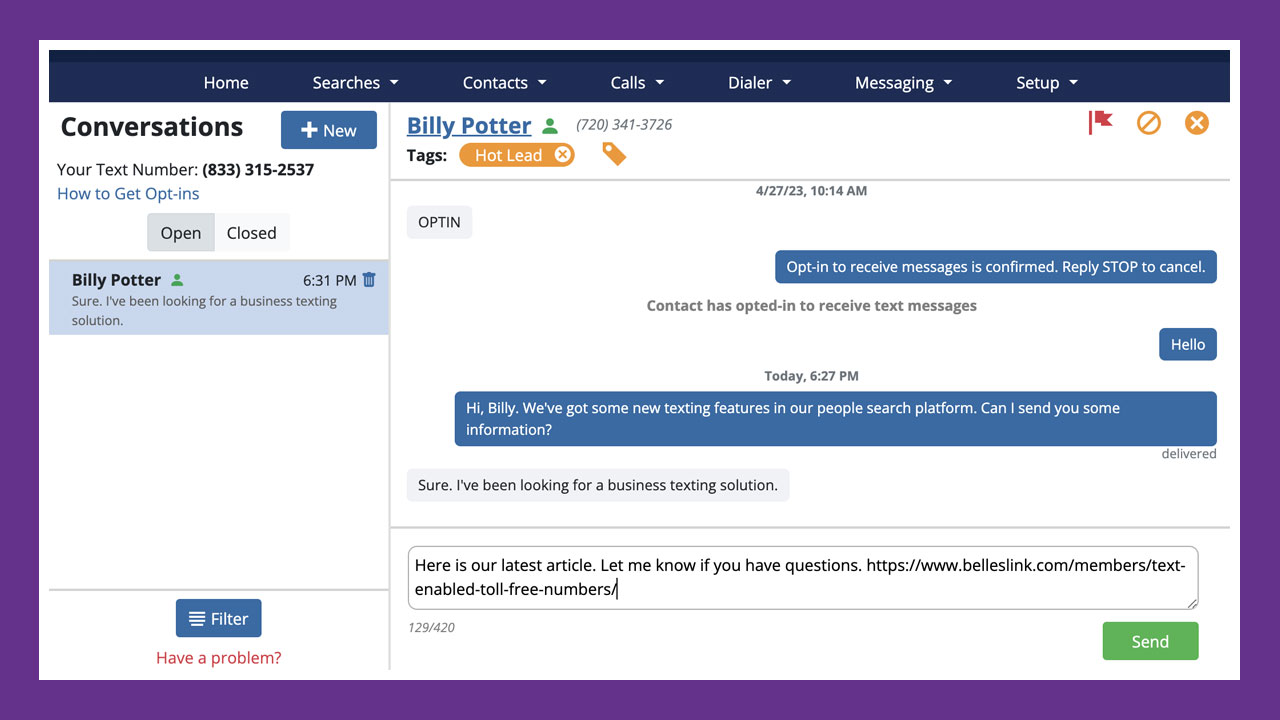
Why Business Text Messaging is Different
It’s important to understand how business text messaging is different than personal text messaging, and why you can’t text your customers they way you text your friends. Compliance is key.
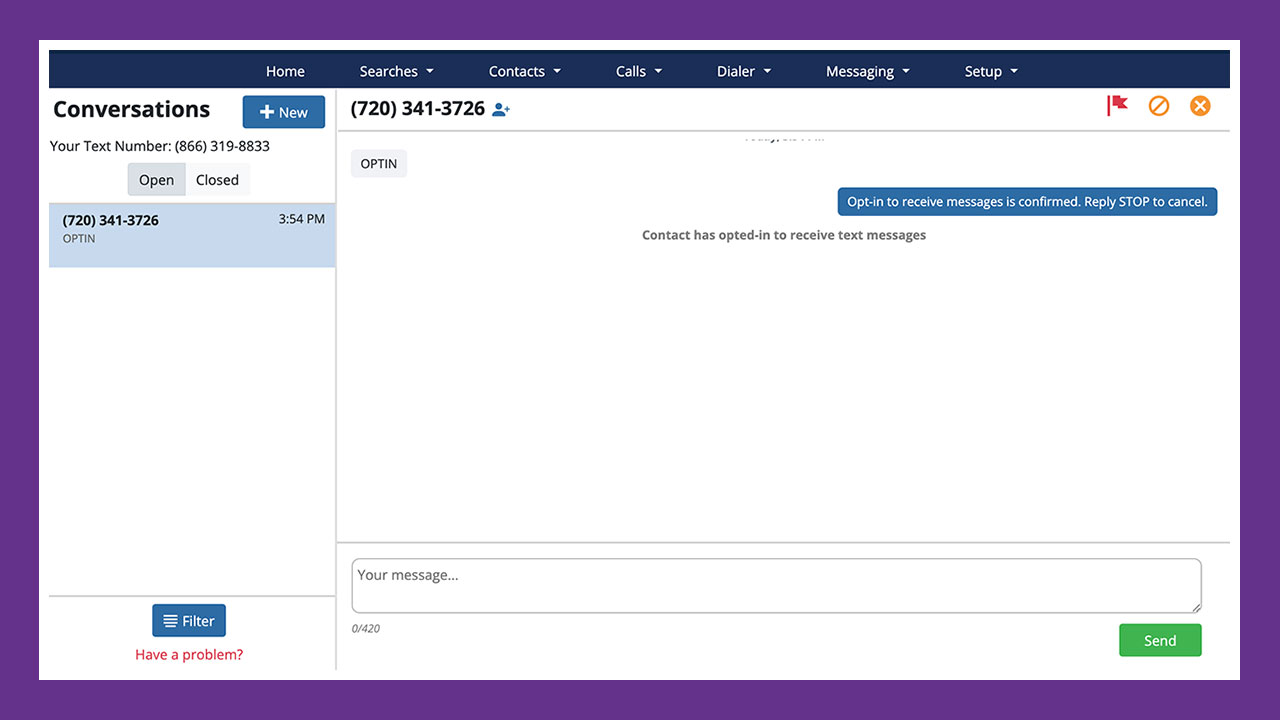
How to Get a Text Opt-in Through Your Website
Your BellesLink texting number makes a great contact number because it can receive both calls and texts. Many of the contacts you get from your website won’t want to call, email, or complete a contact form, so give them a texting option.
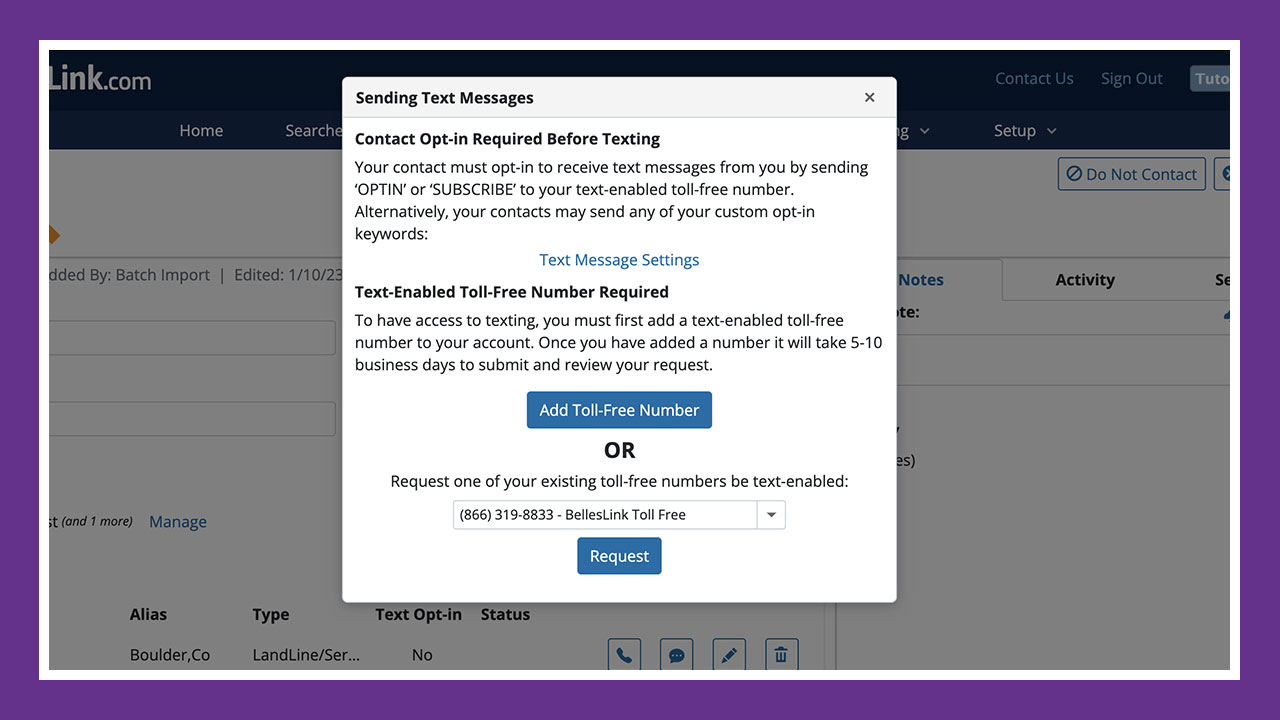
How to Get a Text Opt-in on a Call
One of the most valuable things you can create for your business is an opt-in list. When you are on the phone with a contact that is the best time to ask them for a text opt-in. The BellesLink platform makes it ease to do.
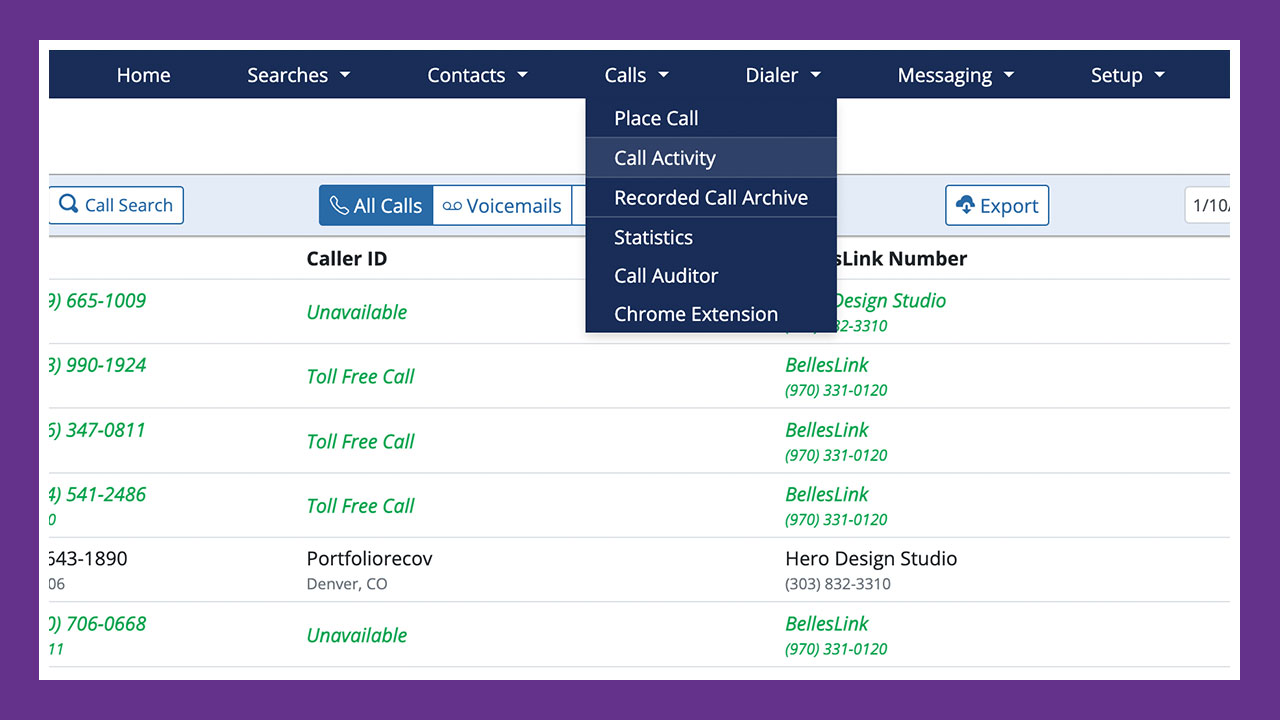
Export Your Call Activity
You can export your call data to evaluate how many calls occurred within a given period of time. When combined with sales data, this can be a useful way to track call performance.
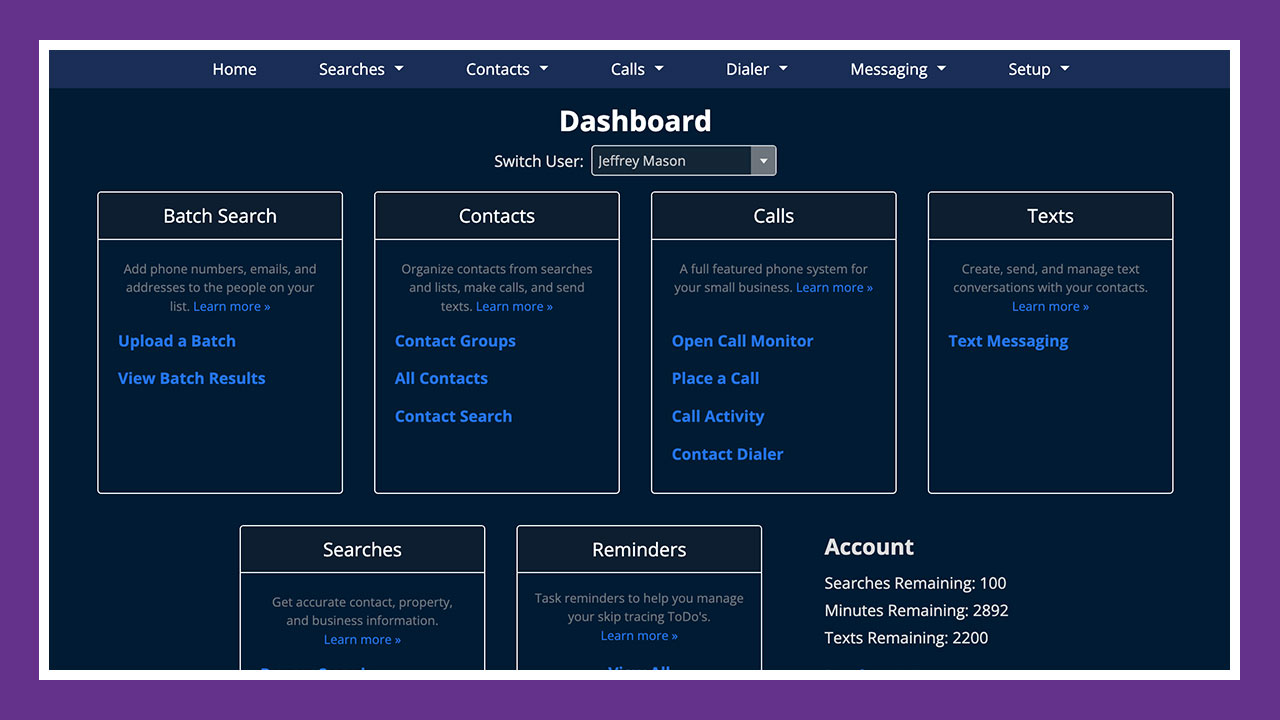
Dark Mode Option
Dark Mode can be turned on and off in your user settings. Dark Mode helps create focus and reduce eye-strain.
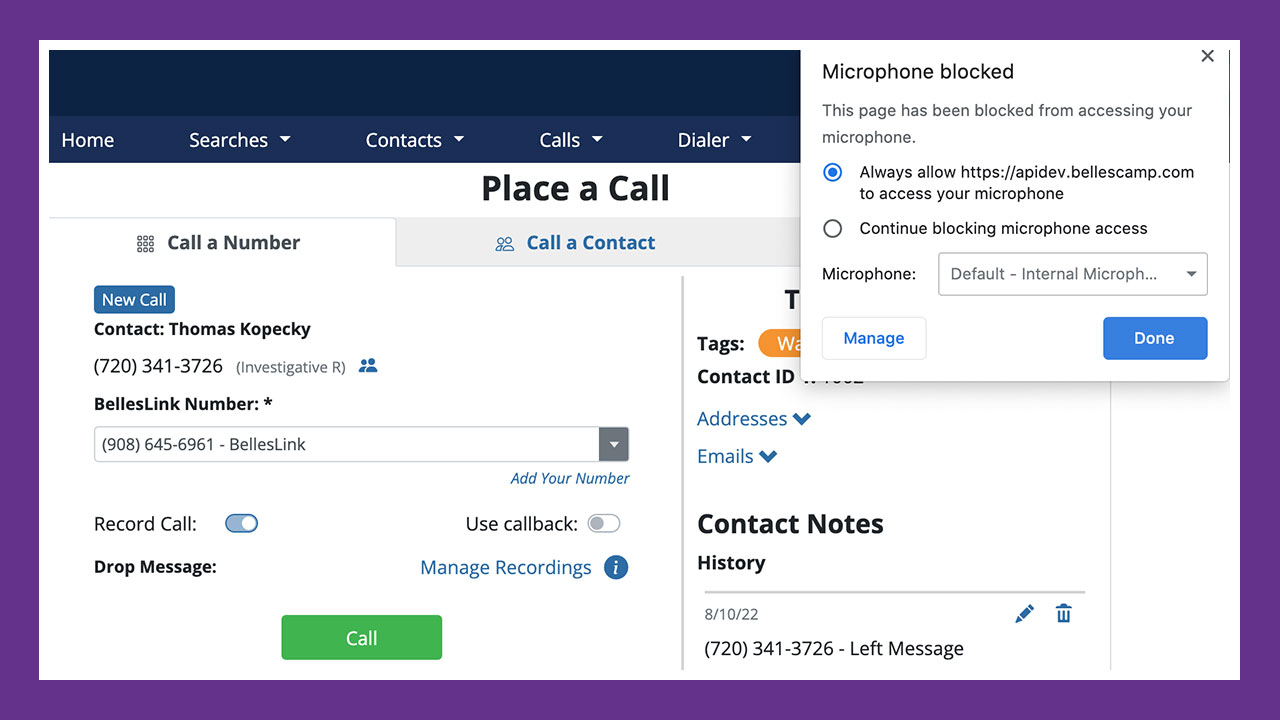
Microphone Access for BellesLink
BellesLink needs access to your computer microphone for making phone calls. We’ve added new tools to help you confirm your mic is connected.
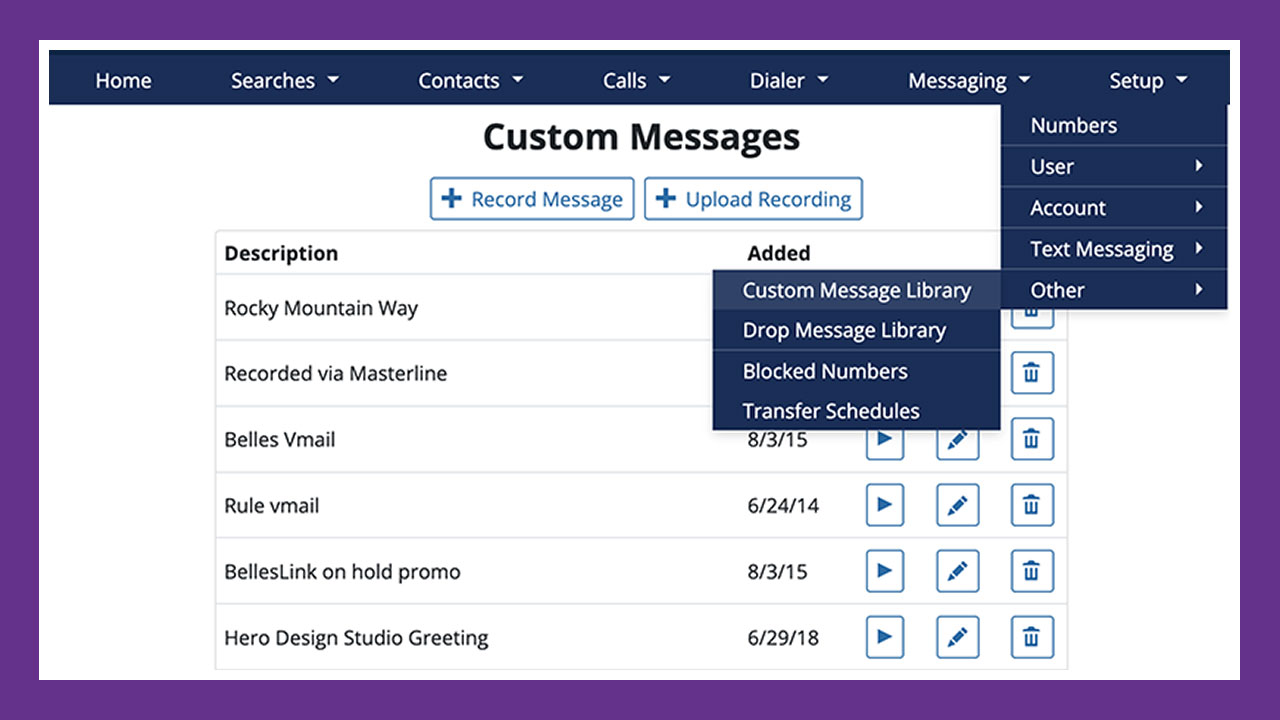
Custom Message Library Updates
Use the updated Custom Message Library manage and create the messages you use for number greetings and voicemail messages. Now you can upload your own audio files.
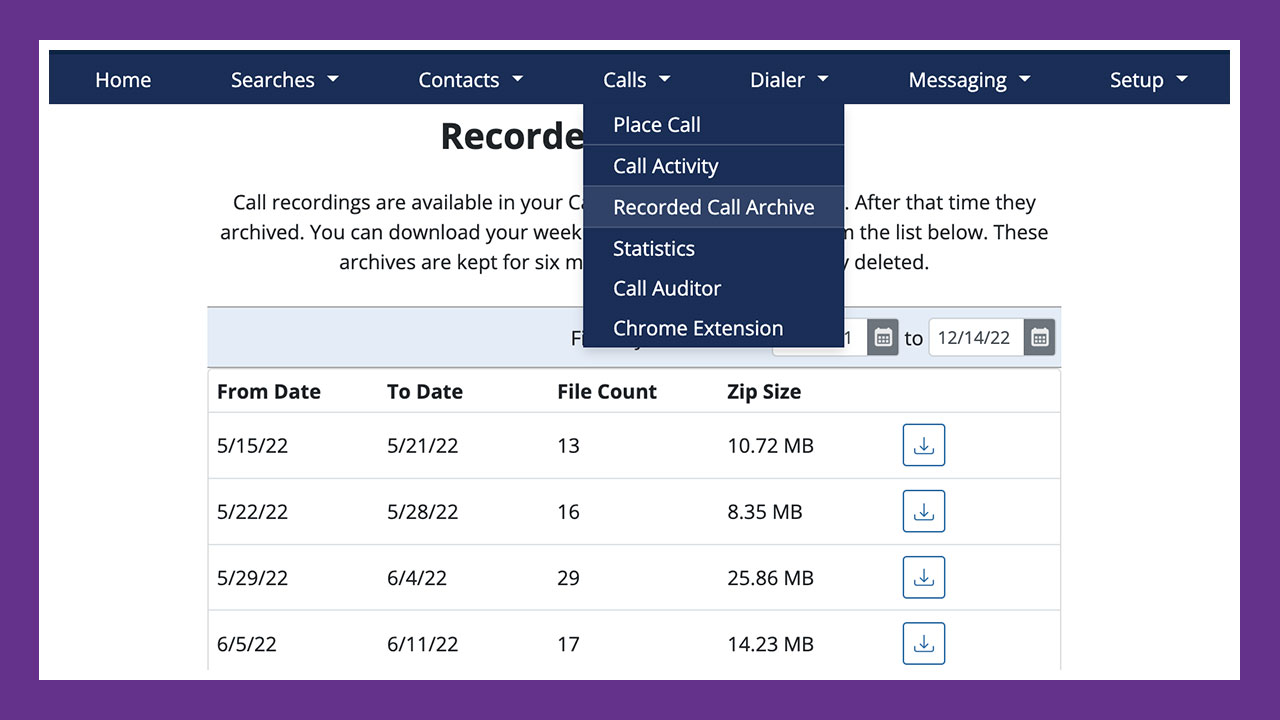
Recorded Calls Archive
You can access your recordings through your Call Activity and Call Recording Archive for 6 months. Download weekly archive batches to keep a permanent record.
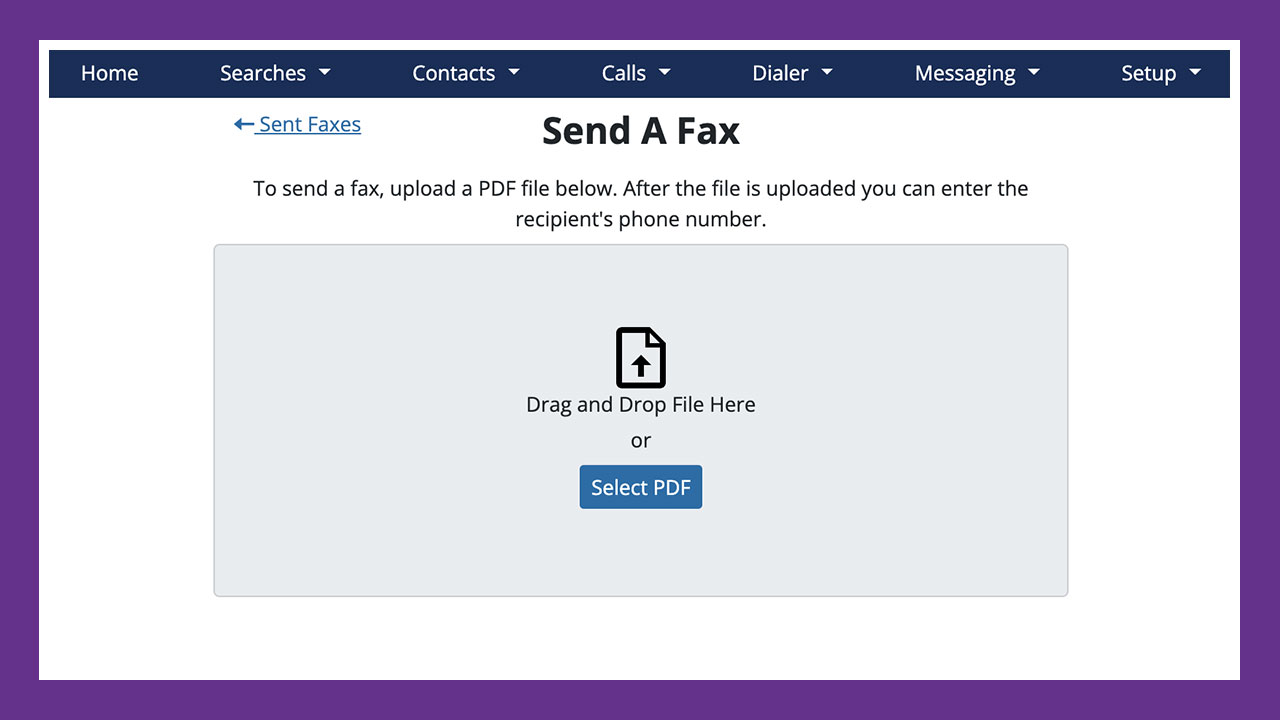
Send and Receive Faxes
Send faxes from any number in your BellesLink account and set up a dedicated number to receive faxes.
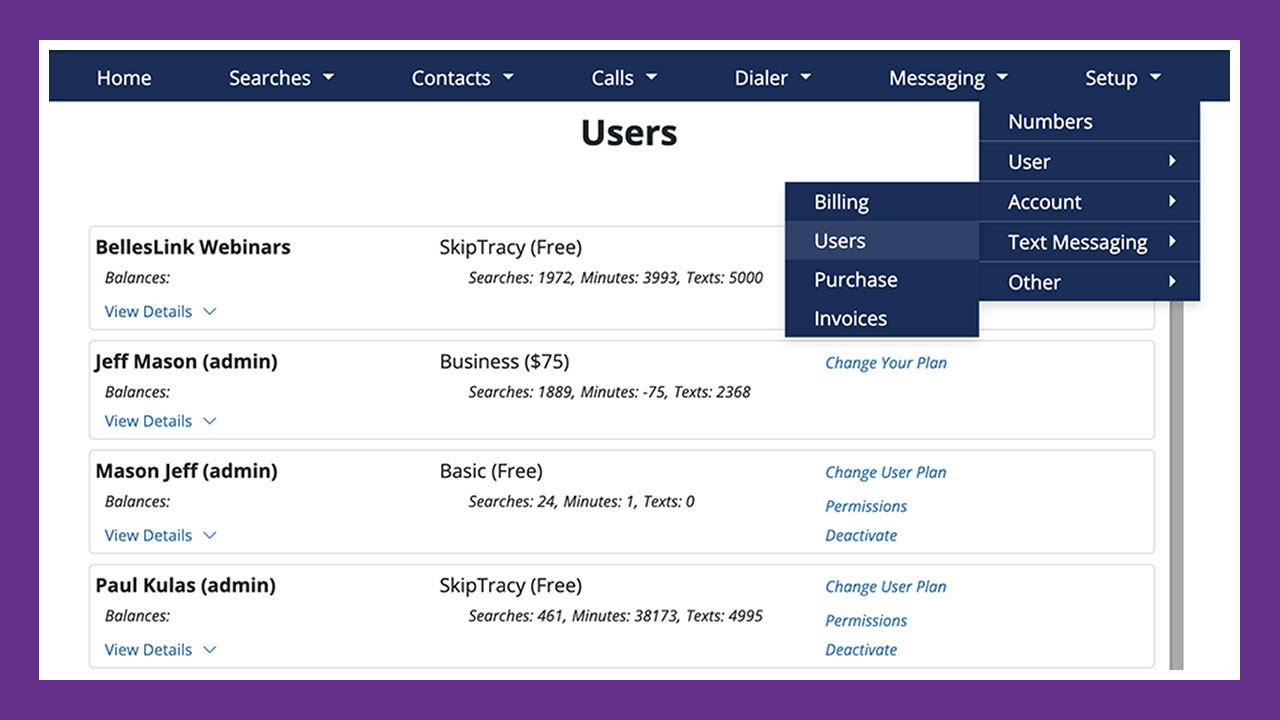
User Settings and Permissions for Admins
New user settings give more control over account features. Admins can now manage all user settings in one place.
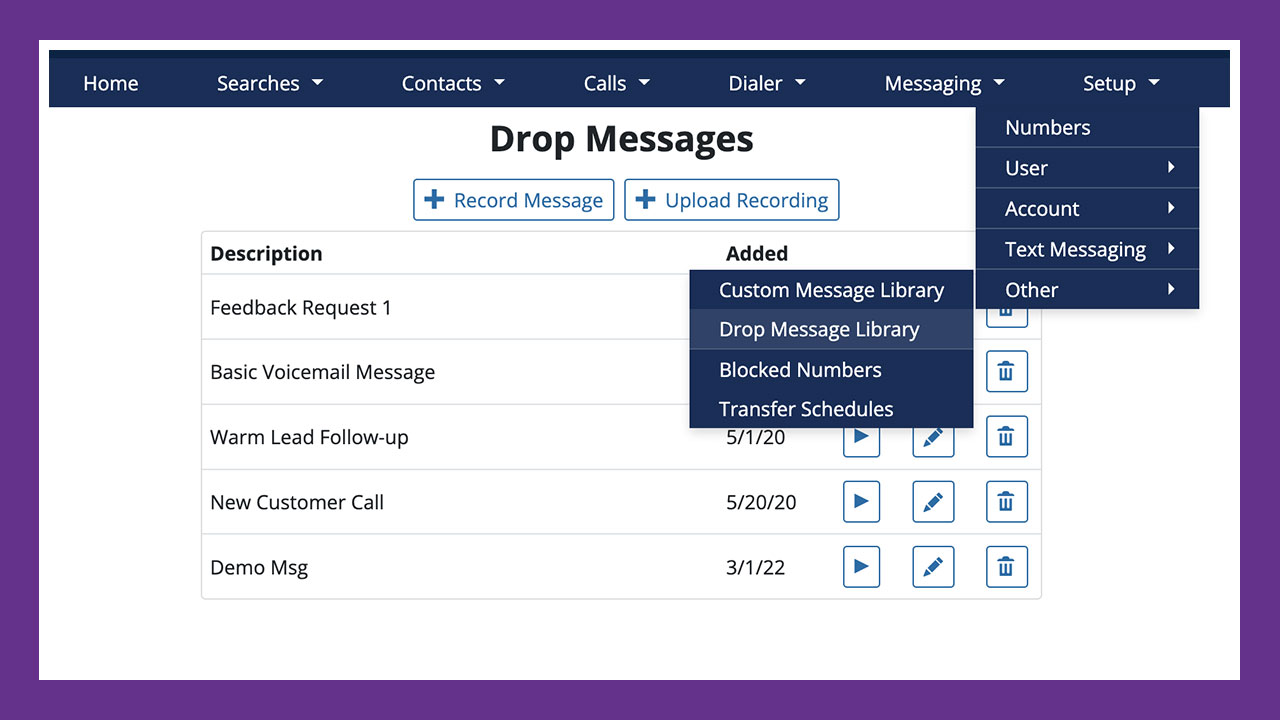
Drop Message Library Updates
Use our updated Drop Message Library manage and create the drop messages you use for phone calls and dialer sessions. Now you can upload audio files.
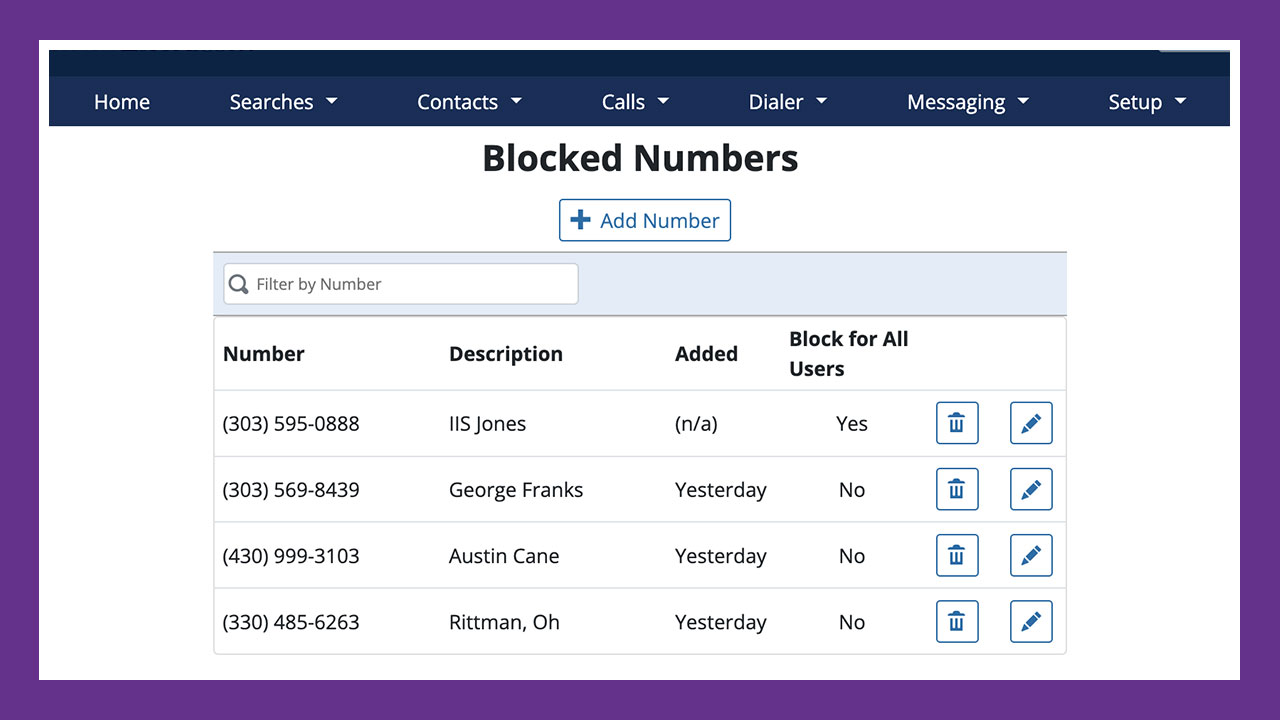
Blocked Numbers Keep Your Calls Junk Free
You can prevent incoming calls from any phone number by blocking it. Manage your blocked numbers in your account setup.
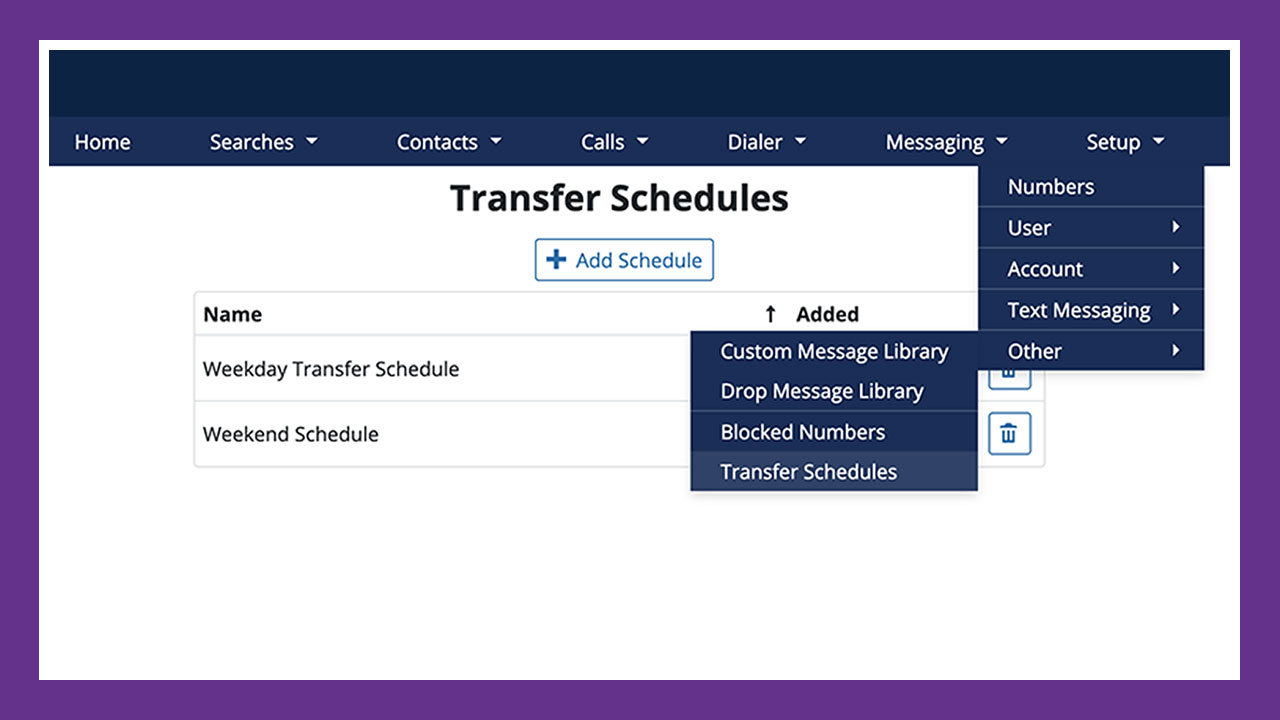
Transfer Schedule for Incoming Calls
Setup a schedule to control which days and times your incoming calls should be sent to voicemail.