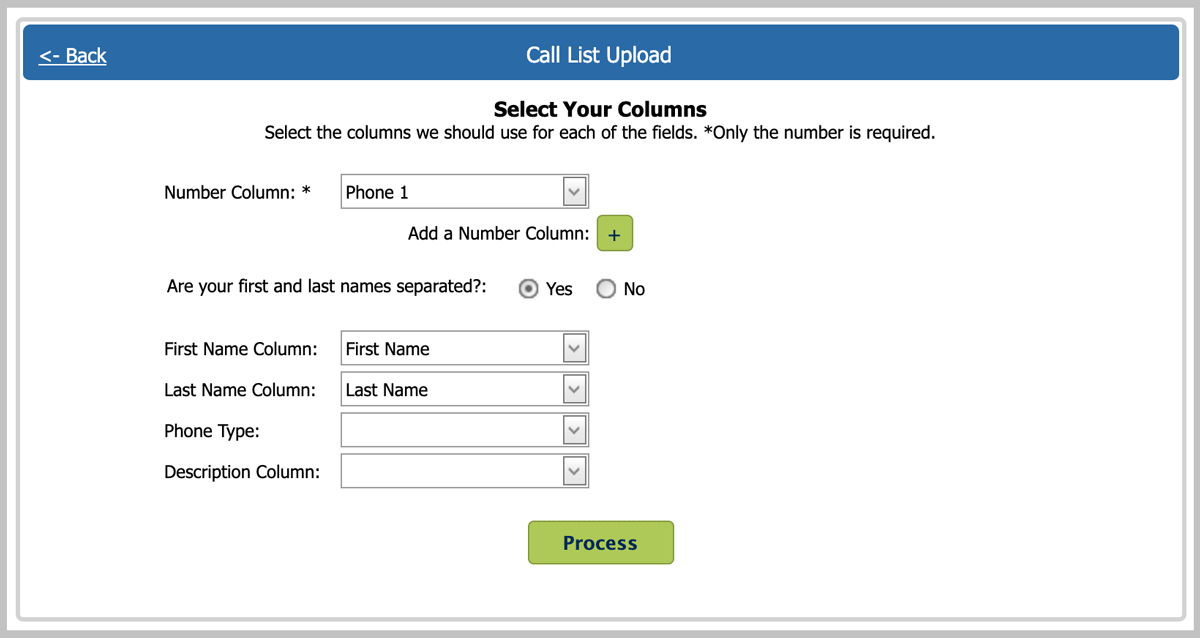
We recently updated our call list import process so you can now upload multiple numbers per person to a Contact Dialer Call List when your spreadsheet has more than one number column.
When you’re creating a list of people you want to call, it’s likely you have more than one phone number for each person. Before now, you would have to duplicate the person in your spreadsheet for each of their numbers.
Now, you can have up to five numbers for each person. When you import to a call list, you can include all your number columns. Our software will automatically organize the numbers, 1 through 5 in the list, and include the description if you upload one.
Watch the tutorial.
Uploading Multiple Numbers to a Contact Dialer Call List
On the Call List Upload page, choose the CSV file to upload or just drag your file onto the web page. Next, select the columns you want to assign to each field.
Choose the first phone number column in your spreadsheet. If you have more than one, click the plus sign to add another to the uploaded, then choose your second phone number column. Do this for up to five number columns.
When your columns are selected, click the process button. On the review page, check to see that everything looks right. If there were rows in your spreadsheet that could not be processed, you’ll see a list of skipped records. Fix these in your spreadsheet and re-start your upload.
Enter a name for you list and click Create New List, or you can add this import to an existing list. Once that’s done you’re ready to start you dialing session.
A Better, Simpler Sales Dialer
Being able to upload multiple numbers per person to a Contact Dialer Call List has been one of the most requested dialer features. We’re always working to make BellesLink work better for your business.
If you’re not already a BellesLink customer, you can get the Contact Dialer, along with People Search, Batch Search, Phone, and Text, starting at $25 per month. Get started today.

